As of March 2016, we cannot guarantee the continued functioning of Artful Mail 1.0.
It is best to use Artful Mail 2.0.
All major marketers now agree that over 50% of newsletters are read on mobile devices (and that rate continues to climb). Single column, responsive layouts are FAR more effective for reaching your subscribers, rather than 2-column layouts that make an attempt to mimic old paper newsletters.
We designed Artful Mail 2.0 to embrace modern reading habits and technology.
If you are using an older computer operating system that is not compatible with Artful Mail 2, our programming staff has provided access to the 'old newsletter system' for our artists like yourself.
This will enable you to market yourself and your website by sending regular newsletters.
Please Note: email programs do not render html reliably, which is why we designed, created and tested Artful Mail 2 as a solution.
Using our 'old newsletter system' (html editor) to start a blank newsletter may create a newsletter that does not render exactly the same in different email programs.
How to access older newsletter system.
- from FASO control panel
- click Dragonfly/Newsletter icon (upper row)
- click on Click Here to login to the Email Newsletter System.
- click on Advanced (lower left column)
- click on Start a Completely Blank Non-Artful Mail Newsletter
Build newsletter:
- type in subject (title)
- add the text portion of the newsletter (you can either add text directly into the text box or create in another program like
notepad or wordpad and past into the text area.) - add image(s)
See this FAQ: Add Image to Text Editing Screen - Click Add & Save Now button (top and/or bottom of screen)
NOTE: We recommend Savings Changes on a regular basis as you create the newsletter.
When you click Add & Save Now you will see the following choices:
- Continue Editing this Newsletter
- Go Back to Drafts
-
Preview and Send a Test of This Newsletter
(You will be able to send to your subscribers after sending the test)
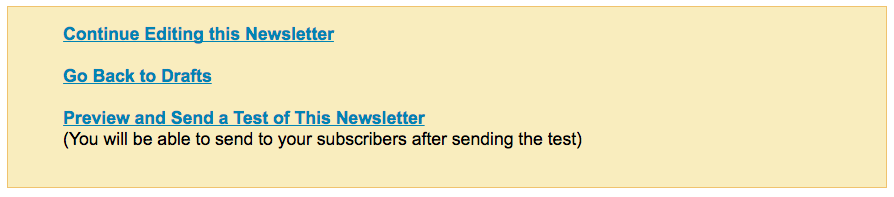
When you click on Preview and Send a Test of This Newsletter, the next screen shows the following.
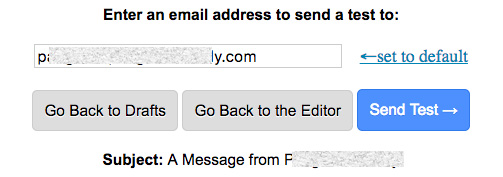
NOTE: it is not possible to Replicate a newsletter using Artful Mail 1. |
03162022