You should receive an email every time someone sends you a message via your Contact the Artist page on your website. Since email is not 100% unreliable, FASO keeps a Message Log of all messages submitted via your website's Contact the Artist page.
The safest way to make sure you don't miss any contacts from your site is to check your Message Log regularly. We keep this as a backup for you.
There are multiple ways for you to check your Message Log.
- from FASO Control Panel
- click the small envelope (top right) to the right of your name above the red 'Upload Art Now' button. It says 'Messages' when you hover over it
* If you have unread messages, you will see a number over the envelope icon. - click on a message in the left-hand column for it to expand on the right
- You'll see options to Mark as Unread, Report Spam, Archive, Delete, etc.
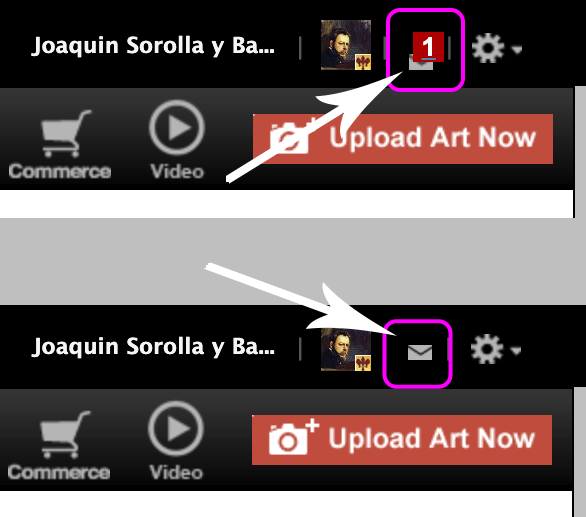
- from FASO Control Panel
- Click Contact the Artist (left column)
- Click Message Log
- click on a message in the left-hand column for it to expand on the right
- You'll see options to Mark as Unread, Report Spam, Archive, Delete, etc.
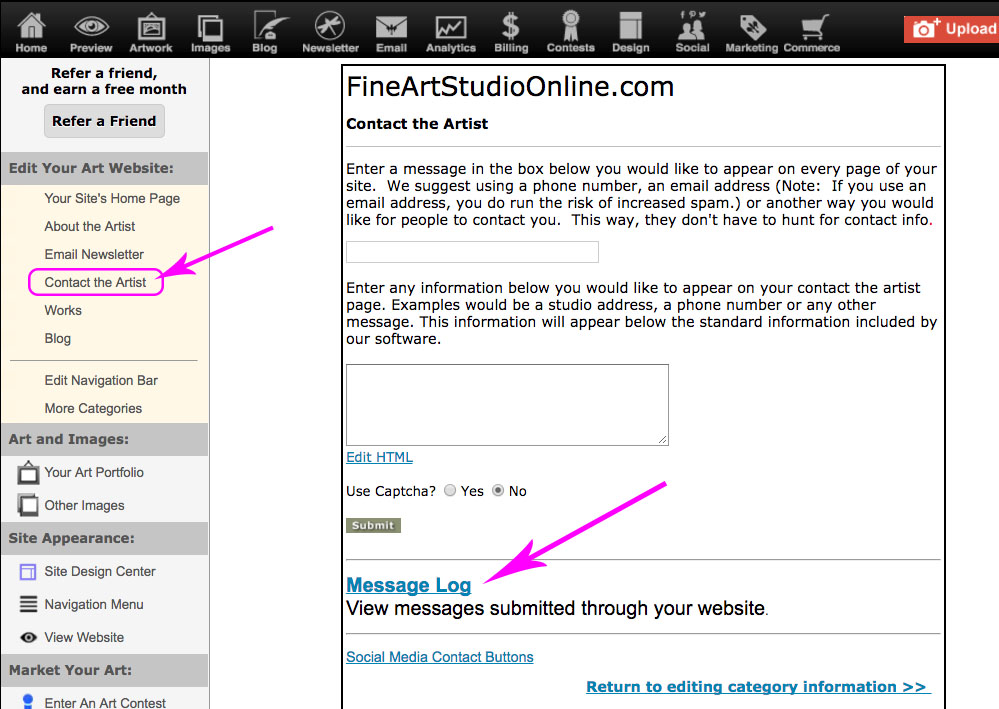
- from FASO Control Panel
- Click Messages from Website (left column, under Marketing Results)
- click on a message in the left-hand column for it to expand on the right
- You'll see options to Mark as Unread, Report Spam, Archive, Delete, etc.
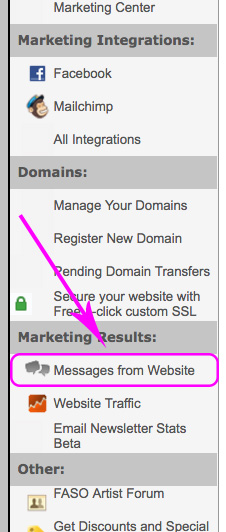
NOTE: After viewing a message, it will disappear from the top of your Control Panel Home Screen. It will NOT be deleted from your Message Log unless you click to delete it yourself.
02142023