To update your billing:
- from FASO Control Panel
- click gear icon (upper right)
- select Billing and Subscription
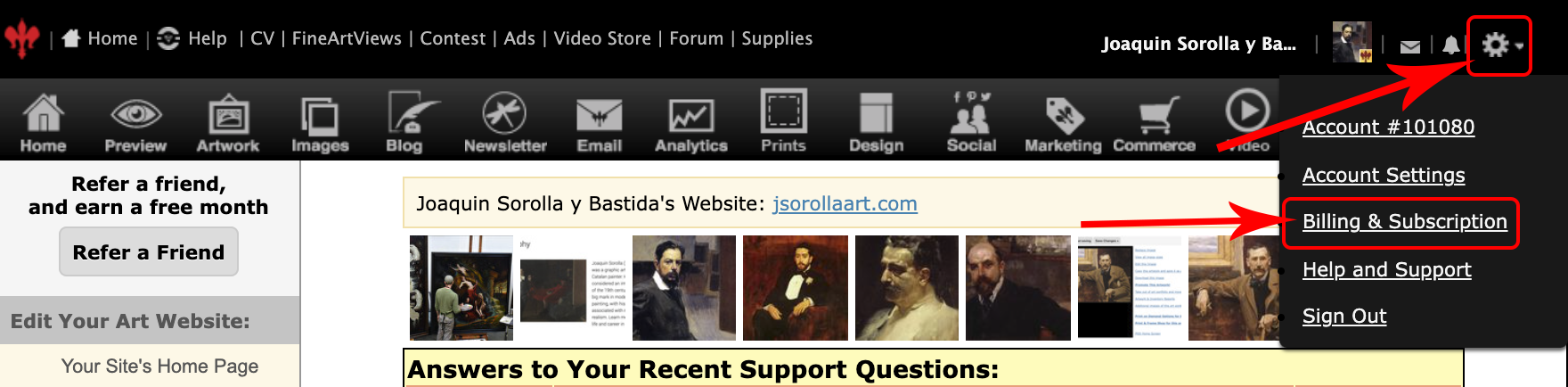
- click Change your credit card info (scroll down, below the table)
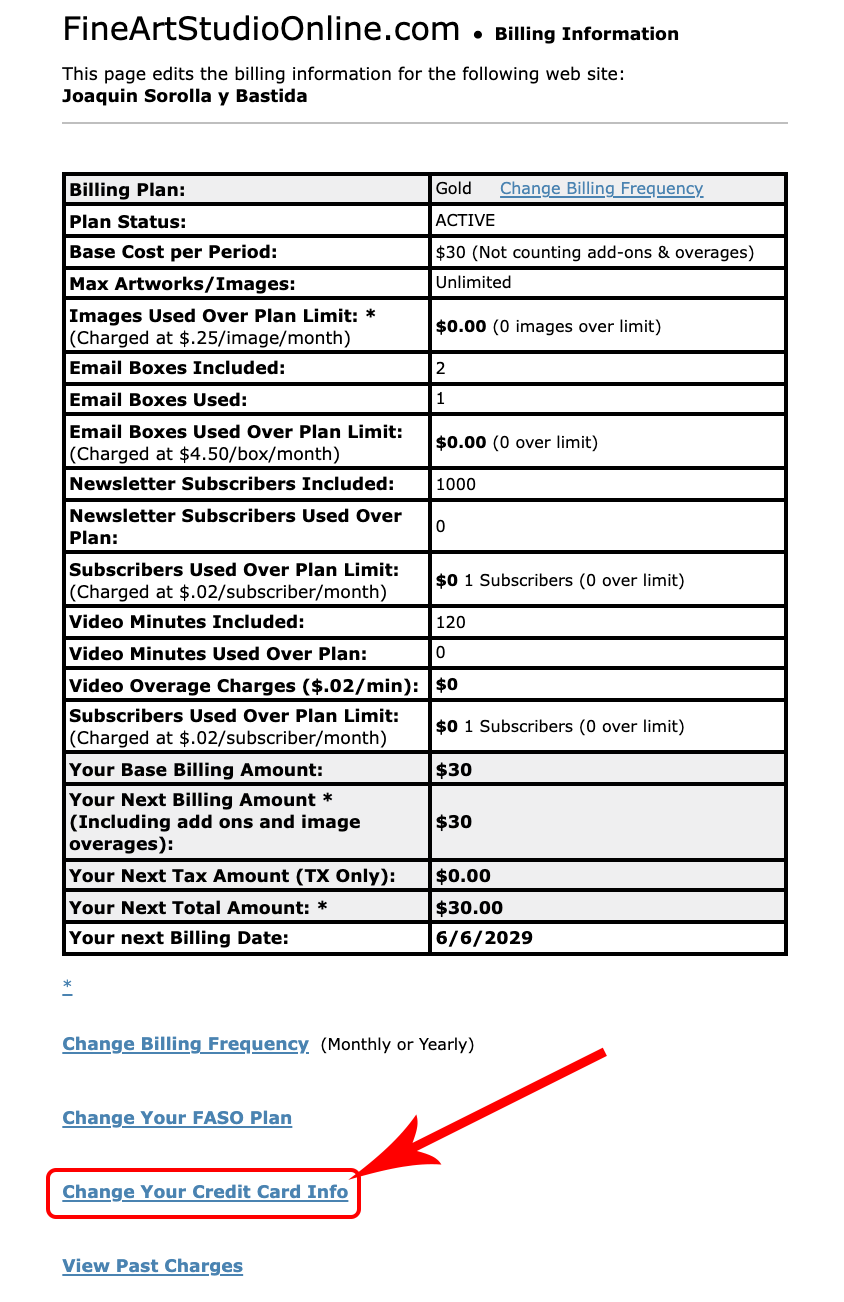
- From this screen, you will be able to + Add Card or Options > Edit the existing card.
To edit card on file:
- click Options
- select Edit
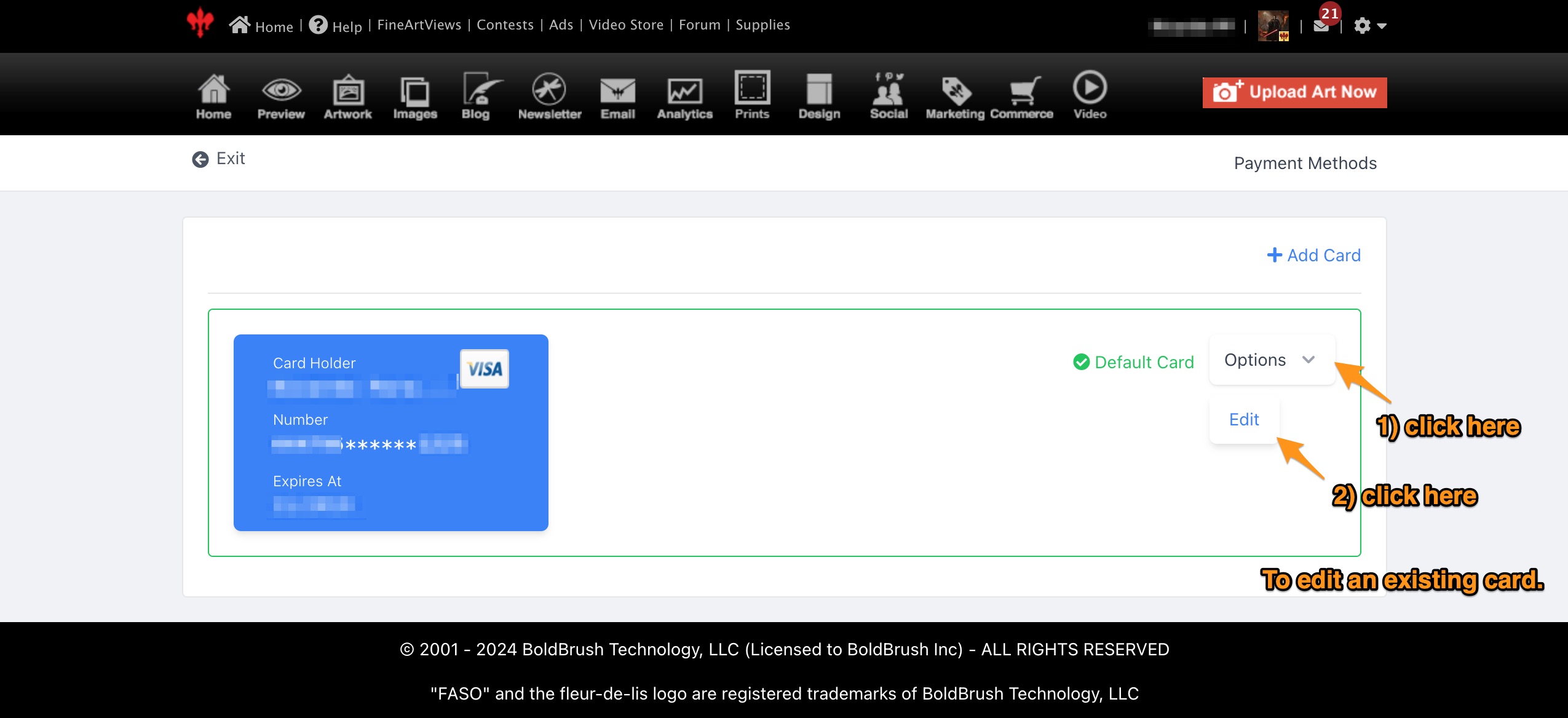
- edit existing info by entering your current billing info
NOTE: since we do not store billing info, all fields are required and must match the info on your card & with your financial institution - click Update Card
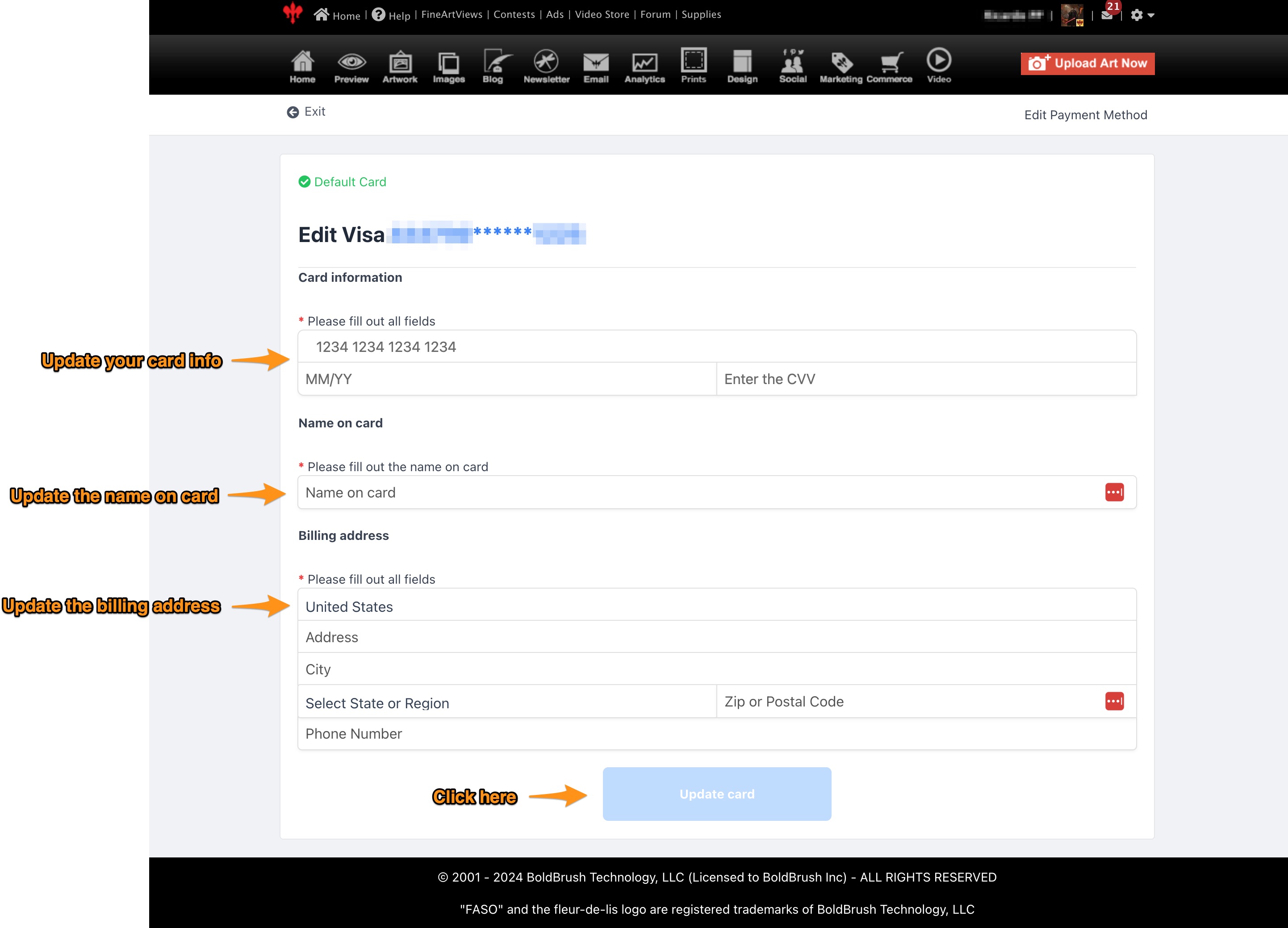
To add a new card:
- click + Add New Card
- add credit card info
NOTE: all fields are required and must match the info on your card & with your financial institution - click Add Card
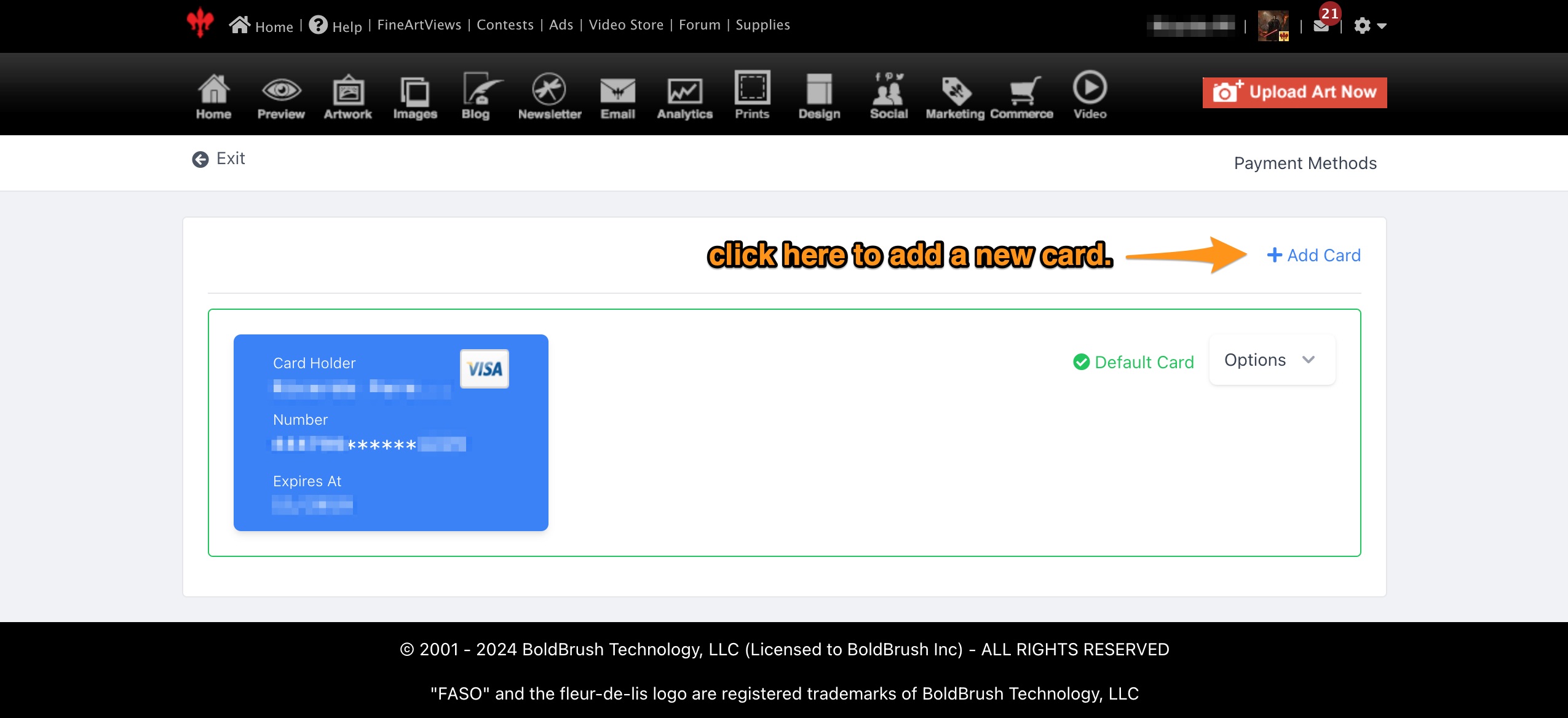
Multiple Cards Listed?If you have more than one card listed, be sure to select Default Card for the one you wish to use. We highly recommend deleting all additional cards if they will not be used. NOTE: You cannot delete the Default Card.
|
If you prefer to have Support assist you with updating your billing info, you can schedule a phone call. (for Gold and Platinum members only)
Click Here for info on scheduling a call.
We accept credit and debit cards only.
If you are using a prepaid card, see this FAQ:
Can I use a prepaid gift card or credit card for my FASO payment?
Our apologies, we do not accept PayPal, checks or direct deposits from your banking institution.
05132025
