When someone adds a comment to your blog post, the comment will automatically appear on your blog. This is the default procedure.
The FASO software also notifies you via email that a comment has been posted. The email subject line is: A COMMENT HAS BEEN POSTED TO YOUR BLOG POST:
- The email notifying you of the comment contains the full comment.
- The email provides a link to deny and delete a comment (see below).
Whether Require Email Verification of Comments Option is set to YES or NO:
- You will ALWAYS receive an email notification that a blog comment has been made.
- You will ALWAYS have the option to deny (remove) the comment.
When posting a comment:
- the commenter will see this message:
Your comment has been successfully submitted, thank you. - if they leave the box checked that says Check this box if you want email updates when people comment on this post, they will receive an email when someone else comments.
To reply publicly to the comment
- go to your live website
- click on Blog (in navigation bar)
(OR click on the individual post in the Recent Blog Posts widget) - click on the individual post
- click on Comment on this (top of post)
OR scroll down to Leave a Comment - add info to the Comment Box fields
- Hit Submit your Comment button
NOTE: If you reply to a comment via email, directly to the commenter, that communication will be private and will not appear on your blog.
Require Email Verification Option
The Require Email Verification of Comments Option is located in the Blog Configuration Screen.
This option is provided so that you can choose to verify comments BEFORE they are posted to your blog if you wish.
You would need to change the Require Email Verification of Comments setting in your Blog Configuration from No to Yes as follows:
- from FASO control panel
- click Blog icon (upper row)
- click Blog Configuration
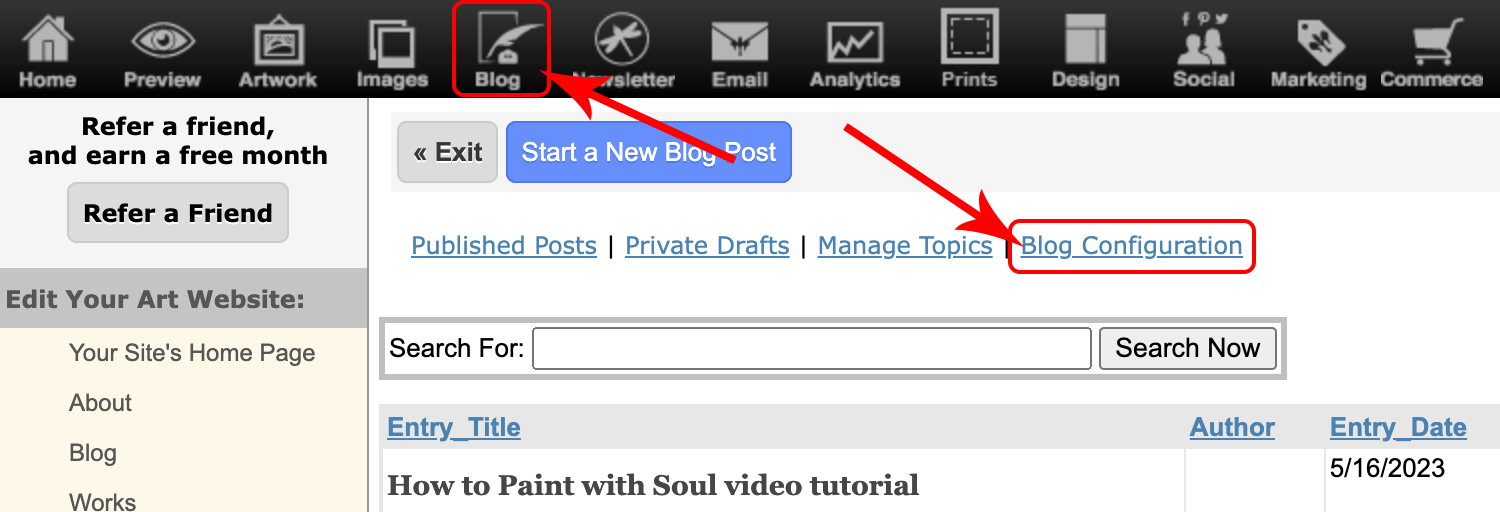
- for Require Email Verification of Comments, change from No to Yes
- Save Changes
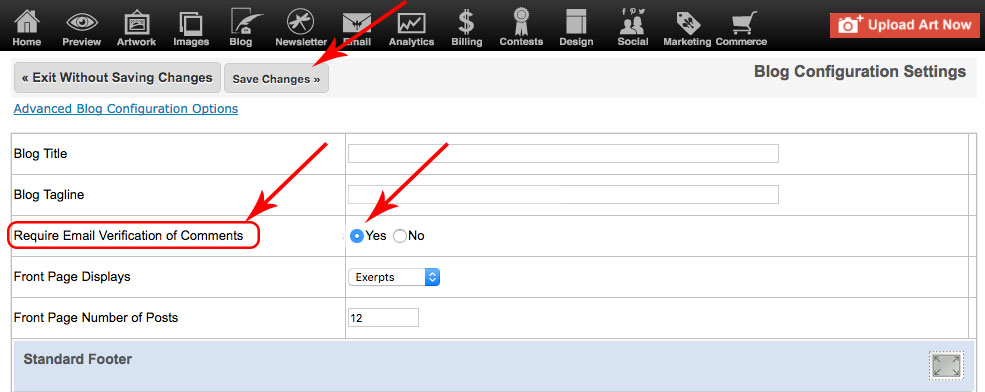
This Require Email Verification of Comments process, although a tad cumbersome, combats a phenomenon known as "blog spam." It also gives you a chance to disallow vulgar or unwanted comments.
Click Here for the complete FAQ:
Blog Configuration
Require Email Verification of Comments is Set to NO
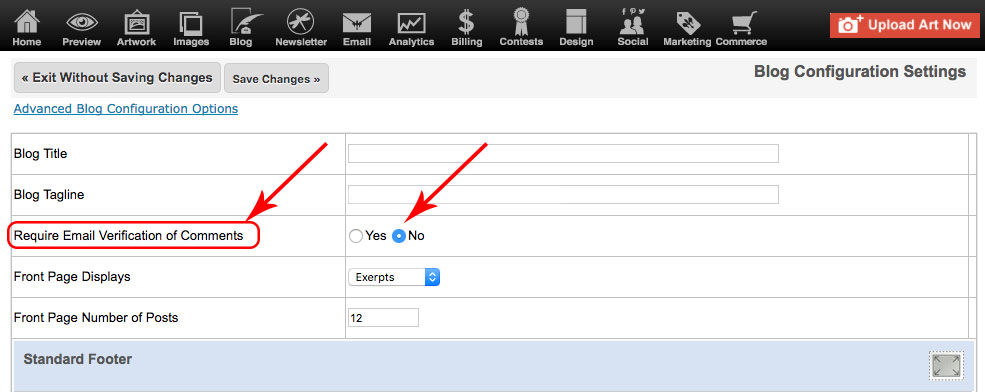
NO is the default setting.
When Require Email Verification of Comments is set to NO ~ a comment will post automatically. This is the default setting.
The comment will appear on your blog post within a few minutes of the comment being made.
You will receive an Email Notification that a comment has been made.
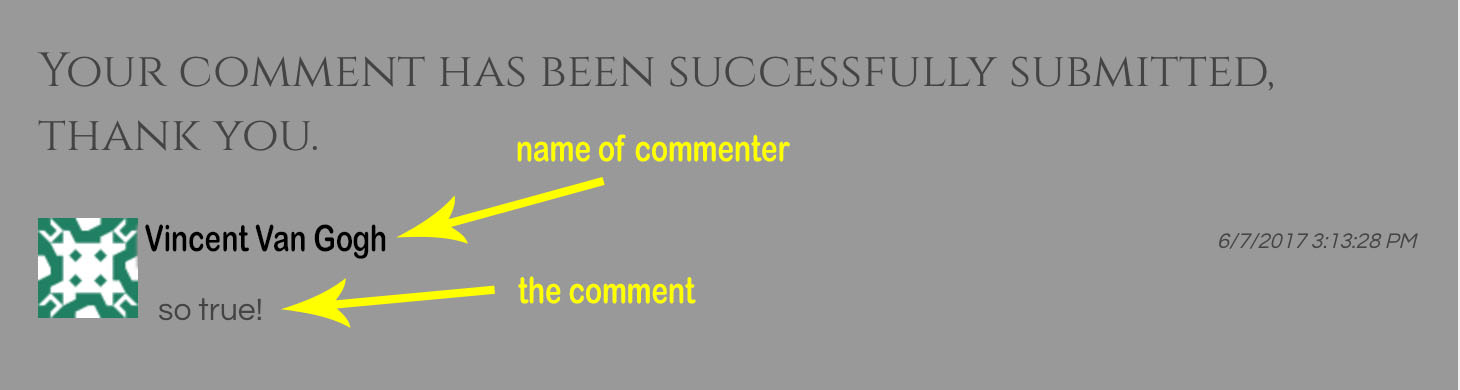
Require Email Verification of Comments is Set to YES
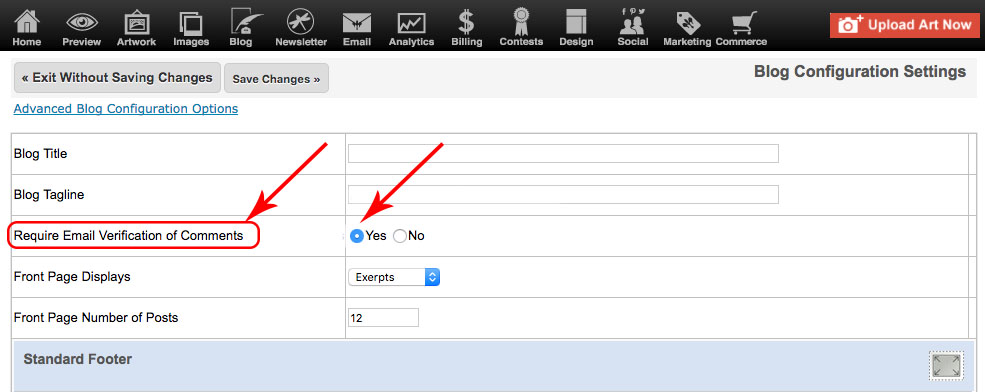
When Require Email Verification of Comments is set to YES ~ comment MUST be verified in order for it to post.
Both you and the person leaving the comment will receive an email with a Verification Code Link that MUST BE CLICKED by ONE OF YOU before the comment will appear on your blog.
If no one verifies the comment it will not post.
The person leaving the comment will see this note right after posting their comment:
Your comment has been submitted.
You will receive an email from this blog.
It contains a link that you need to click to verify your address
that will display this comment publicly
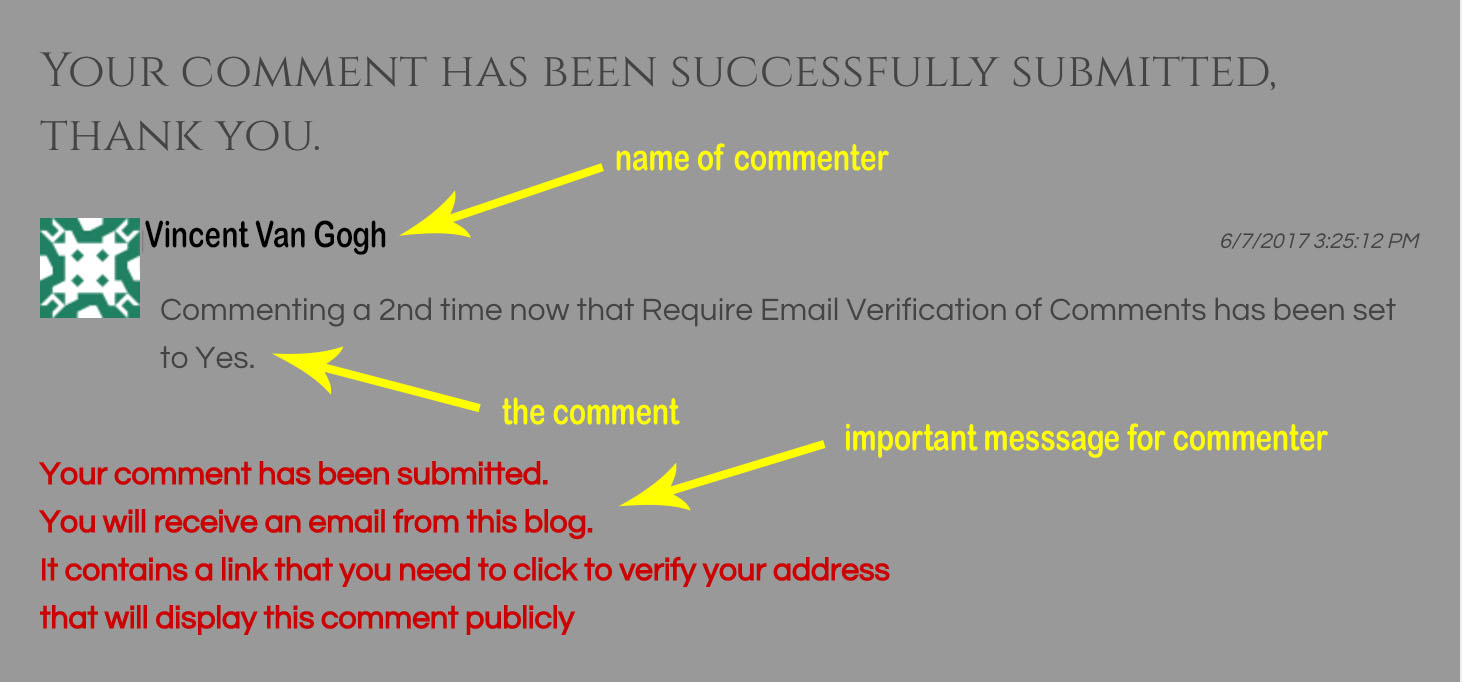
NOTE: If someone tells you that they made a comment on your blog but it is not showing, there is a good chance that Require Email Verification of Comments is set to YES and that neither you nor the person leaving the comment clicked on the Verification Code Link in the email our system sent to each of you.
Example of a Notification Email
NOTE: the look will vary depending upon your email client.
We do not create these emails manually, they are done automatically.
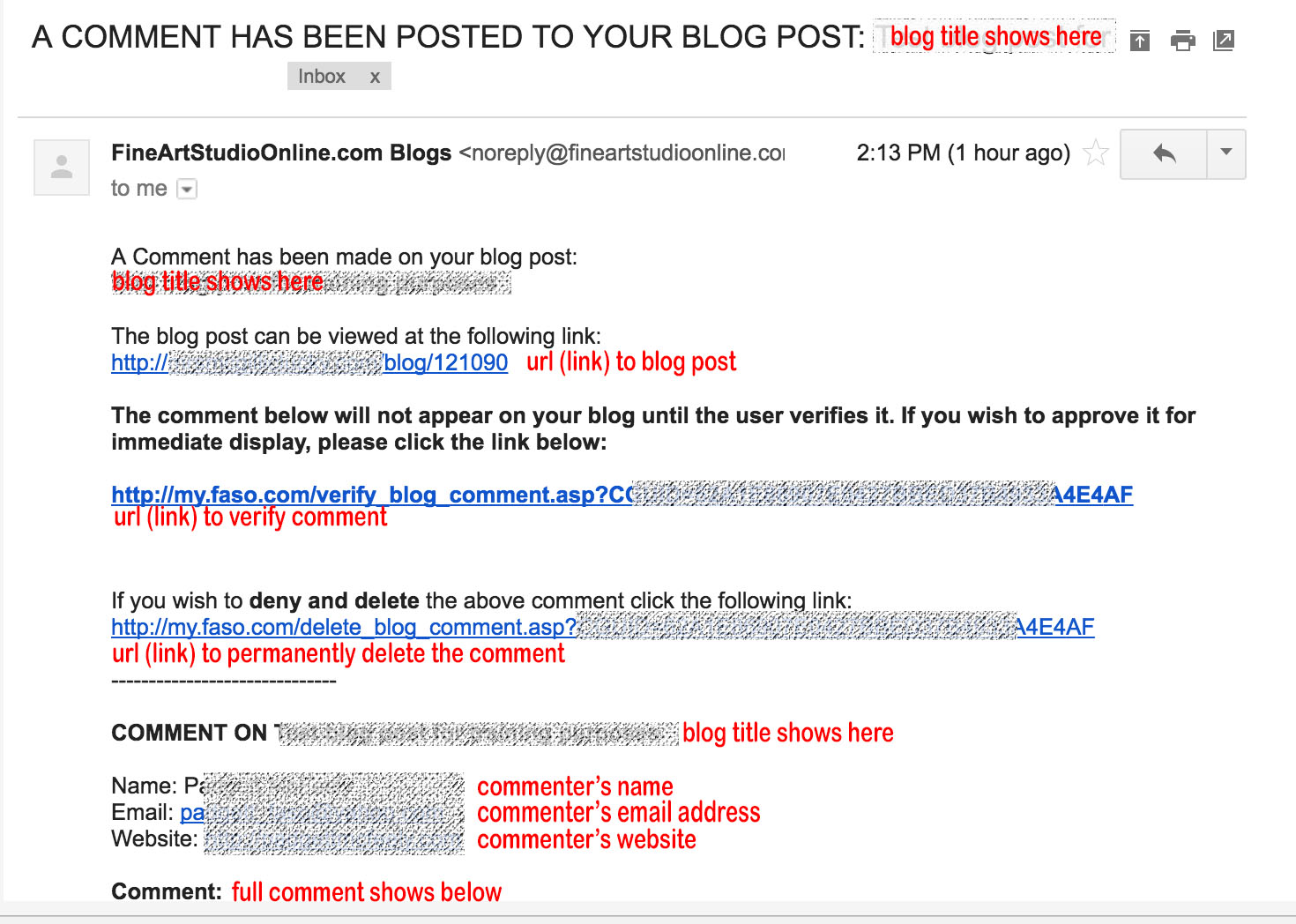
The notification email you received from FASO will have the following 3 links in it:
1st Link:
-
The blog post can be viewed at the following link:
(EXAMPLE) http://artistname.com/blog/111121
Click this url to be taken to your blog post to see the comment (and respond)
2nd Link:
-
The comment below will not appear on your blog until the user verifies it. If you wish to approve it for immediate display, please click the link below:
(EXAMPLE) http://my.faso.com/verify_blog_comment.asp?CGUID=62A1E86907E0427GGH97462NNF783DES
NOTE: this link ONLY applies when Require Email Verification of Comments is set to YES.
It may take up to 30 seconds for a comment to appear. We have to give it time to push out to all of our web servers.
3rd Link:
-
If you wish to deny and delete the above comment click the following link:
(EXAMPLE) http://my.faso.com/delete_blog_comment.asp?CGUID=62A1E86907E0427GGH97462NNF783DES
If you click this link AFTER approving the comment, you will get this error:
Sorry we could not find your blog post.
since the comment has already been posted.
IMPORTANT: If you click this link INSTEAD of clicking on the link to approve the comment you will delete the comment.
To Retrieve a Deleted Comment
You will have to retrieve the comment from the original notification sent to you by FASO about the blog comment being added.
The comment always appears at the bottom of that email.
Assuming you still have the original email, follow these steps to re-add the comment to your blog.
- copy (Ctrl C) the comment from the notification email sent by the FASO system
- go to your live website
- go to your live blog
- click on the blog title
- scroll down to the Add a Comment section
- enter the person's name who made the original comment
- enter their email address
If you do not know their email address, add yours. The system requires an email address. - enter their blog or website url
- paste (Ctrl V) in the comment
- Hit Submit Your Comment
If you do not have the original email sent from us containing the blog comment, our apologies, there is no way to retrieve the deleted comment.
To Delete an Unwanted Comment
- from your FASO control panel
- click on Blog icon (upper row)
- click on Edit to the right of the blog post
- click on Go To Comments (lower right)
- click on Delete (to the right of the comment)
- Save Changes
05312023