To control the style of your thumbnails:
- Login to FASO Control Panel
- Click Artwork icon (upper row)
- Click Edit the works display
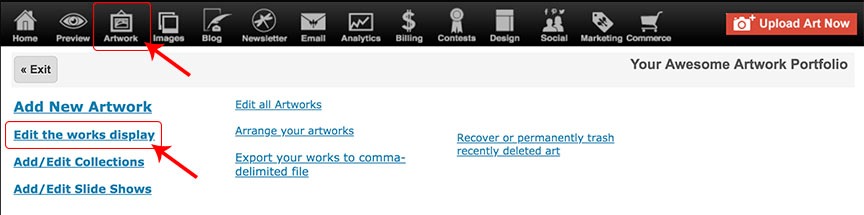
- For Portfolio Thumbnail Style option, click the drop-down arrow icons to pull up sub-menu
- Select your preference
- Vertical Columns
- Horizontal Rows
- Square Thumbnails
- Contained in Grid
- Save Changes
NOTE: you can click on Change Portfolio Thumbnail Layout for a visual of the layout options which also includes the option to select your preferred layout.

Examples
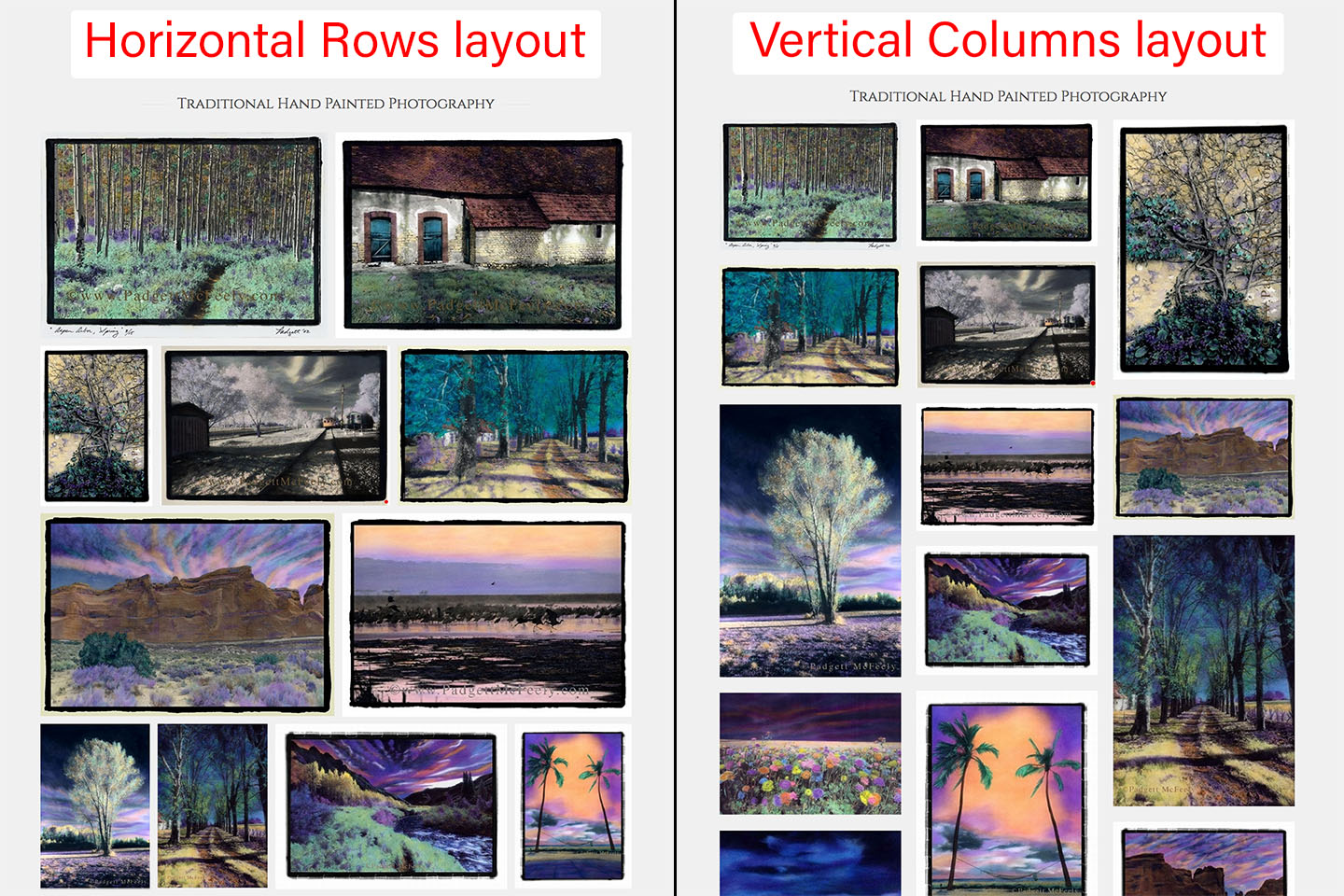
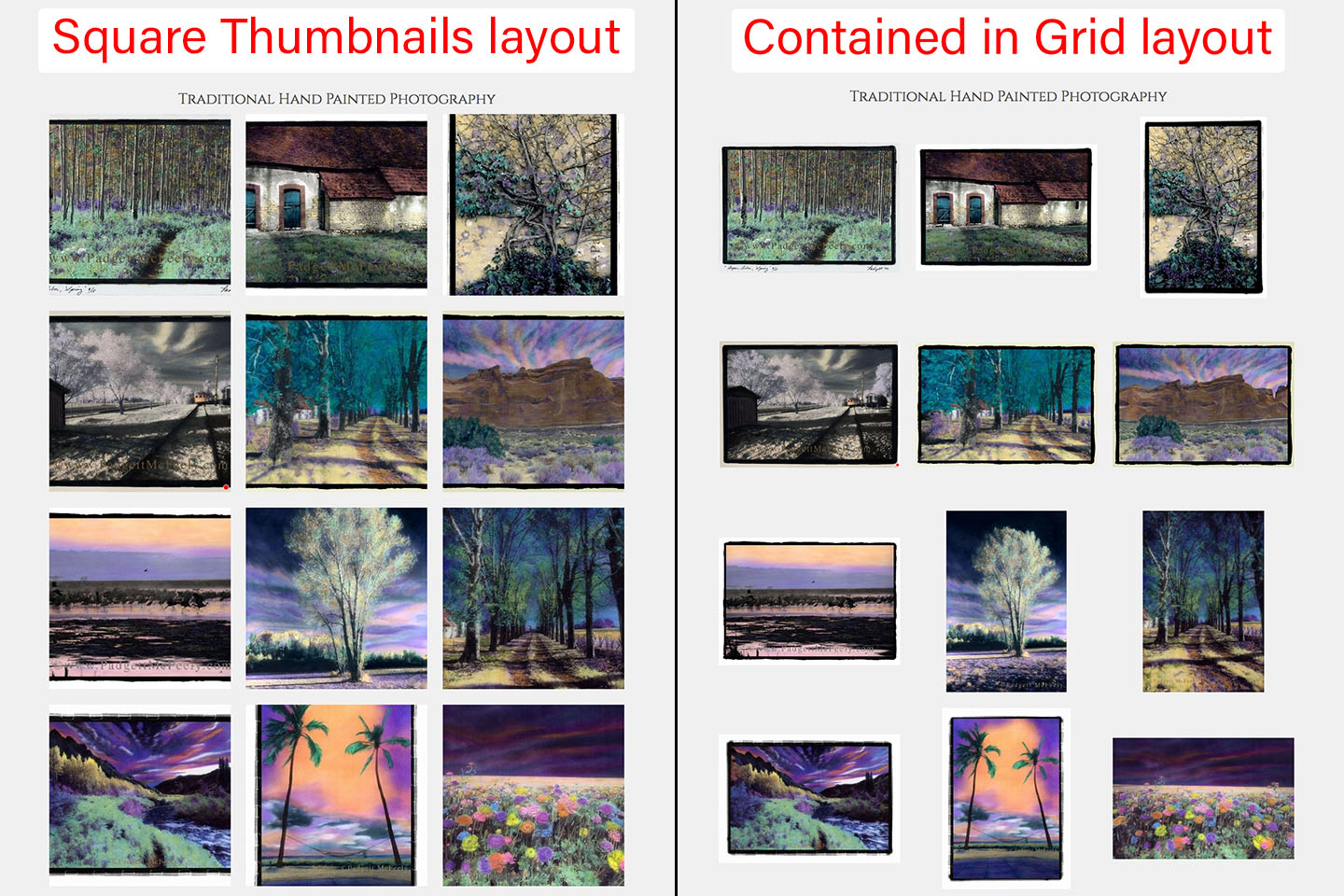
NOTE: If for some reason you are not able to control the style of your thumbnails this setting may need to be enabled on your account as follows:
- click gear icon (upper right corner)
- click Account Settings
- click Settings
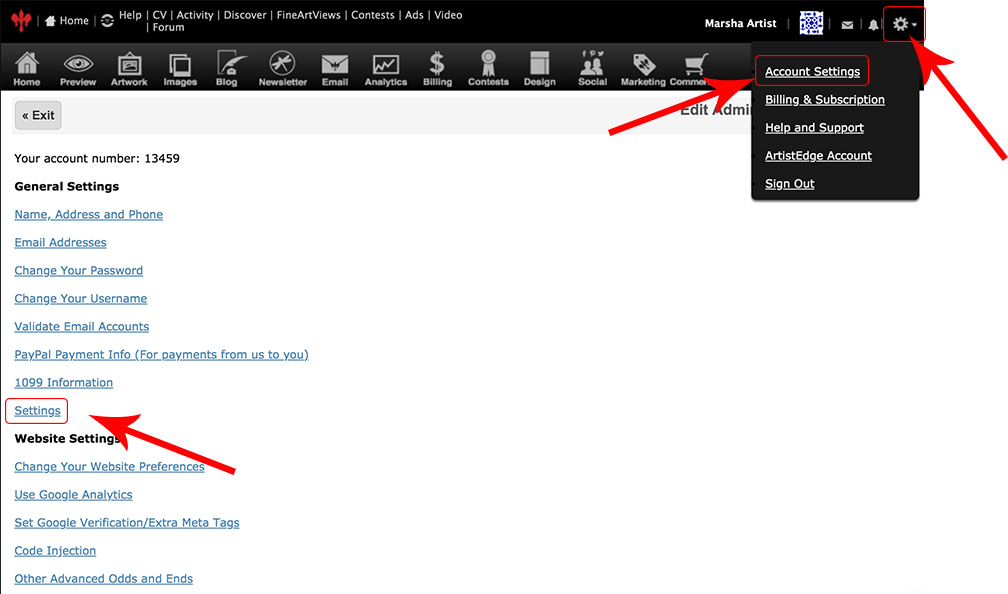
- for Enable Portfolio Thumbnail Style Options, click Edit
- for enable_thumbnail_style_options:
- select Yes
- click Submit
- click Home icon (upper row)
12152020