Once you have set up collections, you can choose to add a single collection to your Navigation Bar as a separate category.
Examples of why you might want to do this:
- You have set up collections for your paintings, like Portraits, Women, Flowers, By the Sea, listed under the Works category and wish to have a separate collection for Prints.
- You are a painter with collections set up for your paintings, like Oils, Pastel, Watercolor, listed under the Works category, and wish to have your Sculpture set as a separate category on your navigation bar.
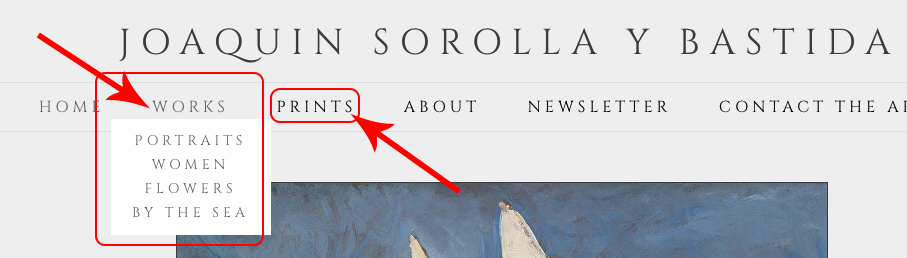
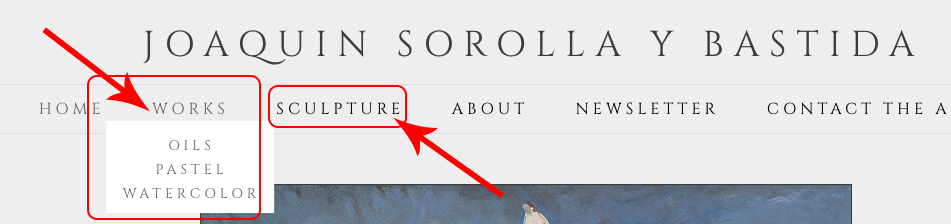
Set the Collection as an Unlisted Collection
- from FASO control panel
- click on Artwork icon (upper row
- click on Add/Edit Collections
- click on Edit to the right of the collection
- click on Details tab
- for Unlisted Collection, select Yes
- click Save
Add the Collection to Navigation Menu
- from FASO Control Panel home screen
- click on Edit Navigation Bar (left column)
- under Menu Item Options, left column, click on the small down arrow next to Artwork
NOTE: you may need to pull down on the scroll bar to see all of your collections under Menu Item Options - drag the collection over to Menu Structure, right column
- click Save
06092022