To Access Newsletter Stats
- from FASO control panel
- click Newsletter icon (upper row)

- click Stats (left column)
As you hover over each blue dot in either graph:
- Email Newsletter Subscriber Growth
- Email Newsletter Analytics
the following info will be displayed:
- Open Rate
- Bounce Rate
- Unsubscribe Rate
- Click Through Rate
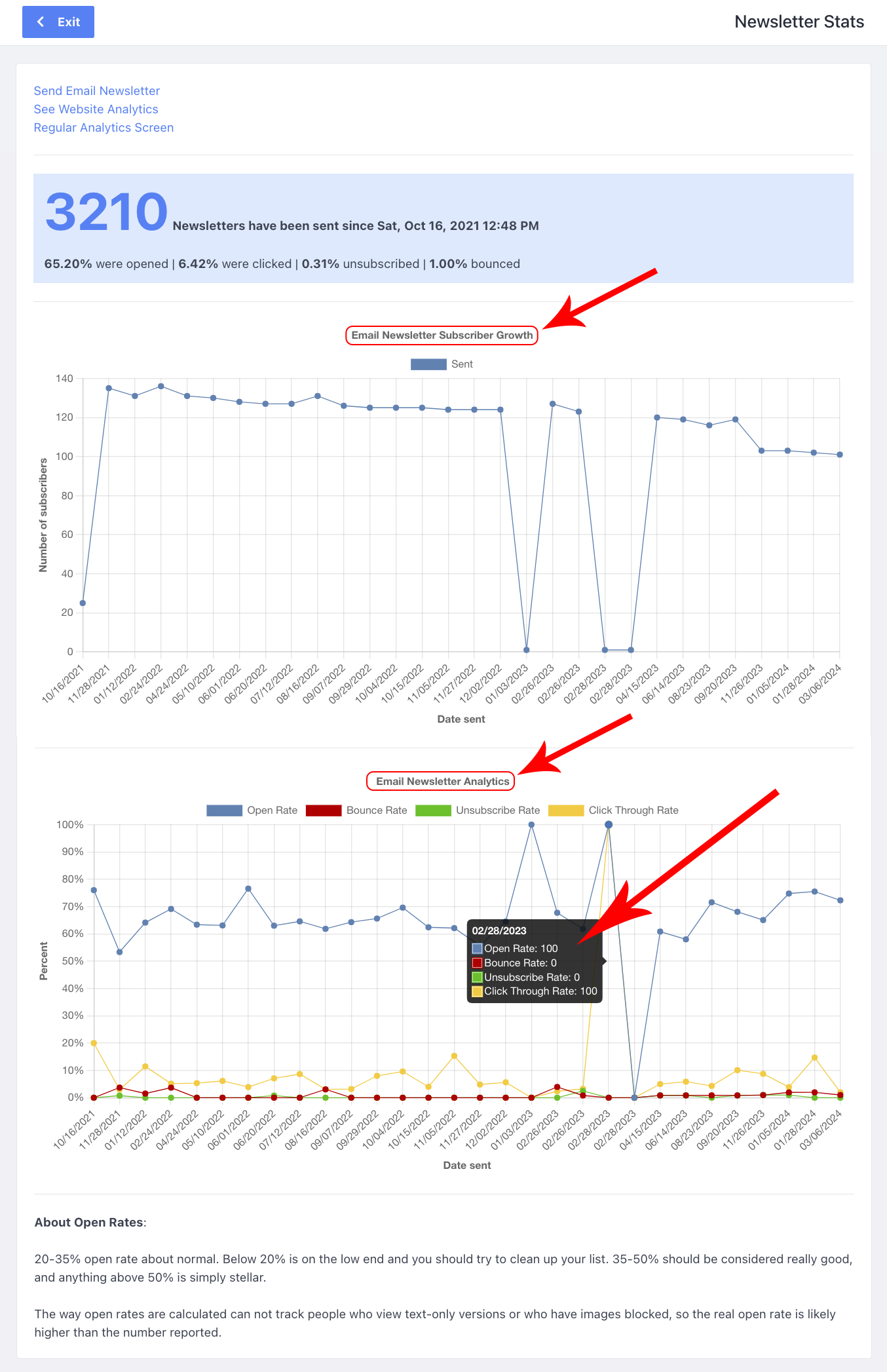
NOTE: you can see additional Details about Sent newsletters from the Sent screen. See Newsletter Deliverability Details for Sent Newsletters |
Open Rate
The open rate tells you how many people opened your newsletter in their email inbox.
Opened by recipient means someone actually opened the email rather than reading it in the "preview pane." So tracking "open" rates is not a perfect science. Not all opens are able to be tracked for a lot of reasons including image blockers, and preview panes. Also, text versions of the newsletter can't have a tracker embedded so if the client prefers plain text we can't track open rates.
Therefore, some of the people not listed may have actually seen the newsletter. We just can't track it.
The real open rate is likely higher than the number reported.
Sometimes people seem to open the newsletter many times. This can be deceiving. It could be a quirk of the person's email program or it could be as simple as: every time they switch tabs to their email program it records another [open].
If your Newsletter Analytics page were to show you sent 324 newsletters and 187 were opened that is the Open Rate.
You can see this by hovering over the blue dot for a particular date under Email Newsletter Analytics.
What Open Rates Tell You:
- 20-35% is normal
- Below 20% is on the low end; try to clean up your list
- 35-50% is very good
- anything above 50% is stellar
11/2023 |
Click Through Rate
When you add links into your newsletter content, the Click Through Rate calculates the percentage of your subscribers who click on a specific link in your newsletter.
When you hover over the yellow dot under Email Newsletter Analytics, you can see a percentage of Clicks your newsletter received.
The number of clicks is figured by taking the number of newsletters sent times the percentage of Click Throughs.
For example if you sent 100 newsletters and the Click Through percentage was 10%, you would calculate as follows:
100 x 10% = 10
there would have been 10 clicks on links in your newsletter
At this time, we can’t provide a detailed report displaying what was clicked on in your newsletter but we can confirm that we do track both FASO and external links.
For More Info check out:
The Open Rate
by Keith Bond
The FAQ:
Newsletter Deliverability Details for Sent Newsletters
03212024