|
IMPORTANT: Make sure that your CSV file defines the fields: full_name by adding these fields as the first value in each column. |
To add a batch of newsletter subscribers from a .csv file that you've already created:
- Login to FASO Control Panel
- Click Newsletter (dragonfly icon upper row)
- Click Subscribers (left column)
- Click Add Subscribers
- Select Import Subscribers
- Choose the Import CSV tab
- Click Choose File (find your .csv file in your documents)
- Click Next Step
- Follow instructions
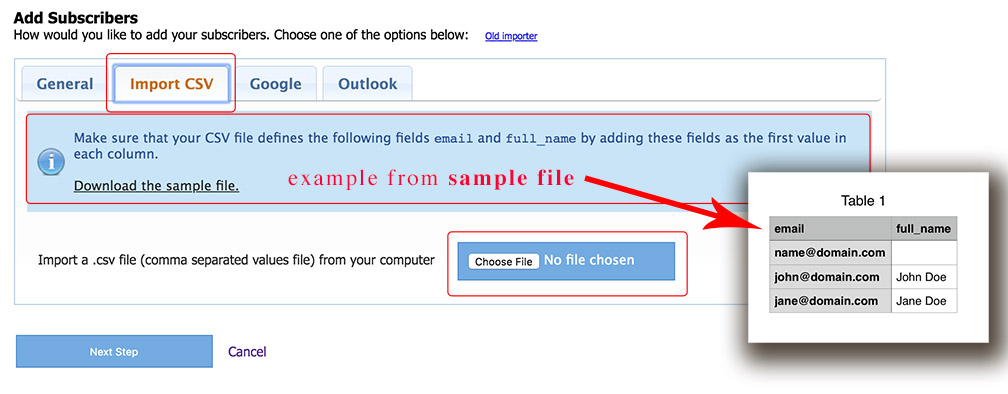
See our FAQ, Add Multiple Email Newsletter Subscribers in Bulk, to import from an Excel file.
All subscribers you add as a batch will receive a notification informing them that they have been subscribed to your FASO Artful Mail Newsletter. This is a legal requirement due to anti-spam laws and cannot be disabled.
If you wish to make the emailed notification more personal, see this FAQ:
Edit the Automatic Welcome Message New Subscribers Receive
Example of a more personal message:
If you have been using another email newsletter provider and are switching over to FASO Artful Mail, you might add something like this as your personal notification message:
Thank you for being a valued subscriber to my Art newsletter! I've switched newsletter programs, and I have to welcome/thank you again in order to comply with anti-spam laws.
PLEASE NOTE: Anti-spam laws are very strict.
To add addresses to your email newsletter subscriber list, you must first have the PROPER PERMISSION for each and every recipient on your list.
It is a legal requirement that anyone you send your email newsletter to has specifically requested it, and has 'opted in' to your list. Without proper permission, you run the risk of getting reported for spam, or worse, being sued under anti-spam laws.
The basic principle of permission is that you can only email people who have explicitly given you permission to contact them, and only about subjects that they have specifically agreed to.
Failure to ensure that all your recipients fall into this category may result in the termination of your account.
Click Here to read more about proper permission and our usage policy.
NOTE: When you import newsletter subscribers the system will weed out any duplicates. |
06012023