If you have the need to download your Newsletter Subscriber list to your computer (perhaps you are moving your FASO Newsletter Subscribers to a different newsletter service), use the Export Active Subscribers to comma-delimited file function.
This allows you to download your Subscribers' list data to a CSV file on your computer, for info such as: Name, Email Address, etc.
You can then open the CSV file is a spreadsheet application such as Microsoft Excel, OpenOffice Calc, Apple Numbers, and Google Sheets, or open using any basic text editor.
Definition:
A comma-separated values (CSV) file stores tabular data (numbers and text) in plain text. Each line of the file is a data record. Each record consists of one or more fields, separated by commas. The use of the comma as a field separator is the source of the name for this file format.
NOTE: The internet browser, Chrome, saves the document as an .asp file, not as a .csv file. In Chrome, you will have to save the .asp file, then change the extension from .asp to .csv. A simple workaround is to use Mozilla Firefox for this function.
Click here for a free download of Firefox
To Export Active Subscribers to comma-delimited file follow these steps:
- from FASO control panel
- click Newsletter / Dragonfly icon (upper row)
- click Subscribers (left column)
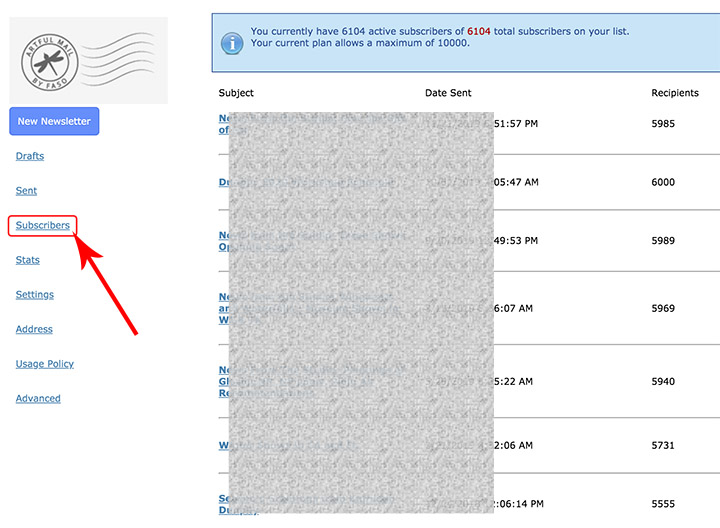
- click View inactive subscribers (upper right corner)
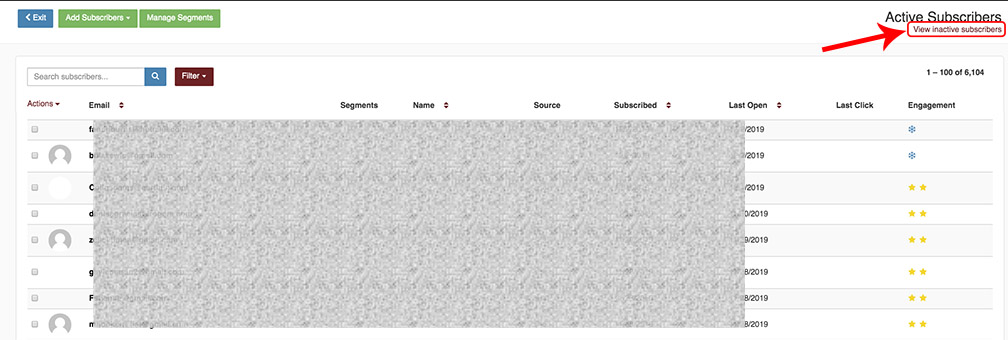
- click Export your active subscribers to comma-delimited file
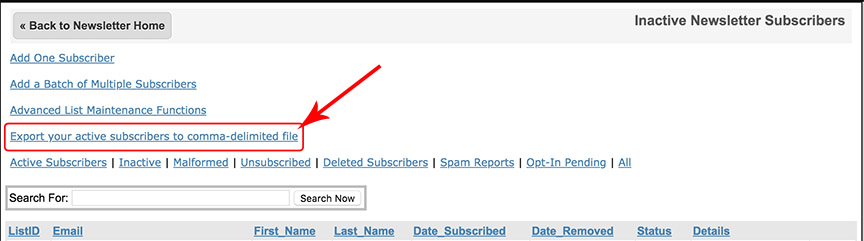
NOTE: Once you download the file, finding its location on your hard drive will depend upon your operating system and your internet browser
Using Chrome or Safari, it will export to your Downloads folder.
Firefox will give you the option to download or open with ... (whatever 'spreadsheet software' your device uses, i.e. excel, numbers, microsoft office, etc.). Firefox may not give you an option where to download. If that is the case then Firefox will also export it to your Downloads folder.
For info on how to export Artwork data to a .csv file please see this FAQ:
Save Artwork Info as CSV File
| IMPORTANT: If your intent is to add your newsletter subscribers to another marketing venue's newsletter you will out of compliance with basic permission laws and regulations. DO NOT SHARE YOUR MAILING LIST!!!! |
04042024