Verify YouTube Account
First, you need to make sure that your YouTube account is verified. Here's how:
- Log in to YouTube
- Click profile photo (upper right)
- Click Creator Studio
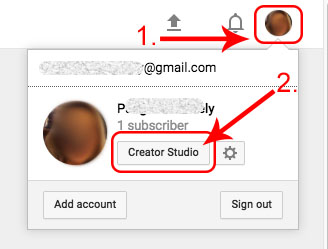
- Click Channel
- To the right of the profile photo, click Verify
NOTE: if it says Verified, then this has already been done and you can skip this section
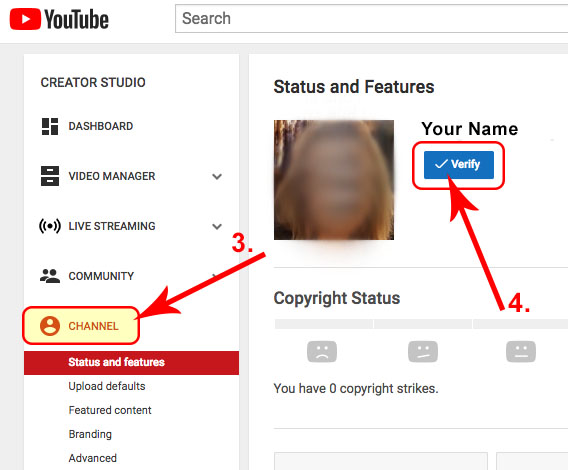
- Select country
- Select preferred method of receiving verification code - Call or Text
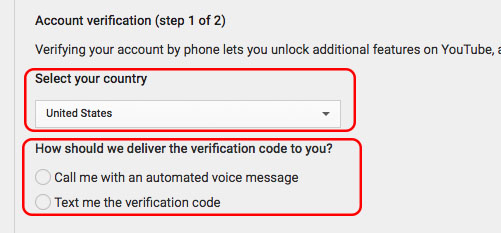
- Add phone number
- Submit
- Add verification code
- Submit
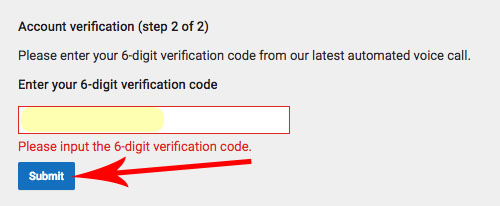
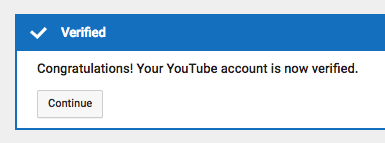
See this YouTube video for more assistance:
How to Verify Your YouTube Account 2017
Verify Website on YouTube
Now that your youtube account is verified, here's how to verify your website on YouTube.
- Log in to YouTube account
- Click on profile photo
- Click Creator Studio
- Click Channel
- Click Advanced
- for Associated website field, enter your website address (domain name)
- click Add
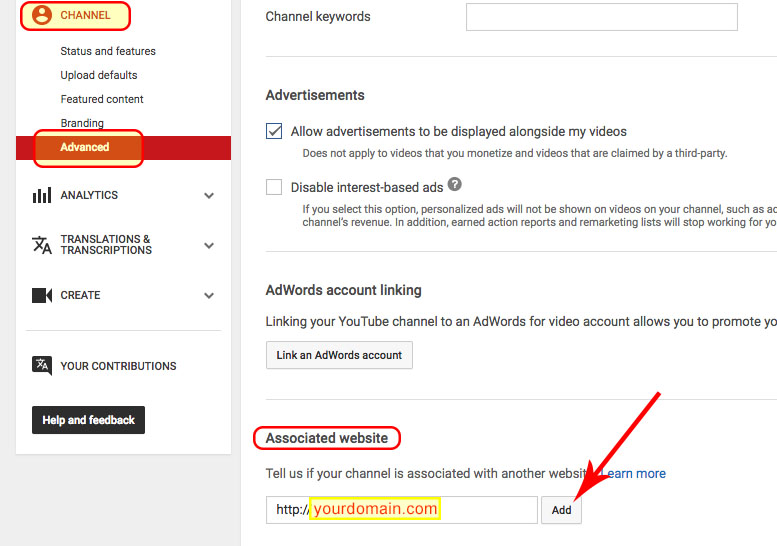
- Click Verify
- Select Alternate Method
- Select HTML Tag
- Copy the meta tag
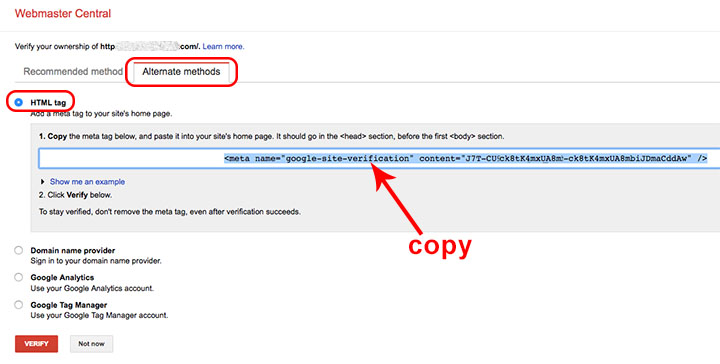
It will look something like this:
<meta name="google-site-verification" content="<meta name="google-site-verification" content="J7T-CU8tK4mxUA8_rcr-ck8tK4mxUA8mbiJDmaCddAw" />" />
Add the meta tag name and content value to your FASO account, as follows:
- login to FASO account Control Panel
- click gear icon for Your Account Settings (top right)
![]()
- click Account Settings
- click Set Google Verification/Extra Meta Tags
- for Extra Meta Tag Name field, enter this:
google-site-verification - for Extra Meta Tag Content field, enter just the content value, it will look something like this:
J7T-CU8tK4mxUA8_rcr-ck8tK4mxUA8mbiJDmaCddAw - Save Changes
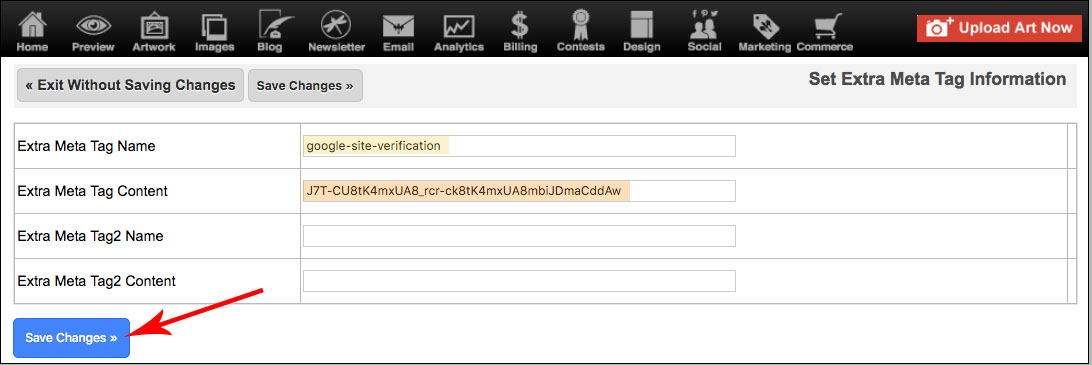
- go back to Google's verification screen, click on Verify
You will then see this screen:
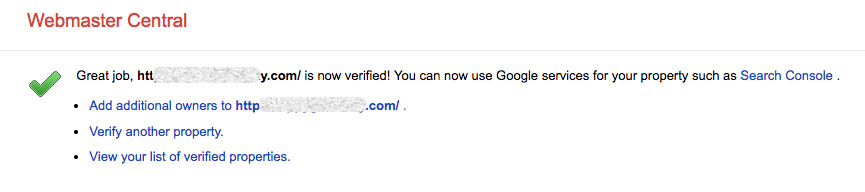
NOTE: YouTube is owned by google, hence the references to google codes and google screens.
10252017 - 345628