A FASO email account can be referred to as:
- Branded Email
- Personalized Email
- Domain Email
- Email on Domain
These all refer to the same email account, an email account that has your domain name in it like this:
yourname@yourdomain.com
js@jsorollaart.com
The number of email accounts included per plan are:
- Intro - 0 (zero)
NOTE: adding an Email Account to the Intro Plan will be an additional $1.00 per month.
Monthly payment: $15 + $1 = $16
Yearly payment: $144 + $12 = $156 - Silver - 1 email account
- Gold - 2 email accounts
- Platinum - 3 email accounts
Additional Email Accounts not included in the plan are $4.50 per month.
How to Set Up the Email Account
NOTE: You need to be a paying client in order to set up an email account.
- login to FASO Control Panel
- click Email icon (upper row)
![]()
- click New Email Account

- select domain from option drop down menu
- continue following the prompts

Password Requirements
- Must be at least 8 characters long
- Must contain 3+ of the following:
- Uppercase letter
- Lowercase letter
- Number
- Special character
NOTES:
- We recommend that you store your password in a safe place.
- Your email account password is usually not the same as your Control Panel login password. It depends upon how you set up the 2 separate, individual passwords.
- We do not have access to any of your passwords.
How to Check Email
Login Directly to Webmail
- visit our webmail login page
To add an icon to your desktop for easy access to the webmail login screen, see this FAQ:
Add a Desktop Icon for Email
Login from FASO Control Panel
- login to your FASO Control Panel
- click on the envelope 'Email' icon (upper row, just left of center)

- click on Login
or - go to Webmail Login

Access Email on Desktop Client or Mobile Device
To set up the email account on your computer or mobile device:
- from FASO control panel
- click Email icon (upper row)
![]()
- Click Setup Your Device
 Also see this screen:
Also see this screen:
Let's Get FASO Mail Set Up on Your Favorite Email Program or device.
And this screen:
FASO Email Server Settings
Forward Email to Another Email Address
See this FAQ:
Forward FASO Email to Another Email Address
Email Sending Limits
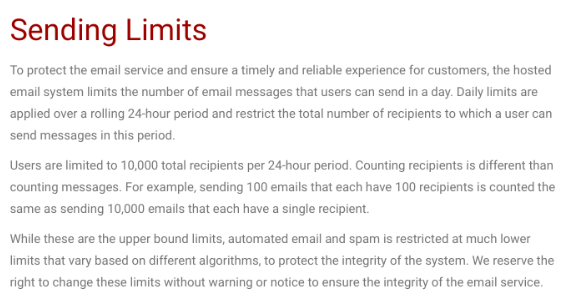
02122025