How to Set Up an Additional Website Account
How you set up a 2nd site is based on one important criteria: the email address you use as the Admin Email address on the account. You have 2 options.
1. Option 1: Using the SAME Admin Email address on both accounts.
Setting up the second account this way will allow you to toggle between the Control Panels of the 2 accounts.
- from your existing FASO control panel
- click Your Other FASO Accounts (bottom of left column)
- click Create a New FineArtStudioOnline Account >>
- follow the prompts
2. Option 2: Using a DIFFERENT Admin Email address on the 2nd account.
Make sure you are logged out of your existing account:
- gear icon (upper right)
- select Sign Out
Create new account as follows:
- go to FASO.com
- click on Sign Up Now
- follow the prompts
Name on the Account
When setting up the account, you can use your business name like Mississippi River Gallery.
First Name: Mississippi
Last Name: River Gallery
Username would be: MississippiRiverGallery
The system address (url) would be
MississippiRiverGallery.faso.com
(username.fineartstudioonline.com
and
username.faso.com)
To change the name on the account once it is set up, especially if your 2nd account has a business name and not a personal individual name:
- click gear icon (upper right corner)
- click Settings
- click Name, Address and Phone
- for First Name: leave blank
- for Last Name: Mississippi River Gallery
- Save Changes
This listing will now show in the Artist Directory under M for Mississippi River Gallery (instead of R for River Gallery).
How to login to your Additional Account
Important!
You have to use your USERNAME, not your Admin email address, to login to any additional account. Attempting to use your email address will fail.
Using your Admin email address for logging in ONLY works for your Master account.
We recommend that you log out of the Master account prior to logging into any additional account.
- click Gear icon (upper right corner)
- click Sign Out
You can also manage (login to) additional accounts from your Master Account as follows:
- login to your Master Account FASO control panel
- scroll down
- click Your Other FASO Accounts
- click Manage this Account (to the right of the additional account
NOTE 1: the email address needs to be confirmed on any additional account in order for this to function. It will tell you right on the screen if you need to Confirm.
See this FAQ: How and why do I confirm my email address?
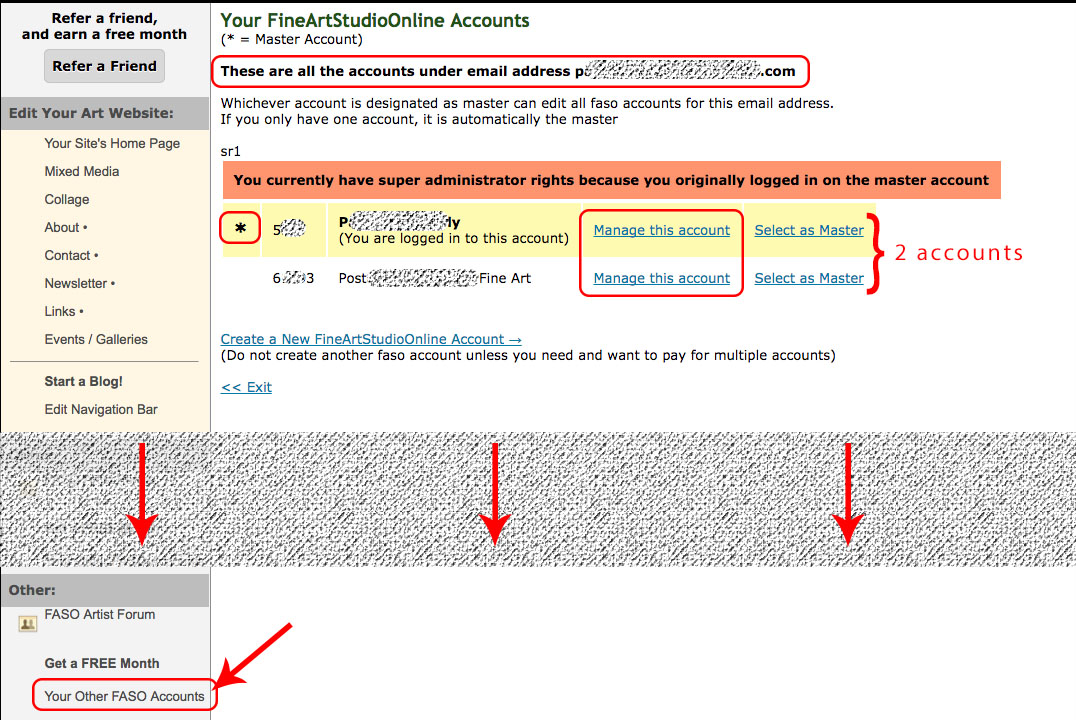
NOTE: The Master account will always be the first account created and the newer account will be the child account. There is no way to switch the master account to the other FASO account. |
05042021