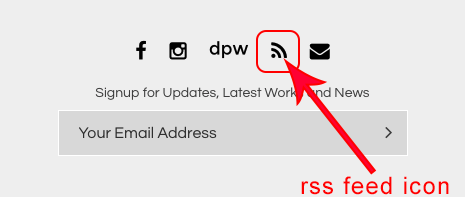About RSS
RSS is an acronym for
-
Really Simple Syndication
and - Rich Site Summary
The purpose of an RSS feed is for delivering updates to web-based content. RSS is not dependent upon email which is a good thing since email is not 100% reliable.
Webmasters originally created RSS files for breaking news and news headlines.
For visitors to receive an RSS feed, they will need a newsreader. In the same way that you need a radio receiver to be able to hear radio stations, you need a feed reader to get the feed content. The feed reader notifies the user of updates to sites they subscribe to, but not through email, directly through the feed reader.
Click here for the video, RSS Made Easy, explaining everything you need to know about RSS. |
The RSS feed on a FASO website will feed subscribers updates from
- your Portfolio of Works
- your Blog Posts
An interested collector who signs up for your feed will be notified by the feed reader on their computer when you have added a new artwork to your website or a new blog post.
This is a time saver for that collector. Being subscribed to your feed means that they will not have to keep checking back to see if you have entered new work. Their feed reader notifies them automatically!
Only the latest info will be included in a feed reader update. You do not have to do anything.
The icon looks like this:![]()
The newest trend in website development is to not display the RSS feed icon.
Our programmers have software in place that allows RSS feeds to be auto-discovered. Various browsers and browser extensions are able to detect the RSS feeds on both the Blog and Works content.
Obtain the url of your RSS
For Blog Posts RSS url:
https://data.fineartstudioonline.com/rssfeed.asp?id=YourAccountNumber
For Works RSS url:
https://data.fineartstudioonline.com/rssfeed20_works.asp?id=YourAccountNumber
Example:
https://data.fineartstudioonline.com/rssfeed.asp?id=101080
Add RSS Social Media Icon
- login to FASO Control Panel
- click Social icon (upper row)
- click Add Icon Links to Your Social Media Profiles to Your Website
- for Main RSS URL field, add your preference to the URL field for either Works rss url or Blog rss url
- check Yes to show icon (below the url field)
- Save Changes
Example of icon on website:
Also see this FAQ:
Add Icon Links for your Social Media Pages
Additional Resources
RSS Made Easy - a great video explaining everything you need to know about RSS.
What I Know About RSS
Gayle Faucette Wisbon's educational post
FASO FAQ:
RSS 'Follow this Blog' Link Shows Page of Code
What Everyone Should Know About RSS Feeds
from lifewire.com
06082022