The Links category is designed to allow you to create OUTBOUND Links TO other web sites. This allows you to support other people and businesses by adding a link to their website.
Add links:
- log in to FASO account Control Panel
- click More Categories (left menu bar)
- click Links (right column)
- click + Add New (red button, upper right)
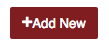
- fill out the appropriate information
- optional: add a brief description and image (see below) to the Link Description text box
- click Save (green button)
Add additional links in the same manner.
Add Links page to your Navigation Bar:
- from FASO account control panel
- click Edit Navigation Bar (left menu bar)
- in left column, Menu Item Options, click Site Links
that pops Site Links into the right column, at the bottom
rearrange by dragging
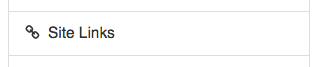
- Save
For full details on using the Edit Navigation Bar screen, see this FAQ:
Manage Your Site Menu / Edit Navigation Bar
Add an Image to Links Description Field:
- activate your cursor in the Link Description field
- click on Insert Image icon

- select one of the following options:
1. Add a New Image from Your Computer
2. Use an Image that you've already uploaded
3. Use an Image from another Website - select your image
- click on Insert Medium Image, Insert Large Image or Insert Original Image
- Save
Insert Medium Image:
the image will show as a medium sized-image - 300 pixels in largest dimension.
Insert Large Image:
the image will show as a large sized-image - 550 pixels in largest dimension.
Insert Original Image:
the image will show as large as the original image you uploaded.
NOTE: it is best not to add images side by side. Oftentimes side by side images will not display properly on your web page especially on small mobile devices (even if it does look correct on your editing screen).
Edit Image Size or Location
- To center the image, click on image to select, then click the Center icon.
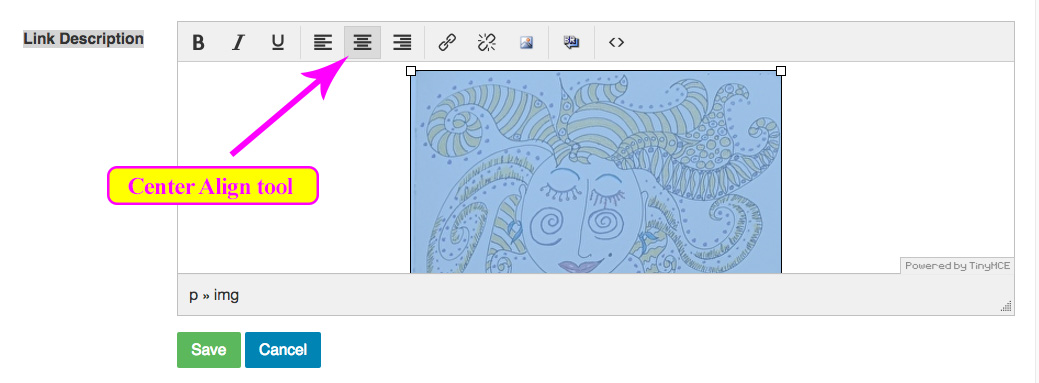
- To make image smaller, click image to select, then pull the corner towards the center.
- To make image larger, choose Insert Original Image option during upload process. Then reduce size (as above).