Perhaps you listed your collections individually on your navigation bar and now wish to return to the default setting that displays all collections under the single navigation category, Works.
Here are the instructions needed for removing those collections listed in the navigation bar and showing them together under the Works category.
- from FASO account control panel
- click on Navigation Menu or Edit Navigation Bar (left column)
- in the right Menu Structure column, click the down arrow to the right of the individual collection
- click Remove
- click Yes, Remove it!
- repeat for each additional collection
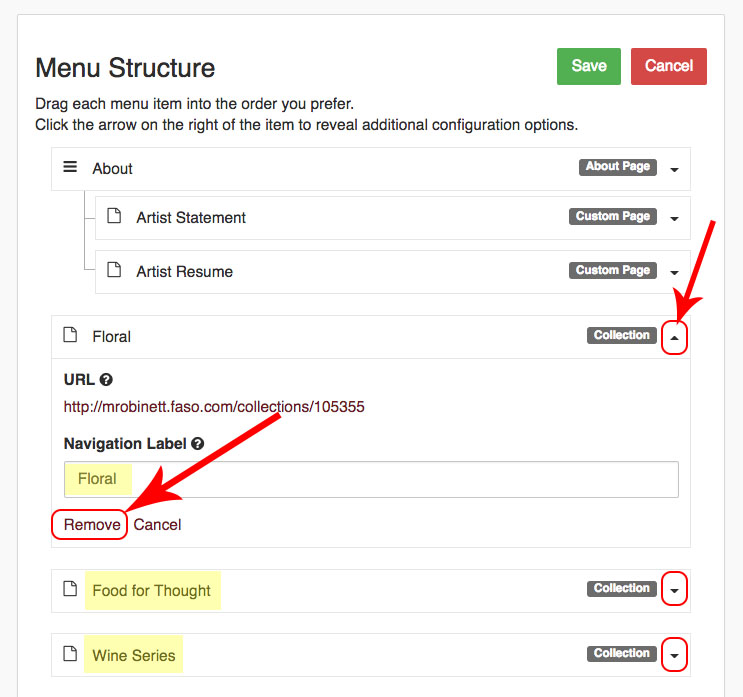
Now add Works back into the navigation bar:
- in left column, Menu Item Options, click on down facing arrow to the right of Artwork
- click on My Entire Portfolio; clicking on it will pop it over into the right Menu Structure column
- rearrange by dragging and dropping right column items
- click green Save Button (upper right)
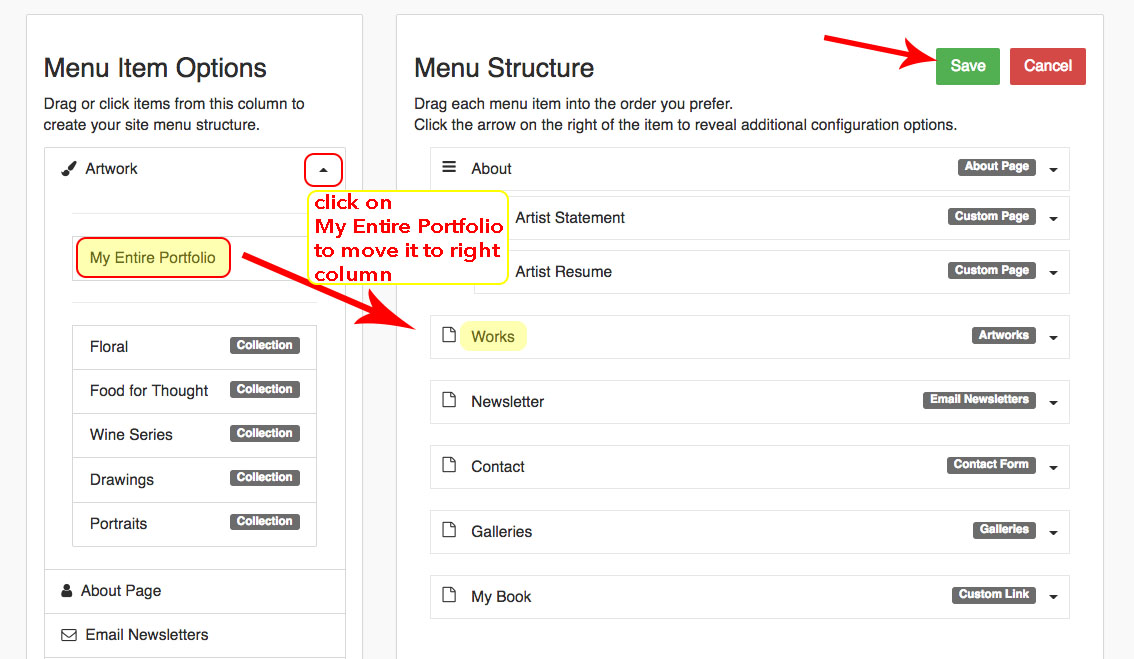
11292017