Using a Masonry-type template, you cannot completely control the order of your thumbnails 100%. The order will be close to what you choose but not exact (unless all the images are exactly the same size).
Follow these steps to rearrange the order of your images that are listed in a collection:
- from FASO Control Panel
- click Artwork icon (upper row)
- click Add/Edit Collections
- click blue pencil editing icon to the right of a collection
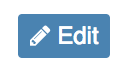
- click Arrange Artworks tab

- You have 3 choices:
- arrange Alphabetically:
click on the A-Z icon
- arrange by order in which images were uploaded with Most Recent First:
click on the 1-9 icon
- drag and drop the images to desired order
(you can use this option with or without choosing one of the above icons)
- arrange Alphabetically:
- when you have completed the task, click Save (upper right)
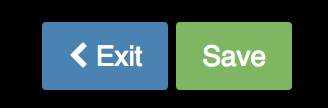
NOTE: the Default Works Display Order setting needs to be set at the default setting: Display Sequence Number as follows:
- from control panel
- click Artwork icon (upper row)
- click on Edit the works display
- for Default Works Display Order, select Display Sequence Number (from drop down)
- Save Changes


Video Tutorial
02282024