Enable IPN in your Paypal Account
- log in to your PayPal business account at www.paypal.com.
- click the face icon, upper right
- click Account Settings

- click Website payments (below PRODUCTS & SERVICES)
- click Update to the right of Instant payment notifications

- Click on Choose IPN Settings
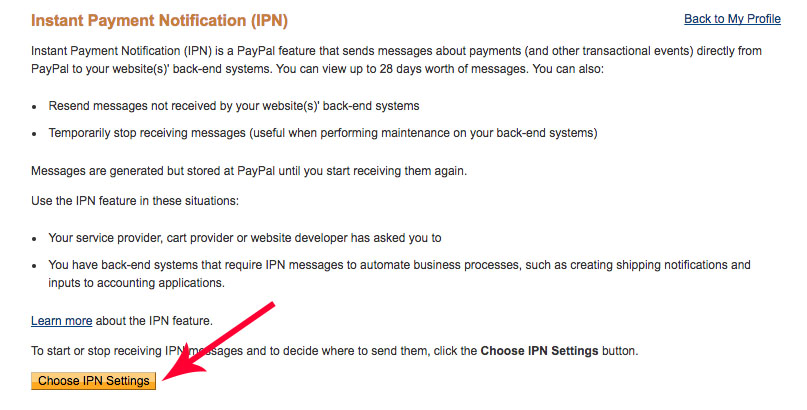
- In Notification URL field, add this FASO Artist Website IPN: https://data.fineartstudioonline.com/cart/ipn/
- Select Receive IPN messages (Enabled)
- Click Save
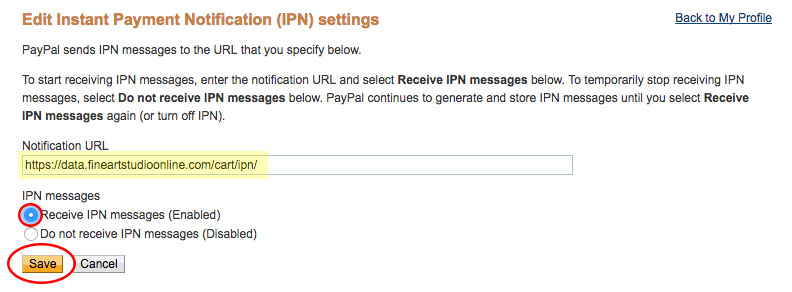
You can return to the Instant Payment Notification page to modify your notification URL, disable your listener, or turn off IPN.
| NOTE: Paypal updates their database without informing us. If the above steps no longer work please let the FASO Support Team know. |
Adjust Setting in your FASO account:
- from FASO Control Panel
- Click Commerce icon (shopping cart)
- for Automatically Mark Originals Sold, select Yes
- Save Changes

Additional information on this feature:
The following conditions must be met for a sold piece to automatically be marked as sold:
- The type is Original
- The Availability is Available
- The Number Available for Sale is not more than 1 [1 is the default]
- IPN (Instant payment notification) is enabled on your Paypal account.
After the sale is completed, Paypal notifies FASO of the sale and our software marks the piece sold.
For more info on Artwork Availability Options, see this FAQ:
Artwork Availability Options
NOTE: This feature will not mark a piece as sold until the buyer has actually checked out on Paypal. Just placing it in the shopping cart does not affect the status.
A CAVEAT: Paypal sometimes takes a couple of minutes to send the notification. So the piece might not appear to be sold for a minute or two.
Paypal IPN Notification Tracking
We've added a screen for you to track whether or not your FASO art store is receiving Paypal IPN Notifications (Instant Payment Notifications).
To see the IPNs that your FASO Store has received:
- Login to your FASO Account
- Click Commerce icon
- Click Sales & Customers

- Click Paypal IPN Notifications

This screen can be helpful in knowing if you've configured IPN correctly and if you have received a specific IPN Notification.
Example of the screen that will show:

01272021