The Shipping Override feature is used to adjust the shipping cost on a particular item.
The setting for this feature is found on an individual artwork editing screen as follows:
- from FASO control panel
- click Artwork icon (top row)
- for the image you want to work with
click on the thumbnail image (left column) or the word Edit (right column) - click Show Advanced Commerce Settings (bottom of page - lower left)
- use one of the 2 fields:
- Shipping Amount Override
- Shipping Discount Percent

There are 4 ways to use the Shipping Override feature.
- Add the shipping cost to an individual item.
- If you have added Standard Shipping Percentage, add a dollar amount to the Shipping Amount Override field.
- If you have added Standard Shipping Percentage, add a number for percentage to the Shipping Discount Percent override field.
- Remove Shipping from One Item.
Add a shipping cost to an individual item.
- from FASO control panel
- click Artwork icon (top row)
- click on the thumbnail image (left column) or the word Edit (right column)
- click Show Advanced Commerce Settings (bottom of page - lower left)
- enter a dollar amount in the Shipping Amount Override field
- Save Changes

Notes:
Choosing this option, you will need add shipping to each artwork.
You can also choose to mention the shipping cost in the Description field.
Standard Shipping Percentage
When using Standard Shipping Percentage (in the Ecommerce and Paypal Settings screen), you can use the Shipping Amount Override feature to adjust the shipping cost on a particular item.
- from FASO control panel
- click Artwork icon (top row)
- click on the image (left column) that needs the override or the word edit (right column)
- click Show Advanced Commerce Settings (bottom of page - lower left)
- add either
1. a dollar amount to the Shipping Amount Override field
OR
2. add a number for percentage to the Shipping Discount Percent override field
- Save Changes
Use one or the other, Not Both.
The field not being used needs to show as 0.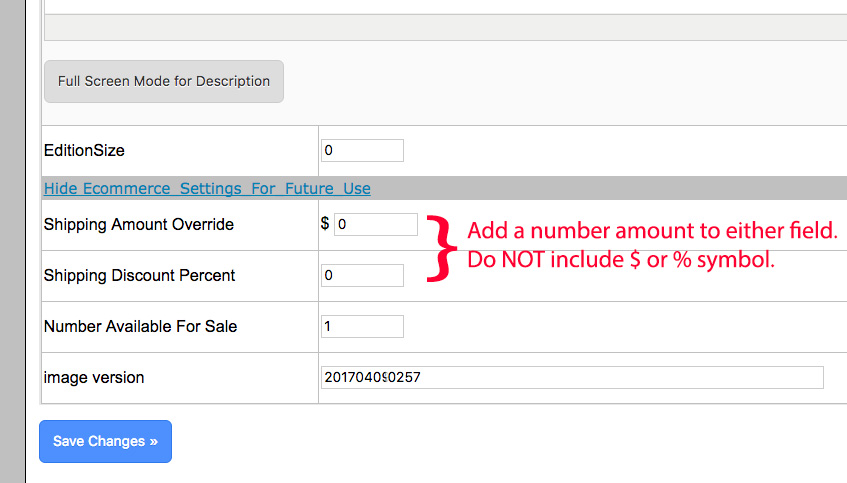
Notes:
When adding a dollar amount to the Shipping Amount Override field, the dollar amount entered will be the shipping charge.
When adding a percentage amount to the Shipping Amount Override field, the percentage amount entered will be the percentage deducted from the amount entered in the Standard Shipping Percent field in the Ecommerce and Paypal Settings screen.
Example:
if you have 10% set as the Standard Shipping Percent in the Ecommerce and Paypal Settings screen and the artwork's Retail Price is $1200:
(1) and you enter 75 in the Shipping Amount Override $ field, the shipping charge will change from $120 to $75.
(2) or you enter 60 in the Shipping Discount Percent field, the shipping charge will change from $120 to $48.
You can always test these options by going to your website and click on the Buy Now button. The Shipping charges will show in the Shopping Cart screen.
This is what your buyer would see in the Shopping Cart:
Shipping Amount Override can be used to increase shipping charges for larger pieces or lower the shipping charges for smaller items (such as cards or DVDs).
Shipping Amount Override cannot be used with Custom PayPal Buttons.
Remove Shipping from One Item
If you have set shipping at 10% of the sale price and offer an online tutorial, for example, you can add 100 to the Shipping Discount Percent field to ensure that no shipping will be charged when someone purchases the online course.
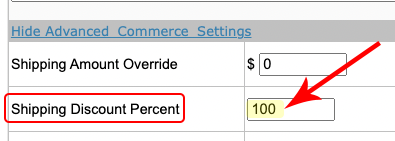
09032025