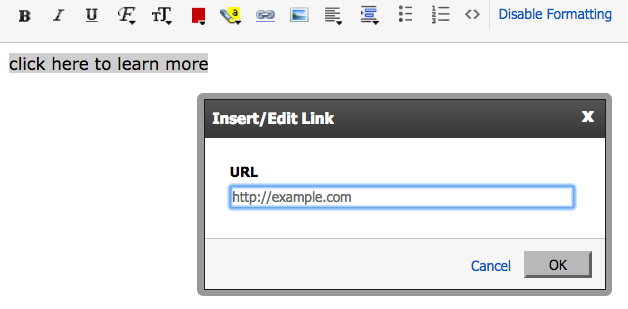Here are the steps for creating a link in your Personalized email account.
- login to your webmail account
- click on Compose
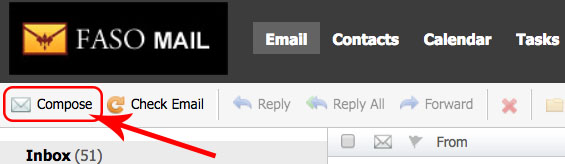
- Make sure Enable Formatting is active. If you see the words, Disable Formatting, you are all set.
NOTE: If you see the words Enable Formatting, click on them to enable.
The words will change to Disable Formatting - You will see an assortment of icons offering editing options for your text (bold, italics, underline, text align, font family and size, etc.)
- The icon you are interested in is the blue chain link icon. When you hover over it, it says Insert/Edit Link.
![]()
- highlight / select the text that you wish to add the link to
for example: click here to learn more - click on the chain link icon
- in the pop up screen, enter the url
- click OK