Yes, you can upload more than one image at a time.
Here's how:
- from FASO Control Panel
- click on red Upload Art Now button (upper right)
(if you're already in the Artwork portfolio, you can click Add New Artwork) - Click on the + icon
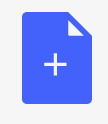 A new pop-up window opens for you to look through the files on your computer and choose the image(s) you want to upload.
A new pop-up window opens for you to look through the files on your computer and choose the image(s) you want to upload.
- click on 1 image to select
- hold down the Command or Control (Ctrl) key on your keyboard
- click on additional images to select each additional image
they will all be highlighted (selected) - let go of the Command key once all images are selected
- choose Open or Select (depending on your operating system)
image file name(s) will appear in the uploader screen - click Upload
- click Continue
On the next screen that pops, Add details about your artworks, up you can:
- add images to a collection
-
Add details about your artworks
- Artwork Title
- Medium
- Dimensions
- Price
- Availability
- + More
- click Next Step (at bottom)
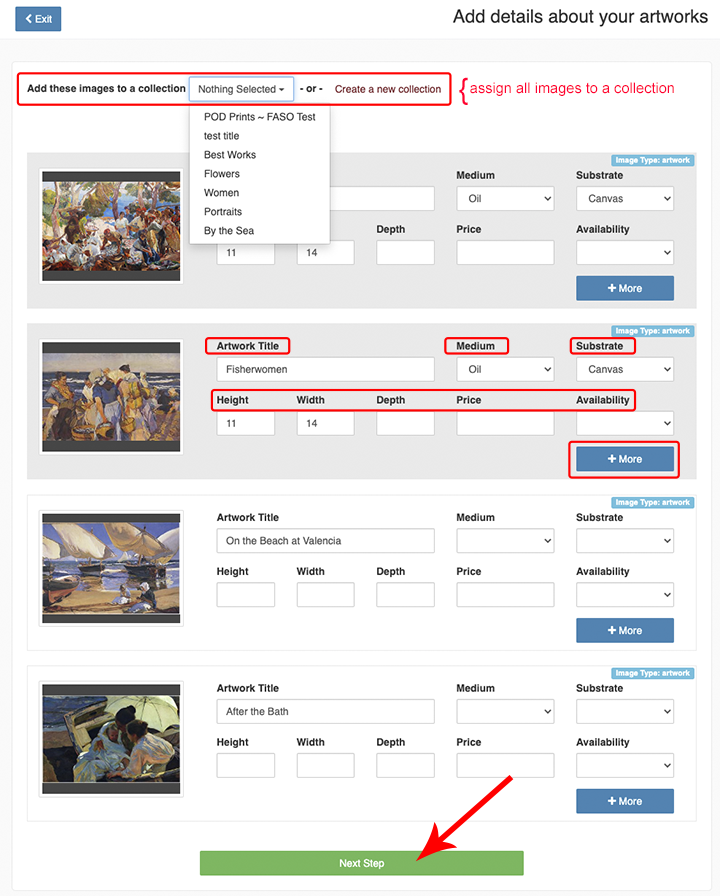
01112023