There is no one easy way to determine the size of your uploaded Portfolio images.
Each browser handles this differently or sometimes not at all.
AND with each browser update these options often change or are discontinued all together. The following outline a few procedures.
Using Firefox
- login to FASO control panel
- click Artwork icon (upper row)
- click on the image (left column) or the word Edit (right column)
- click on View all image sizes (to the right of image)
- right click on the top image
- select Open Image in New Tab
- in the new tab, hover over the tab title
- the size variables will pop up just below the tab
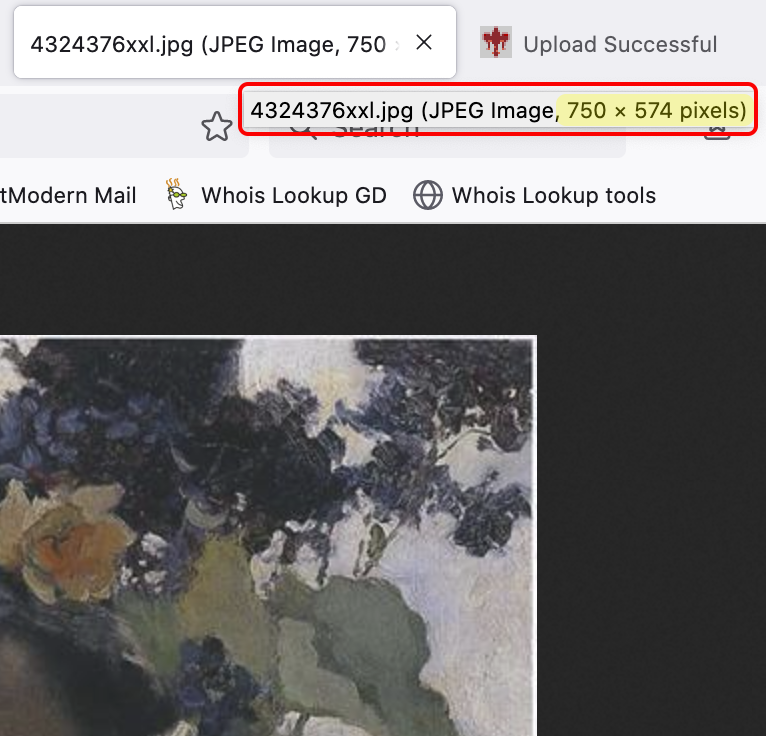
Using Google Chrome
- login to FASO control panel
- click Artwork icon (upper row)
- click on the image (left column) or the word Edit (right column)
- click on View all image sizes (to the right of image)
- right click on the top image
- click on Inspect or Inspect Element
- scroll down to image content box
- You'll see the image size listed in the center of the box.
Video Tutorial showing the process using Google Chrome
Using Safari
You can do the same using Safari but you will 1st have to enable Show develop menu in Safari's Preferences, Advanced tab.

This is what the Inspect Element would look like in safari:
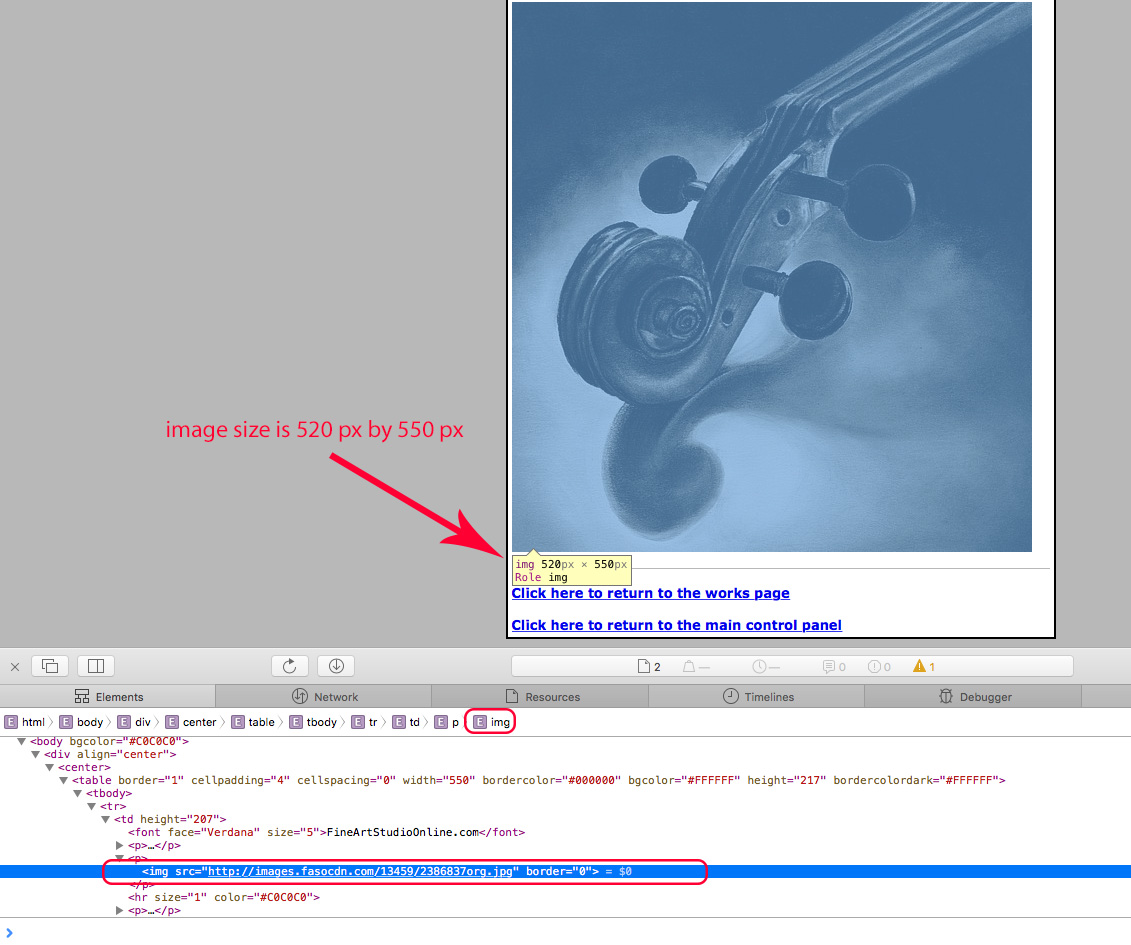
11242021