IMPORTANTEffective July 1, 2023, the product called Google Analytics Universal Analytics (UA) will no longer be processing any new data. For more info see: See this FAQ on how to upgrade to GA4: |
Use Google Analytics UA
Sign up for a Google Analytics account if you haven't already at:
Google.com/analytics
and/or
Google.com/analytics/sign_up
Once signed up, Google provides you with the Google Analytics Web Property ID code, also referred to as the Tracking ID.
Add this code to your FASO Control Panel as follows:
- copy the code
- login to FASO Control Panel
- click Analytics icon (upper row)
- click Google Analytics
- paste in your Google Analytics Web Property ID / Tracking ID
- click Save Changes
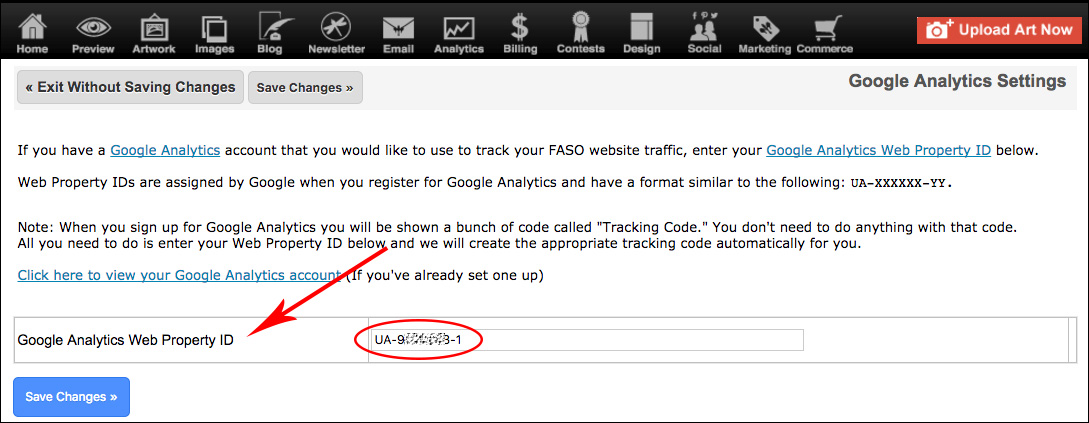
Notes:
1. Google Analytics Web Property ID / Tracking ID is a unique identifier created and used by the Google analytics system. It is typically in a format similar to the following: UA-XXXXXX-X
2. You won't have to embed any tracking html code on your site. Our system does that automatically.
3. Be aware that after you set up Google Analytics with your FASO site it will take about 24 hours before the actual stats show up in your Google account. This is Google's policy not FASO's.
Google analytics statistics are available to you in your Google account.
To access google analytics from your FASO control panel:
- login to FASO Control Panel
- click Analytics icon (upper row)
- click Google Analytics
- click on Click here to view your Google Analytics account

Click Here for Google Analytics Help Center
How to Find Your Tracking Code
This info is from a help page at Google:
Set up Analytics tracking
To find the tracking ID and code snippet:
- Sign in to your Analytics account.
- Click ADMIN (bottom left)
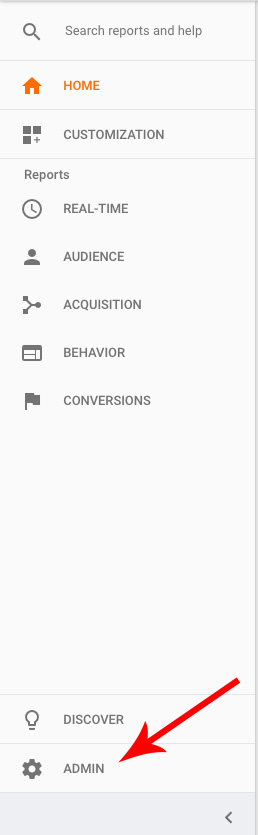
- Select an account from the menu in the ACCOUNT column.
- Select a property from the menu in the PROPERTY column.
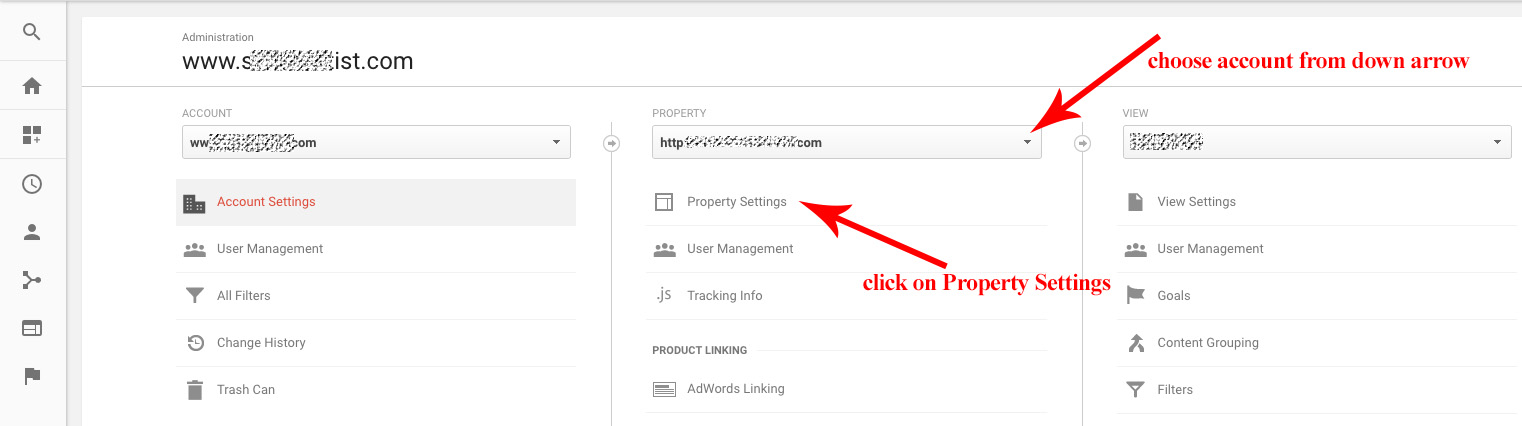
- Under PROPERTY, click Tracking Info > Tracking Code.
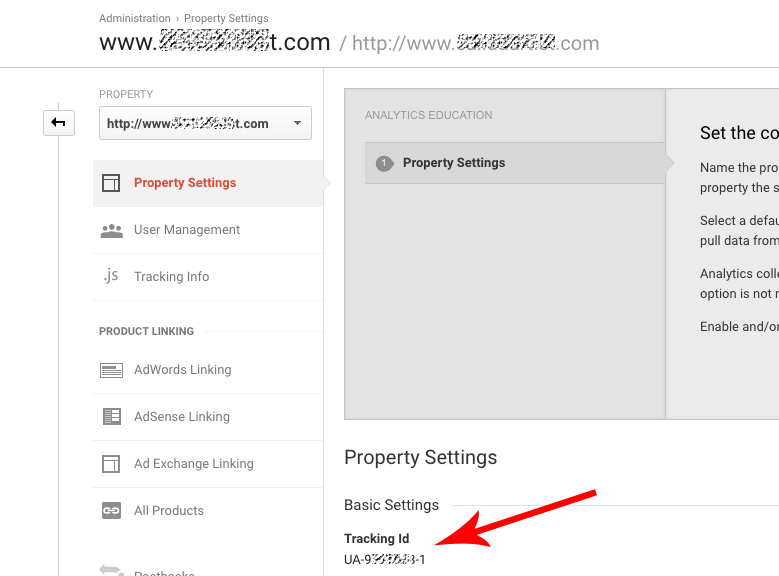
What is Google Analytics?
from Clint Watson
Google Analytics is a powerful analytics platform. It's probably the most widely used analytics platform around. It has many advantages - it's powerful, it's highly customizable, it's well-designed, and it's free.
It also has some downsides: because it is so powerful, it can be complicated to learn the more advanced functions and they provide Google with even more data about your website (if you're worried about one company having too much power on the Internet).
from DEFINITION Google Analytics
Google Analytics is a free Web analytics service that provides statistics and basic analytical tools for search engine optimization (SEO) and marketing purposes. The service is available to anyone with a Google account.
Google Analytics is geared toward small and medium-sized retail websites. The service has limitations that make it less suited to more complex websites and larger enterprises. For example, the system collects data through a JavaScript page tag inserted in the code of pages the user wants to collect data on. The page tag functions as a Web bug to gather visitor information. However, because it’s reliant on cookies, the system can’t collect data for users who have disabled them. Google also uses sampling in its reports rather than analyzing all available data.
Furthermore, some security experts have raised concerns about privacy issues in Google Analytics. Through the Google Analytics Dashboard, users can collect information on people whose websites link to social networking sites such as Facebook and Twitter.
To learn more about using google analytics tools, go to
Kissmetrics Blog
06222022