Here are the steps for adding a classy bar of buttons to your individual artworks.
Adding the share icons allows you and your site visitors to easily share your art from your live website on Facebook, Pinterest, and Twitter.
To add the Social Sharing Bar:
- login to your FASO account Control Panel
- click the Social icon (upper row)
![]()
- click Add a Social Sharing Bar to your artwork pages
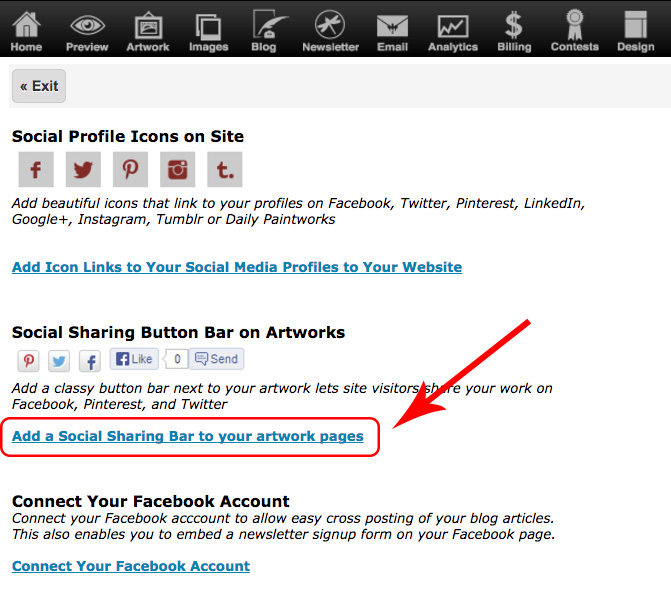
- to the right of Use Social Sharing Bar On Artworks, select Yes
- to the right of Social Bar Button Style, select Icon only or Icon plus text
- click Save Changes
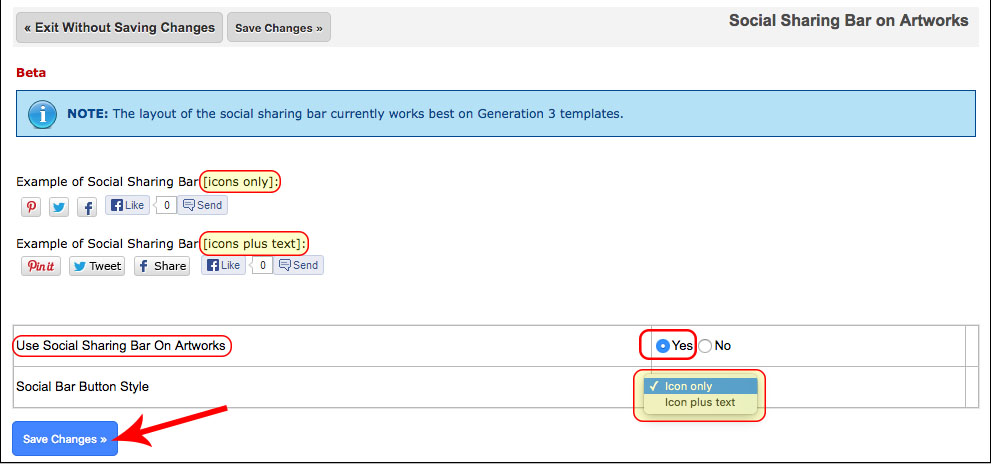
On your website, you will now see the following share buttons displayed with your artworks:
- Pinterest (Pin it)
- Twitter (Tweet), known as X
- Facebook (Share)
- Facebook (Like)
![]()
NOTE: Instagram is NOT included in the Social Sharing Bar because Instagram does not provide or allow sharing of images like the other platforms do. Instagram is not designed to share other people's images. It's made to only post your own photos and images.
03162020