Please use the recommended browsers when working with the Newsletter Software.
See this FAQ: Web Browsers Supported by FASO
Edge will not work properly with this interactive software!
Sort Subscriber Info
Subscribers are listed in default order by date, displaying the most recent subscribers at the top of the list.
To better manage your subscriber list you can click on any heading to re-sort your list alphabetically OR chronologically by that heading. Click on the heading again, and it will re-sort in reverse alphabetical OR chronological order.
This sorting process alphabetizes or sorts by date just for your current session.
- log into FASO account Control Panel
- click Dragonfly/Newsletter icon (upper row)
- click on Subscribers (left column)
- to reorder, click on the arrows icon for a specific column

Edit Email Address or Name
- log into FASO account Control Panel
- click Dragonfly/Newsletter icon (upper row)
- click on Subscribers (left column)
- to correct name or email address, click on the email address
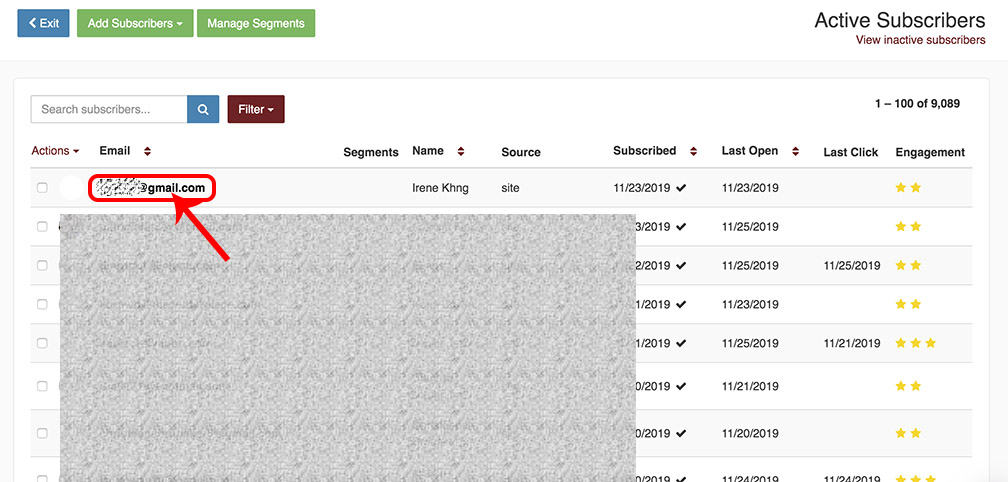
The screen that pops up provides valuable info about the subscriber.
- click on edit name or change
- make your edits
- save according to the correct prompt (using either Submit or the √ mark).
- click on Back to List

Delete a Subscriber
- select subscribers (click on the box to the left of one or more subscribers' names)
- select Actions (upper left)
- select Delete subscribers
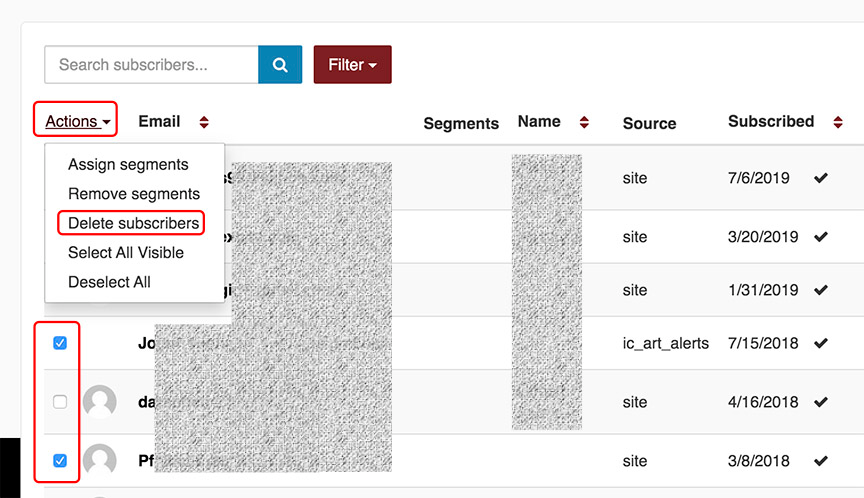
- click Yes, Delete
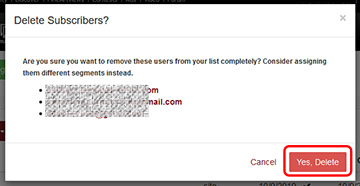
NOTE: a Delete CANNOT be undone!
FASO actively maintains the list for you. Anyone who unsubscribes or flags you for spam will automatically be removed from your mailing list.
11252019