If you set up an Announcement/Promo/Patronage Bar but this referral bar (see image)

still shows at the top of your website, the following will guide you through the steps to disable the referral bar so that your Announcement/Promo or Patron Bar shows instead.
Clicking on the yellow X on the right will only hide the bar from you. Your site visitors will still see it. For you to see that it is still in place, you would need to clear cache and cookies on your device.
Disable Referral Bar - Refer a Friend
- login to FASO Control Panel
- click Refer a Friend button (upper left)
Note: if you are an Affiliate, the steps are slightly different. See below. |
- click on Active (to the right of Toolbar Status)
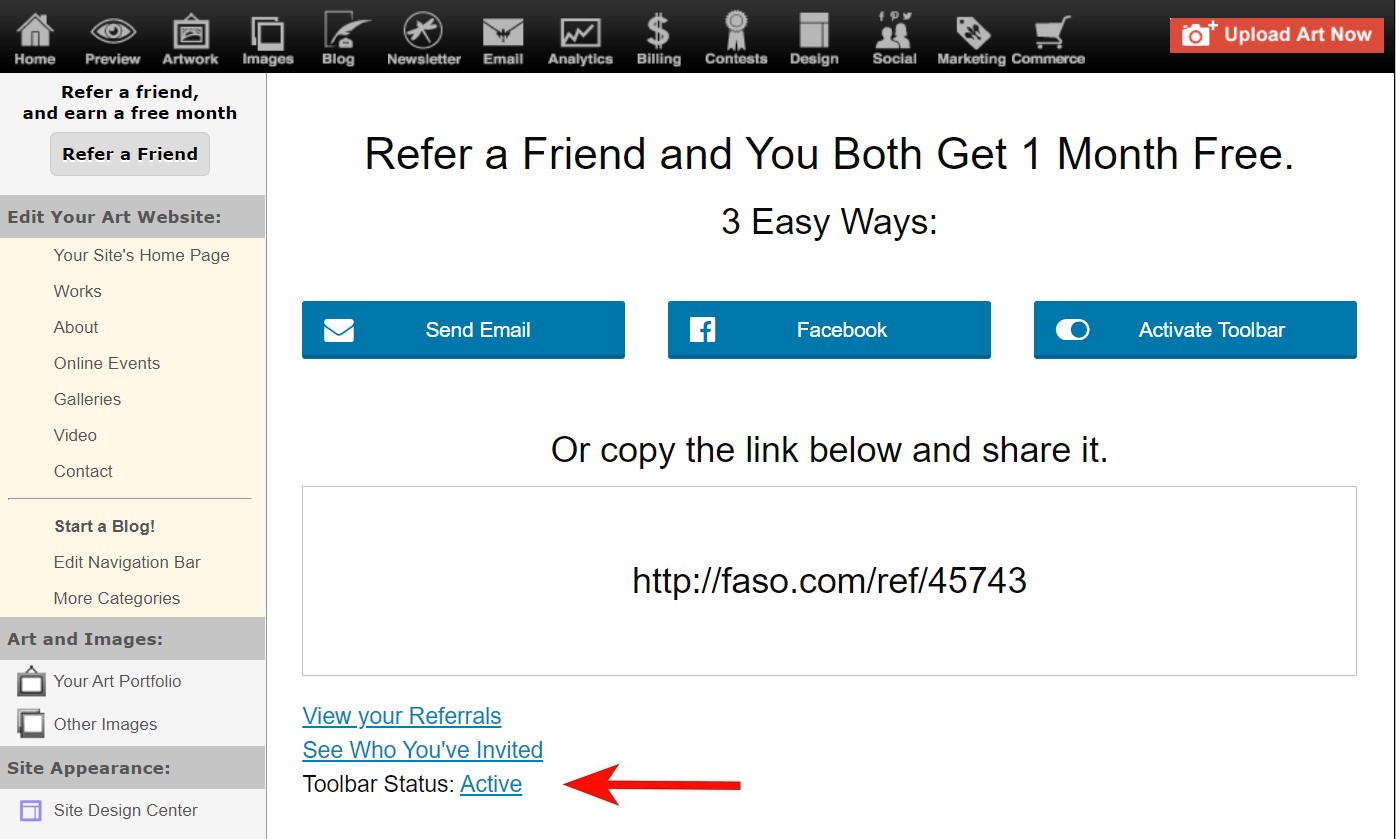
- for Referral Program Topbar Enabled, click on Yes (it will switch to No)
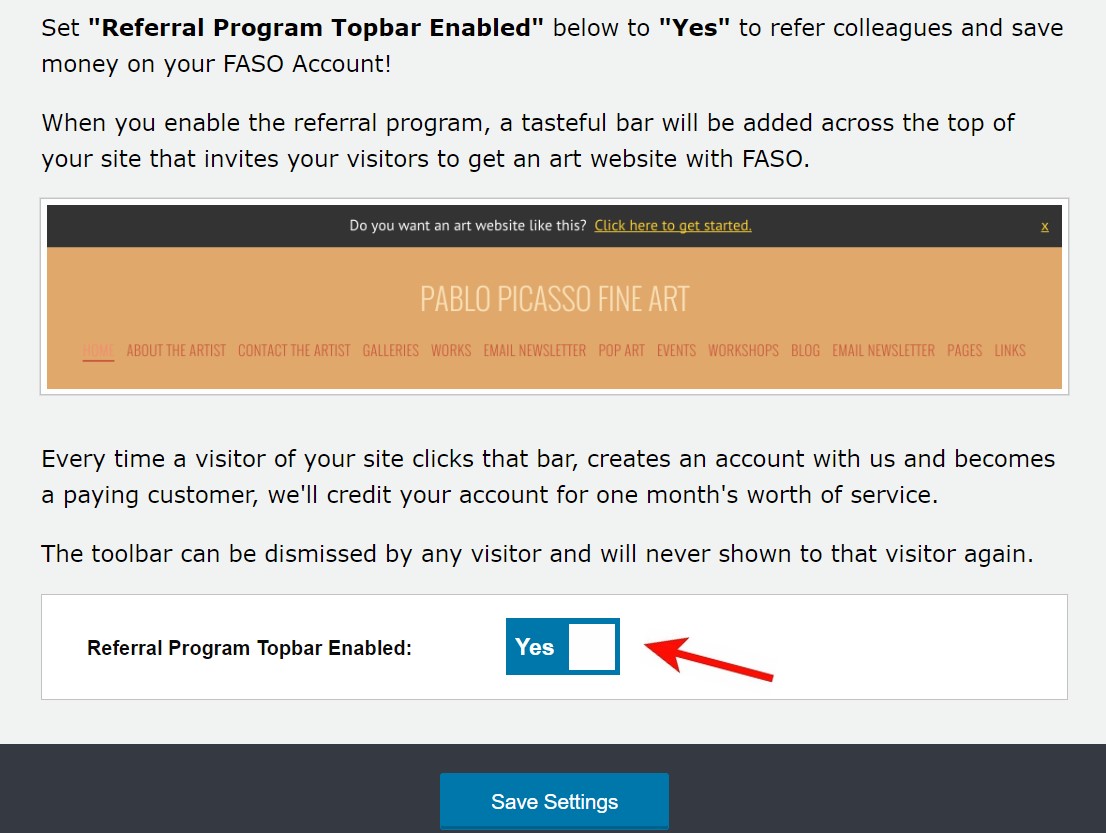
- click Save Settings
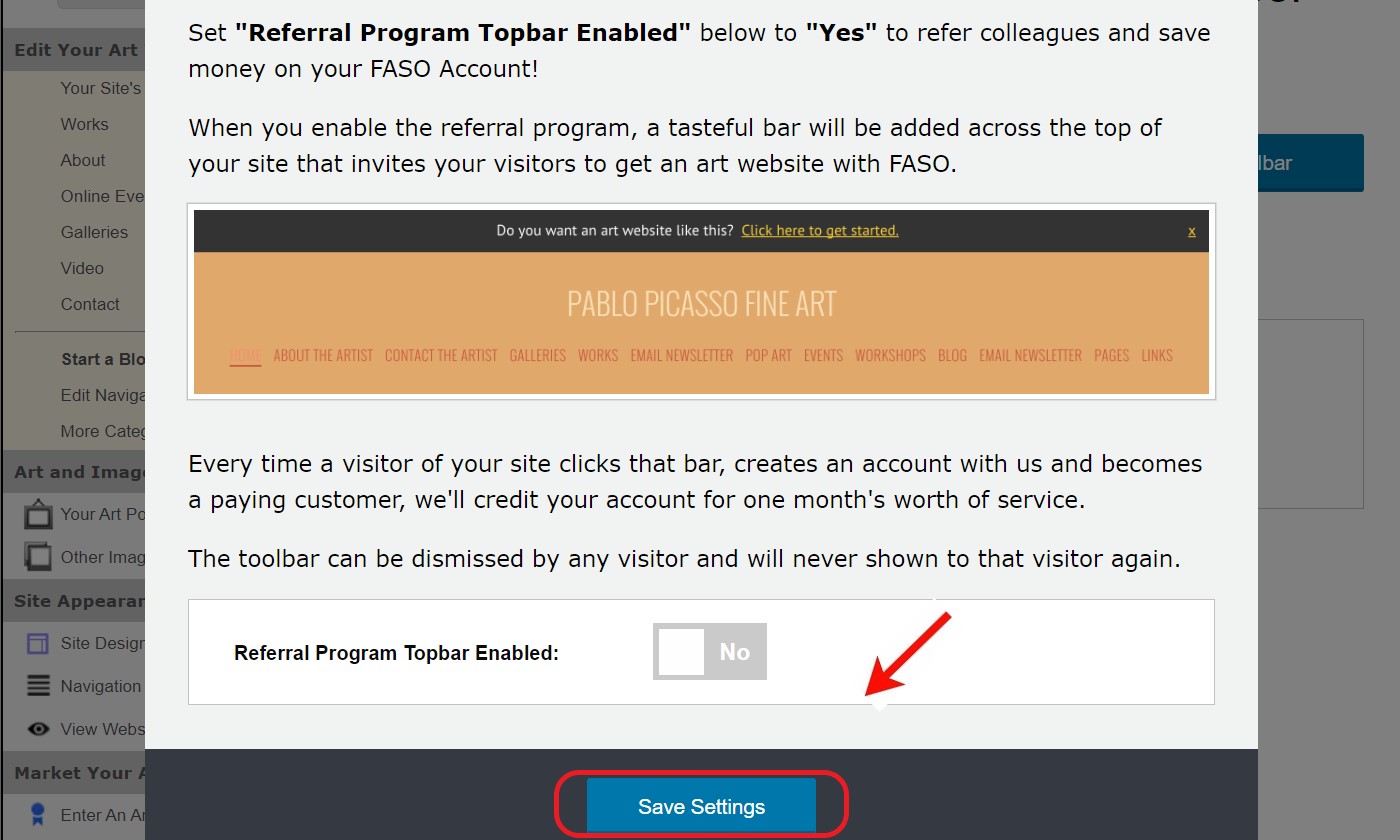
Disable Referral Bar - Affiliate Account
- login to your FASO Control Panel
- click Get a Free Month (bottom, left menu bar)

- click on Active (to the right of Toolbar Status)
- for Referral Program Topbar Enabled, click on Yes (it will switch to No)
- click Save Settings
06172021