Set up a Schedule for Sending Newsletter
The following steps outline how to schedule your newsletter to send it at a later date.
- from your FASO control panel
- click on Dragonfly/Newsletter icon (upper row)
- from the Newsletter Drafts list
- click on Preview and Send (to the right of the draft)
OR from the draft itself, click on Save and Continue - click on Send Test --->
- click on Continue to Sending Options

- click on Schedule to send in the future
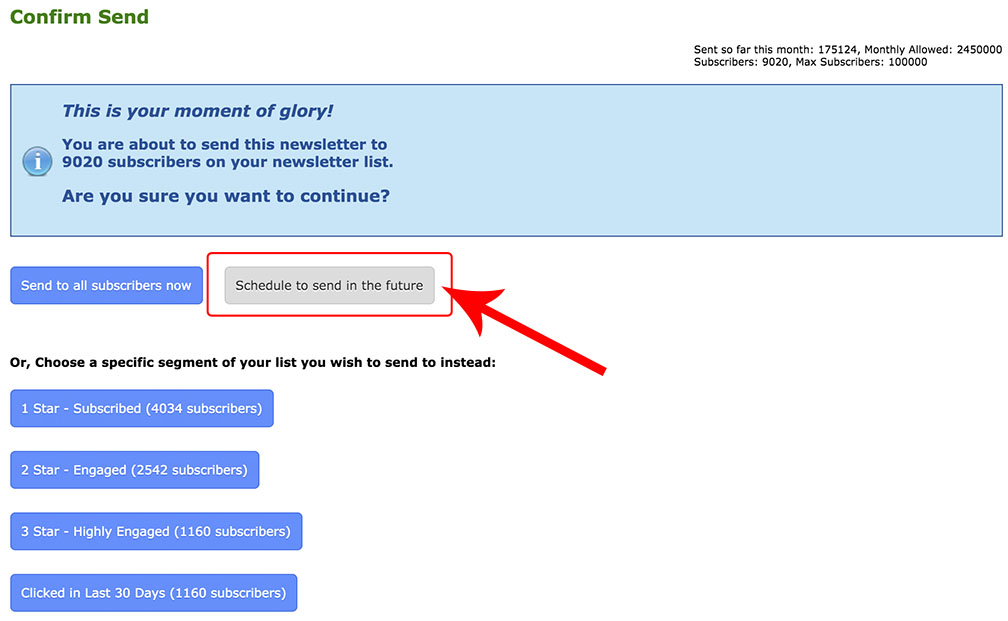
- click Yes to schedule to send to entire list
(click No to choose one segment and schedule to send the newsletter to just that one segment)
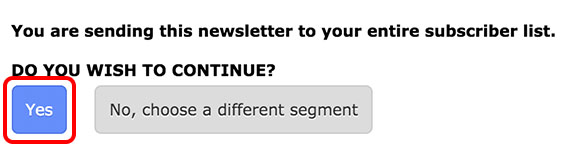
- enter date and time you wish to send your newsletter
- click Schedule
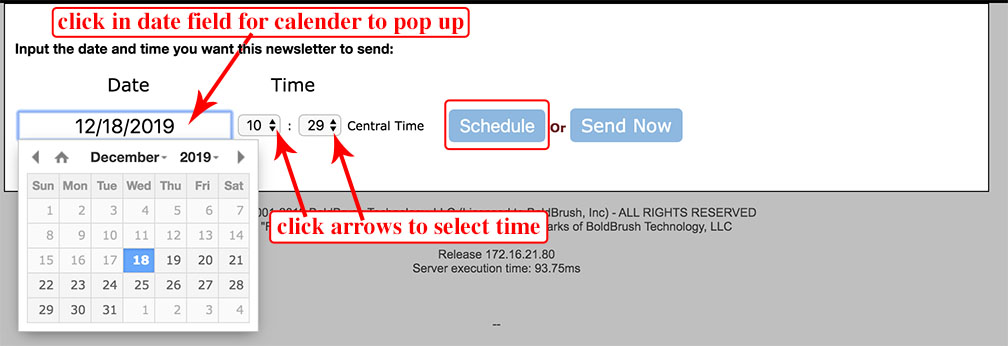
NOTE: clicking on Send Now will send the newsletter immediately.
Times listed are in Military Time ~ Central USA Time Zone

This method of keeping time is most commonly used by the military, government, public transportation, hospitals, meteorologists, astronomers, those employed in emergency services, and also with computers. It is also known as astronomical time.
Easy to Read Military Time Chart

To Unschedule a Scheduled Newsletter
If you need to edit a scheduled newsletter you will need to unschedule it.
- from Newsletter Home Screen
- click on Sent (left column)
- click on Queued (top left)
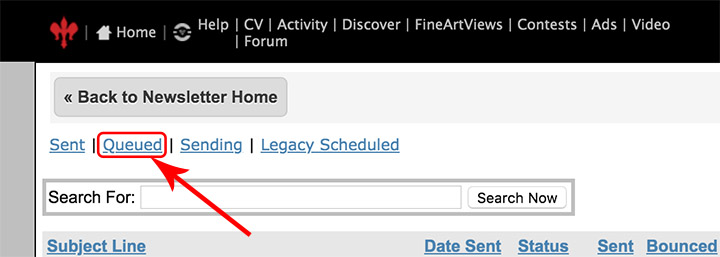
- click on Unschedule (far right)
12162020