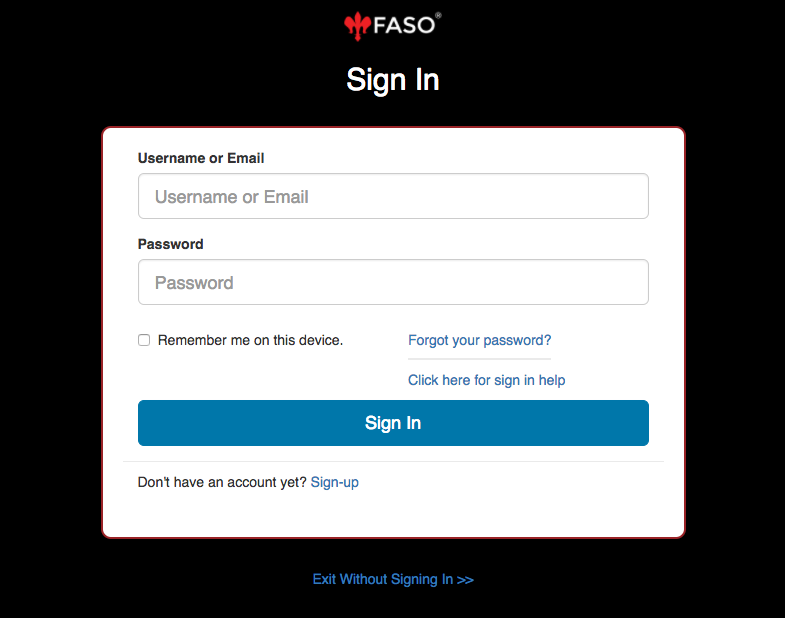If you can't login to your FASO account Control Panel, follow these troubleshooting tips.
If you have One FASO Account
Go to the login screen:
- Be sure you are using the correct username and password
NOTE: if you are inputting your email address and that is not working, please try inserting your username instead! - Don't rely on your browser to auto-fill the username and password. Type them in again.
- Remove old saved passwords that no longer work from your browser.
Click Here for How To - If you don't remember your username and/or password, click the Forgot Your Password? link
- The password is case sensitive
example: if your password is MaryHadaLittleLamb, maryhadalittlelamb WILL NOT WORK - Make sure your browser is accepting cookies
- Try not blocking pop-ups
- Make sure that your privacy setting allows our site: data.fineartstudioonline.com
- Clear Cache and Cookies
Also see Login on iPhone or Android
If you need assistance with accepting cookies, allowing pop-ups or privacy settings, you can do a Google search for the steps on how to allow pop-ups and how to update privacy settings for your specific Operating System and browser. |
If none of these resolutions solves your problem, contact support.
Please provide support with the following info:
- What type of device are you on - PC desktop? Mac desktop? Tablet: iPad? Android tablet? Other mobile device such as iPhone or Droid? Which one?
- What operating system are you using? (Windows 10, Mac OS Ventura, iOS 16.1.2, etc.)
- What browser? (Chrome, Firefox, Safari, Microsoft Edge, Internet Explorer, etc.)
- What version of the browser? (55.0.2883.87, 50.0.2, 29.0.1, 6.0, 7.0, 3.6.8, etc.)
Without this info, we really can't troubleshoot in more depth.
If you use Internet Explorer (IE) as your browser, we highly suggest that you switch to Google Chrome or Mozilla Firefox, at least for editing your FASO site. For one thing, IE can't handle some of our features such as our Artful Mail newsletter system. For another, Microsoft 'Edged' IE out. You can read more about some of the reasons here.
If you have Multiple FASO Accounts
This section is for someone that has multiple FASO accounts that use the same Admin Email address and can't login to the additional account.
You have to use your USERNAME, not your Admin email address, to login to any additional account. Attempting to use your email address will fail.
Using your Admin email address for logging in ONLY works for your Master account.
We recommend that you log out of the Master account prior to logging into any additional account.
- click Gear icon (upper right corner)
- click 'Sign Out'
You can also manage (login to) additional accounts from your Master Account as follows:
- login to Master Account FASO control panel
- scroll down
- click Your Other FASO Accounts
- click Manage this Account (to the right of the additional account
NOTE 1: the email address needs to be Confirmed on any additional account in order for this to function. It will tell you right on the screen if you need to Confirm.
NOTE 2: It helps to get in the habit of double-checking the name of the account, upper right corner, if you edit multiple accounts.
Also see:
How do I login to my FASO account?
01122023