This feature is typically used when you are given code from a third-party site that you wish to integrate into your FASO website.
It's only available to paying members on the Gold or Platinum plans.
Add Custom Code to ALL Pages
First, copy your code. It should begin with:
<script>
and end with
</script>
Then:
- login to your FASO Control Panel
- click gear icon (upper right)
![]()
- click Account Settings
- click Code Injection (under Advanced)
- enter Javascript code in Head Javascript or in Body Javascript content area
- click Save Changes
Add Custom Code to only One Section
These instructions are for adding code to:
artwork portfolio pages
home page
bio page
First, copy your code. It should begin with:
<script>
and end with
</script>
Then:
- login to your FASO Control Panel
- click gear icon (upper right)
![]()
- click Account Settings
- click Code Injection
- click 1 of the following 3 blue links:
- Add Code to all artwork portfolio pages
- Add Code only your home page
- Add Code only bio page
- enter Javascript code in Head Javascript or in Body Javascript content area
- click Save Changes

Add Custom Code to One Page
These instructions are for adding code to one page, excluding the 3 mentioned above:
artwork portfolio pages
home page
bio page
First, copy your code. It should begin with:
<script>
and end with
</script>
Then:
- login to your FASO Control Panel
- access the page you want to add the code to
- click Advanced SEO and Code button (usually bottom right)
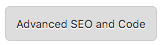
- click Show Code Injection on this Page (blue link, lower left)

- enter Javascript code in Head Javascript or in Body Javascript content area
- click Save Changes
10032024-210740