Many of our artists offer workshops or classes. Most choose to use the preset Workshops category. The Workshop category is set up with fields for general info including:
- date
- time
- venue
- contact info
- cost
(you will need to add a custom paypal button if you wish to enable payments) - descriptive text
- image
The Workshop category organizes workshops by date. When the date is past the listing drops off the live website. It remains in the FASO control panel workshop list for reference.
Some artists have chosen to create a custom page for their workshop listings in order to have more control.
Getting Started
1. Add the Workshops Category to your Navigation Bar.
Refer to this FAQ: Manage Your Site Menu / Edit Navigation Bar
2. Enter Workshop Info
- From FASO Control Panel
- click Workshops (left menu bar - or click on More Categories > Workshops)
- click Add New
- enter the title of your workshop
- for Workshop Image, click on Upload or Choose an Image
- add pertinent information in fields at top of page
(make sure to fill in all Required Fields if you want your workshop to be featured in the FASO Special Workshops Newsletter) - type in description for workshop in Workshop Description text field
- to add images into the Workshop Description text field
Click Here for instructions. - Save Changes
NOTES:
- The Instructor field does not display or affect anything on the website view.
For more info see this FAQ: Workshop Instructor Field - If you get an error when creating your Workshop / Class, be sure there are no special characters in the title.
Importance of Workshop Dates
Workshops are listed chronologically by the beginning date of the workshop. The ending date is also important. When that date is past, the workshop will then drop off the workshops page.
- Please use both beginning and end dates when entering your workshops.
- Make sure to enter dates as NUMBERS. The database will automatically change the numbers to show the day of the week and the month, respectively.
- example: Friday, March 20th, 2020 needs to be entered as 3/20/20.
For more info on Workshop Dates, click here.
Change the url
To display text on your live website instead of showing the url, change the url to a hyperlink as per this example:
change
https://Full-WebAddress-of-Zoom-Or-Other-Resource.com
to
<a href=https://Full-WebAddress-of-Zoom-Or-Other-Resource.com>Painting Your Animal Dreams</a>
NOTE: replace Full-WebAddress-of-Zoom-Or-Other-Resource.com with your own content!
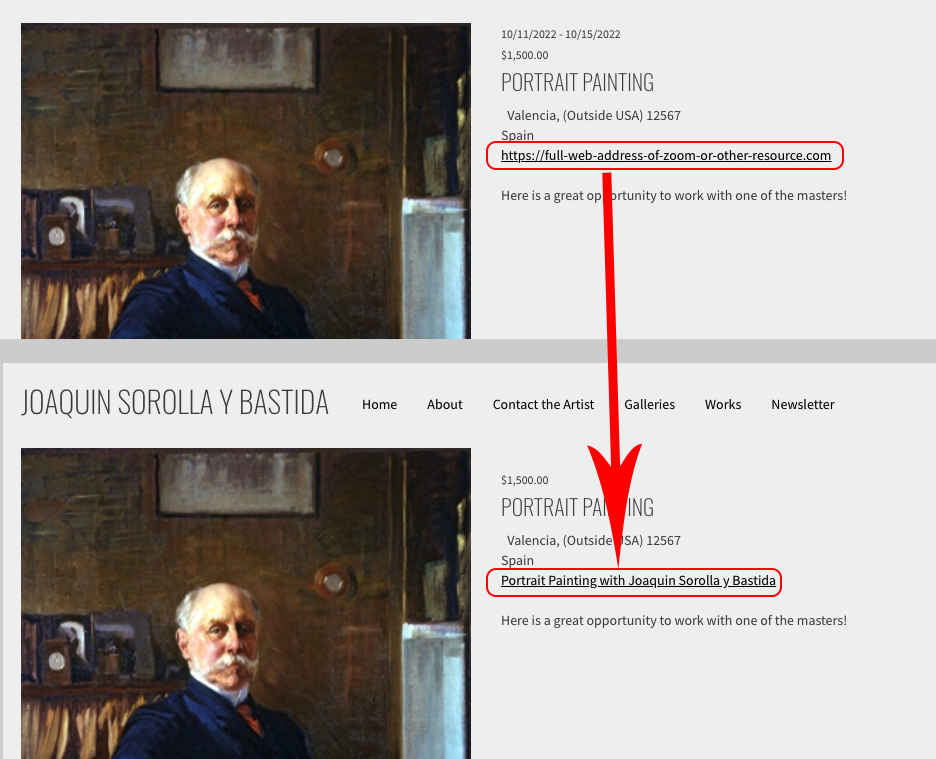
Add a Payment Button
See this FAQ: Custom PayPal Button for Books, Workshops, DVDs, etc.
Display Workshops and/or Events in the Upcoming Events Widget
Not all templates display the Events widget.
See Sidebar Widgets are not Supported on all Templates.
You can choose to display workshops and/or events in the Upcoming Events widget. Here's how:
- From FASO control panel
- Click the gear icon (upper right)
- Click Account Settings
- Under General Settings, click Settings
- Under Feature, click Edit to change the settings. Be sure to click Submit if you make changes.
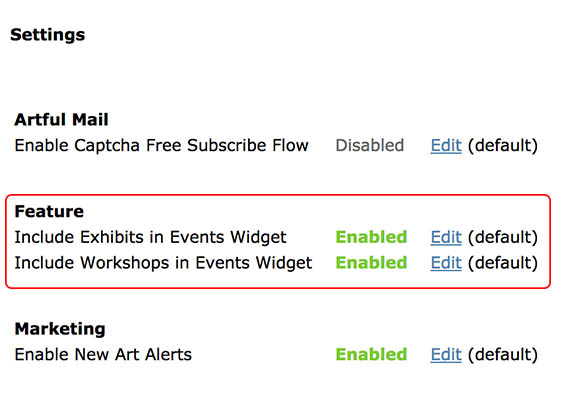
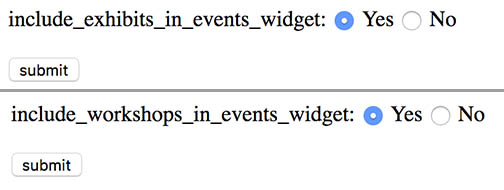
For more info on the the Sidebar Widgets including the Upcoming Events Widget, see this FAQ: Sidebar Widgets ~ Add, Remove, Reorder
SITE EXAMPLES:
Here are examples of artists offering workshops and classes for reference. It is always great to see how other artists do things.
Please understand that for artists using the workshops category, listings leave the page when the date is past. Also our artists are updating their site all the time, so you may find an empty page or only a single listing on some of the following examples.
- Kathleen Dunphy (uses Workshops category)
- Marjie Eakin-Petty (uses a Custom page)
- Susan Tobey White (uses Workshops category)
-
Martha Lever (uses Workshops category)
Note: Martha offers online Video Workshops.
Please be sure to review these FAQs:
- BoldBrush Collector Special Edition ~ USA Gallery & Museum Exhibits ~ Events
- BoldBrush Special Edition International Workshops
- Special Edition USA Workshops Newsletter
IMPORTANT NOTE: If you are using a free form Page for your workshop listings, you also need to enter your workshop data into the Workshop Category page (as described above) to have your workshop accessible from the newsletters.
| NOTE: To add Canadian Provinces, select Canada for Country field, enter the Province in the Region field. |
05132025