Events can be listed on your website's Navigation Bar and/or in the Upcoming Events sidebar widget.
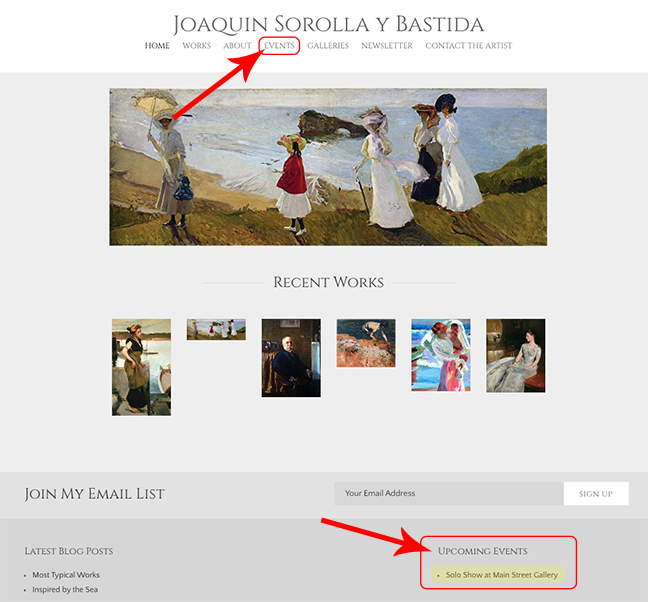
The information that appears in the Upcoming Events Widget is propagated from the Events category in your FASO account control panel.
Note: the sidebar widgets show at the bottom of some templates and are not supported on all templates.
See this FAQ for more info: Sidebar Widgets ~ Add, Remove, Reorder
The Upcoming Events Widget displays only the 4 most recent events with the most recent (closest date to today) listed first.
Add Event Info
NOTE: Any event you add in this manner will automatically be listed in the Upcoming Events Widget.
- login to FASO Control Panel
- click More Categories
- click Events
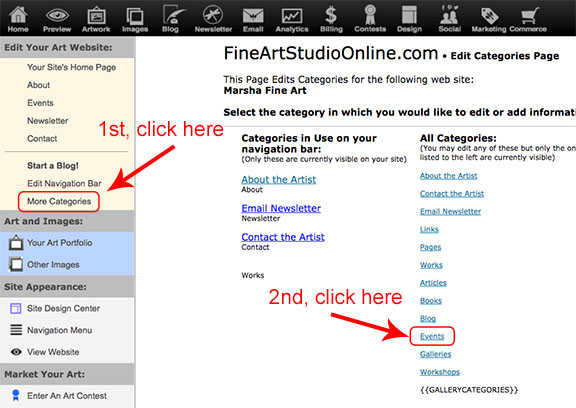
- click Add New
- enter as much info as can pertaining to the event
NOTE: when entering the url of the event, enter the full url.
Example:
https://www.oilpaintersofamerica.com/events/exhibitions/2019/virtuosos
- click Add & Save Now
Also see this FAQ: How do I add an image to my Event?
Note: you can change the url to display text on your live website.
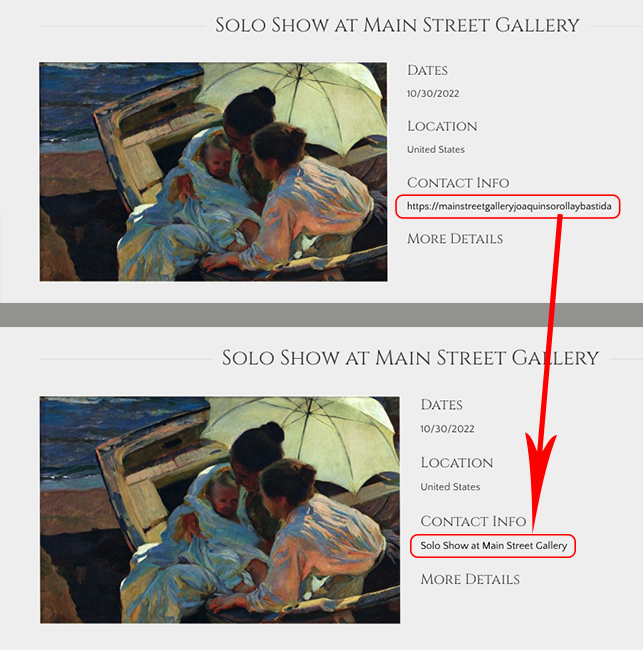
In the URL field, change the url to a hyperlink as per this example:
change
https://mainstreetgalleryjoaquinsorollaybastida
to
<a href=https://mainstreetgalleryjoaquinsorollaybastida>Solo Show at Main Street Gallery</a>
NOTE: replace https://mainstreetgalleryjoaquinsorollaybastida with your own content!


Importance of Event Listing Dates
Events are listed chronologically by the beginning date of the event.
The end date is also important. When that date is past, the event will be classified as 'archived' and will no longer list as a current event. To see an Archived Event, a site visitor would click the link at the bottom of your website page 'View archive of past events'.
Be sure to use both beginning and end dates when entering your events.
If you list a reception, and that date is before another event date, the reception will be listed first on your website.
IMPORTANT
Make sure to enter dates as NUMBERS.
Example: Friday, March 3rd, 2023 needs to be entered as 3/03/2023.
Add Events to Navigation Bar
- from FASO control panel
- click Edit Navigation Bar
or
Navigation Menu
(they go to the same screen)
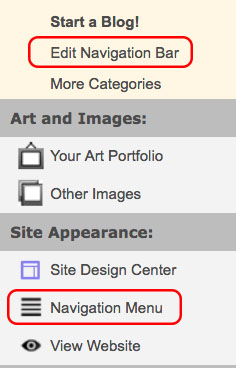
- in the left column, under Menu Item Options, click Events
that will add events to the bottom of the list in the right column, the Menu Structure - Save
To rearrange the order of your navigation bar categories, click on a category name and drag the category up or down in the right, Menu Structure, column.
For more info on using the Your Site Navigation screen, see this FAQ:
Manage Your Site Menu / Edit Navigation Bar
Display Workshops and/or Events in the Upcoming Events Widget
NOTE: Not all templates support the Widgets.
For more info see Sidebar Widgets ~ Add, Remove, Reorder
You can choose to display workshops and/or events in the Upcoming Events widget. Here's how:
- From FASO control panel
- Click the gear icon (upper right)
- Click Account Settings
- Under General Settings, click Settings
- Under Feature, click Edit to change the settings. Be sure to click Submit if you make changes.
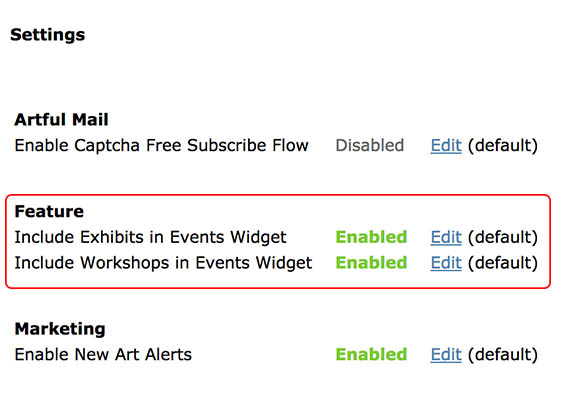
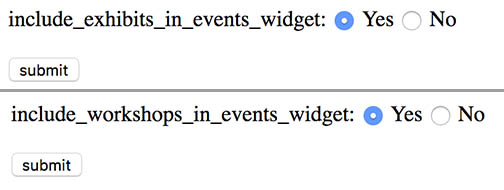
For info on setting up your Workshop page, see this FAQ:
How to Set up your Workshop Page
No Current Events Scheduled ~ Message
See this FAQ:
Add a message indicating that no current events are scheduled.
Using a Free Form Page for Events
The Events page is specifically designed to function per the date of the event, moving any past dates to the Archived Events screen.
It also automatically propagates info for this Special Edition Newsletter:
Informed Collector Special Edition ~ USA Gallery & Museum Exhibits
If you need more flexibility regarding layout than what the pre-set template page for Events provides, you can create a custom Events Page in the Pages Category.
Add the Page to your navigation bar instead of using the Current Events category.
When using the Free Form Pages Category for your Events Category you will need to list all event information in the text editing area of the page. You can add photos, hyperlinks, and a map if you like.
See this FAQ:
How do I set up a custom Page?
11092022