When you copy from another program like Microsoft Word and paste it into your FASO Control Panel, it includes hidden HTML code likely to give you grief when trying to format.
The simplest way to avoid this is right from your FASO Control Panel text box:
- Click the T icon (in row above text box; hover says Paste as Plain Text)
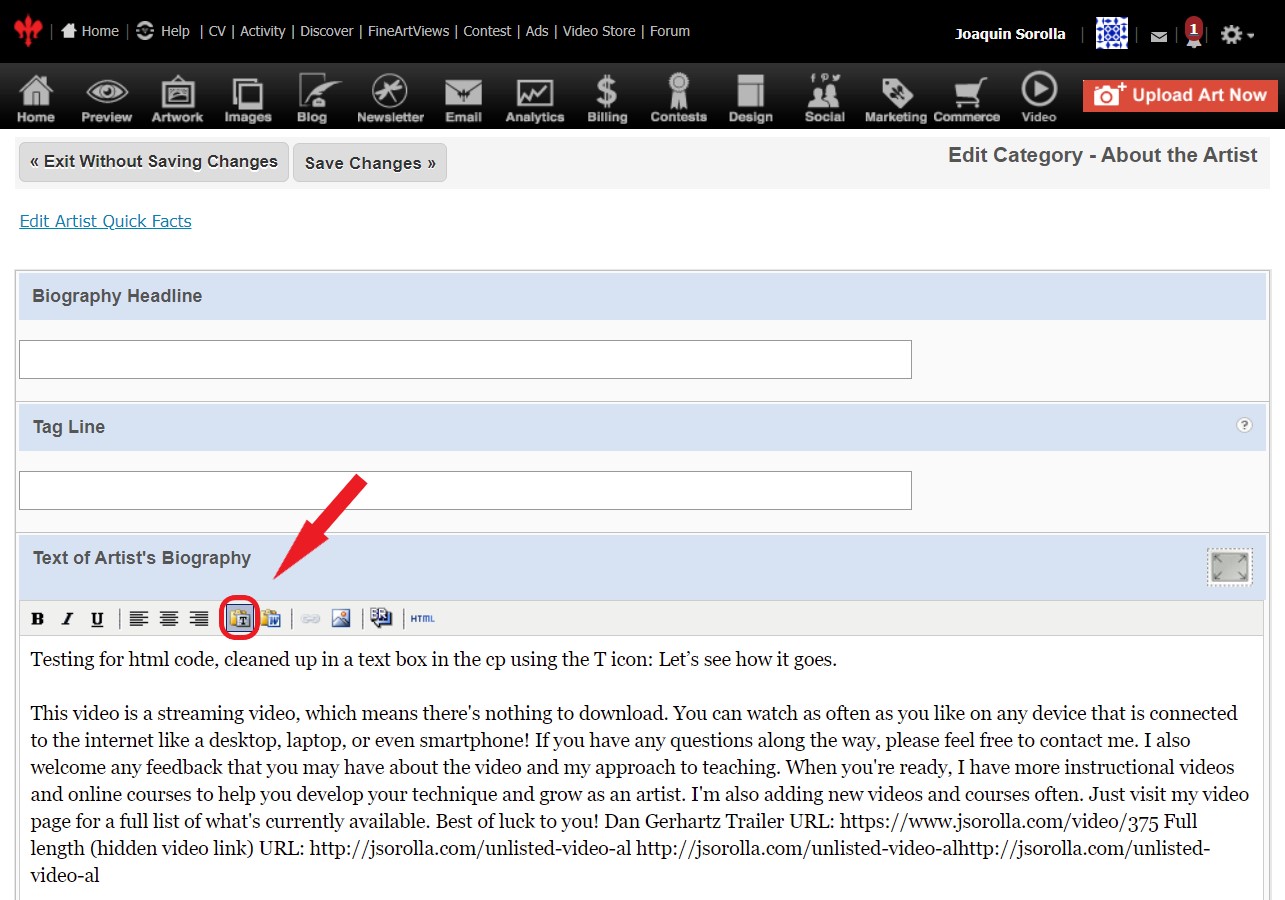
A box will pop in up above to explain:
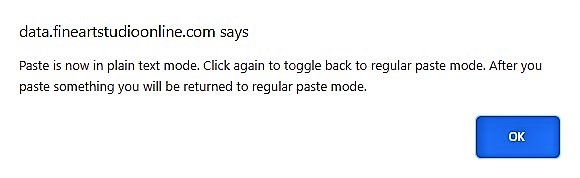
- Put your cursor in the text box and paste
- Now use the icons above to format, or click for Full Screen Mode (button lower left of text box) for a screen with more formatting options
- Remember always to Save Changes!
Apps to Strip Code Before you Paste
Another option is to use an application that removes all the formatting first.
If you already created the text in Word, you can use Notepad (PC) or TextEdit (Mac). Then copy and paste from there.
(Notepad & TextEdit are free apps that come with your device.)
Then re-apply formatting using the text editing icons at the top of editing screen.
For step by step instruction, see:
Instructions on how to clean up an incorrectly formatted page
For advanced editing options, see this FAQ:
Editing Website Content: Basic Editor or Full Screen Mode
Notepad on your PC
- Click on your computer START button
- Click All Programs
- Click Accessories
- Click Notepad
Using Windows 8:
- Put your cursor in the bottom right
- Click the looking glass search icon
- Enter Notepad into the search box under Apps
Using Windows 10:
Here are a few links to Visual instructions for finding Notepad.
TextEdit - Application for Mac
- Click on the Search icon (looking glass, top right of screen)
- Enter textedit
- Click on TextEdit
- After typing/pasting your text, click Format, then [Make Plain Text]