NOTE:
The Additional Views feature works on the Silver Plan and up.
It is not available on the Intro Plan.
When viewing an artwork that has additional views added, the default shows Instagram-style clickable dots as shown in this screenshot:
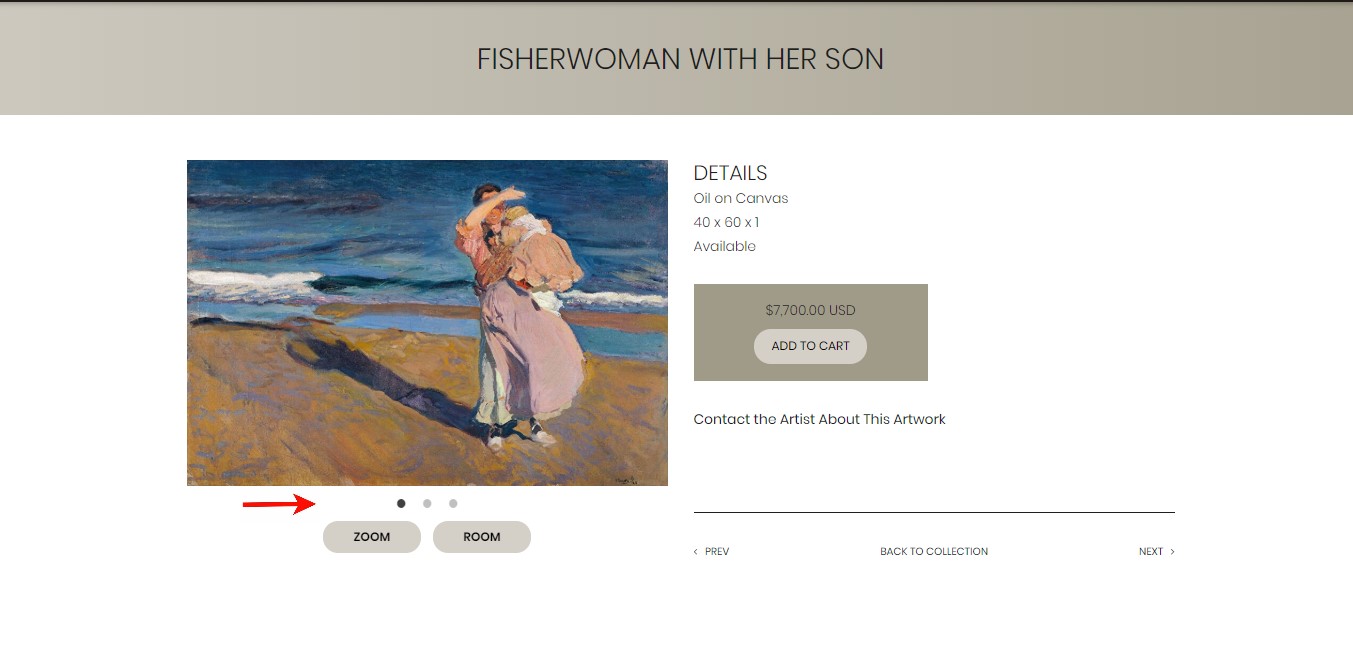
Follow the steps below if you prefer thumbnail images instead of dots, as shown in this screenshot:
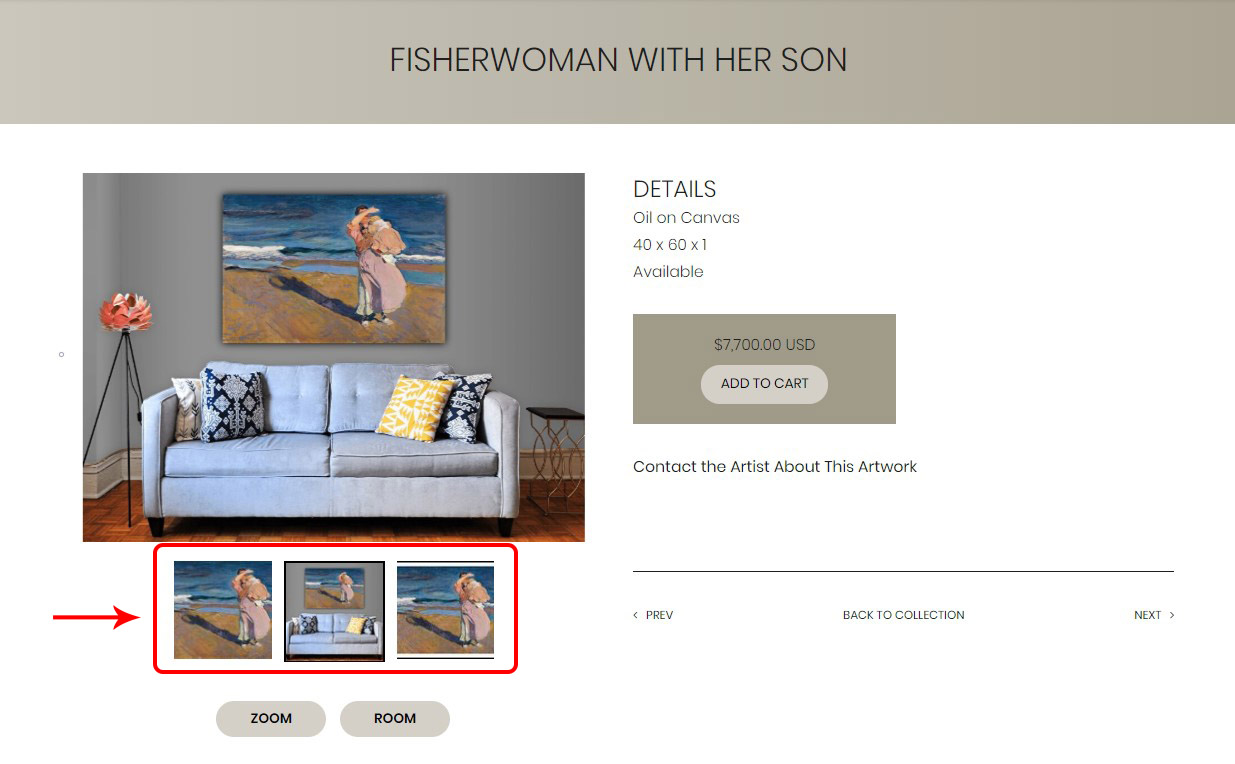
- Login to FASO Control Panel
- Click the gear icon (top right, hover says Your Account Settings)
- Click Account Settings
- Click Settings
- Click Edit to the right of Use images to indicate multiple artwork views
(under Artwork Viewing Experience)

- Check Yes
- Click Save Setting
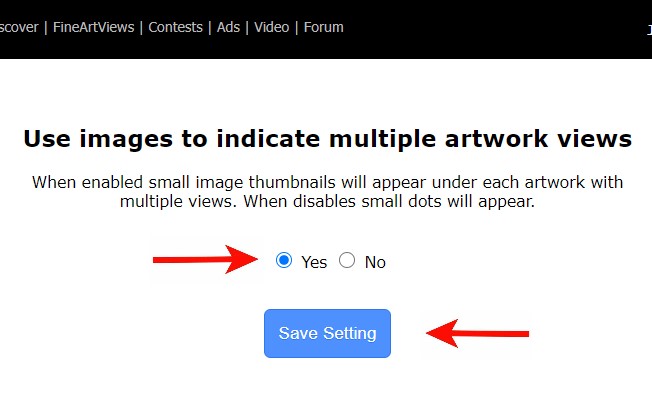
Related FAQs:
- Artwork Viewing Experience - Virtual Room View
- Show Additional Views of Artwork, Framed, Unframed
- Show Artwork Details or Multiple Views in Description Text Field
NOTE: This Multiple Artwork Images / Additional Image Views feature is not included in the Intro Plan. |
06062024