Including a Description for each artwork will engage your website visitors. They will find it intriguing to read a story behind your works.
A Description also helps boost your SEO, Search Engine Optimization.
Add Description to Artwork
- Login to FASO Control Panel
- Click Artwork icon (upper row)
- Click on thumbnail to edit the image (or click Edit to the right)
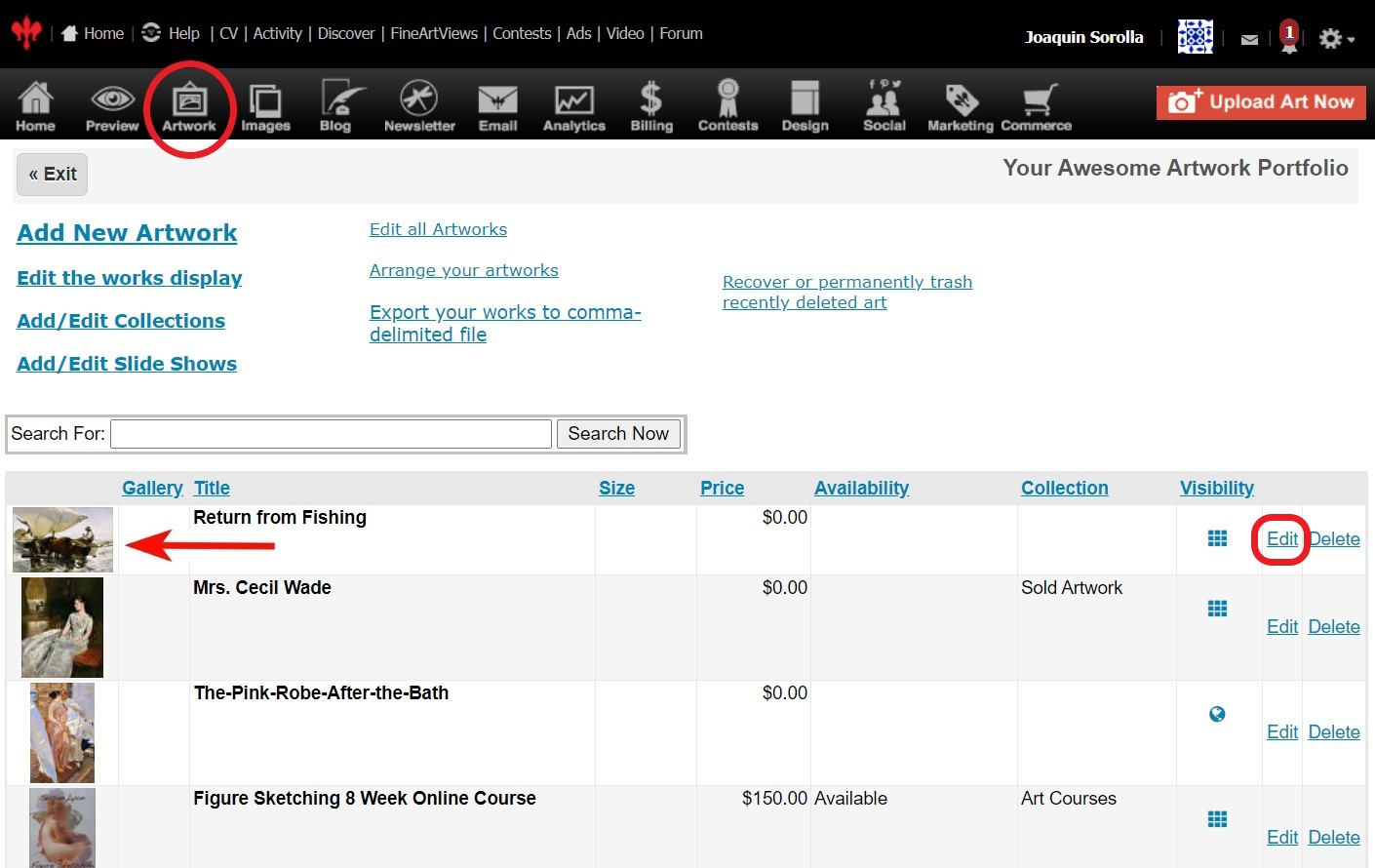
- Scroll down to Description text box
- Add content to the text box below Description
- Click Save Changes
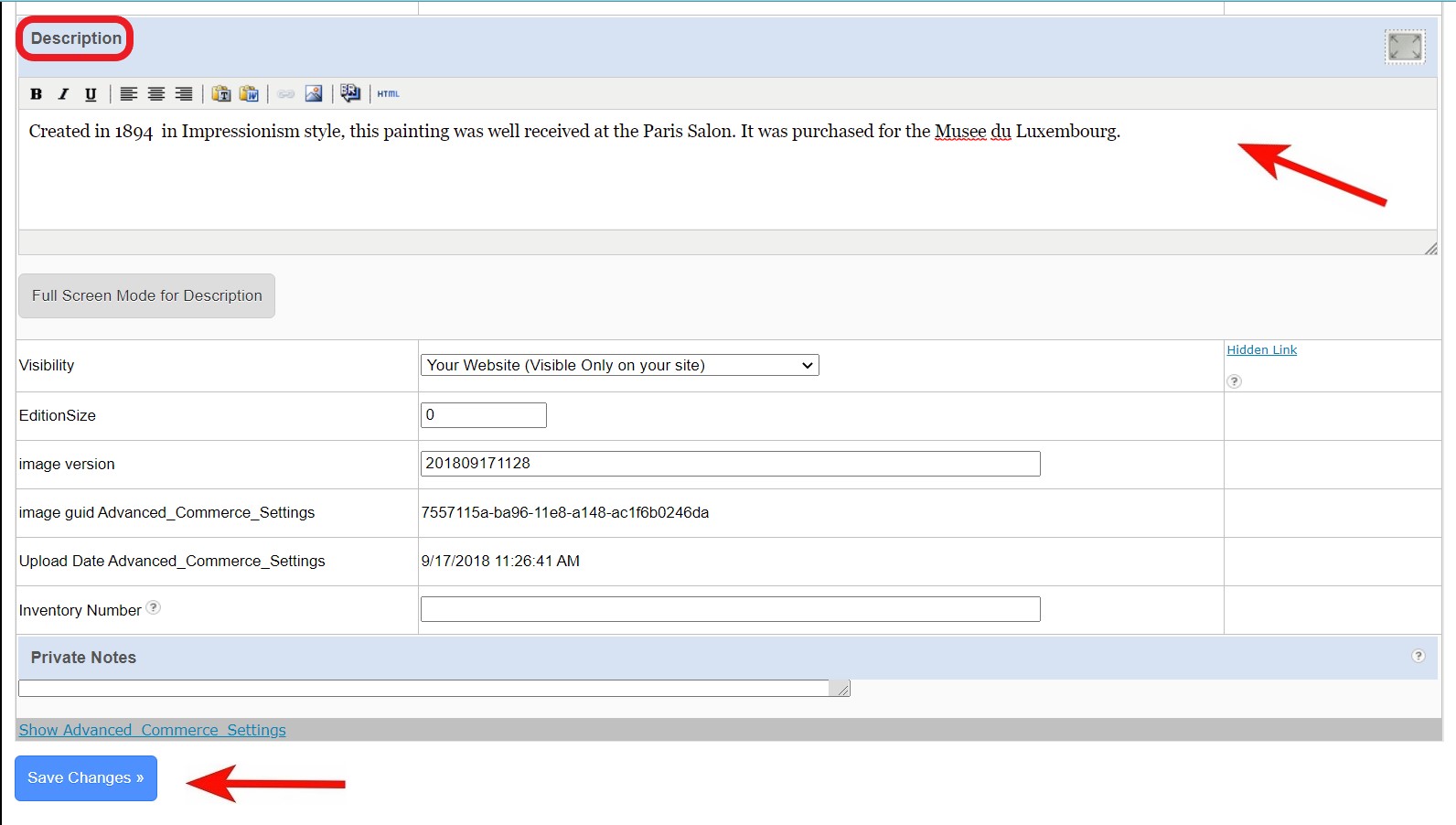
Add Video to Description Text Field
See this FAQ for adding an off-site video:
How to Add Off-Site Video or Slideshow Using Full Screen Mode
If your video is uploaded to your FASO account, see this FAQ:
How do I add my uploaded video to my site?
You can also use Full Screen Mode, Insert/edit media function as follows:
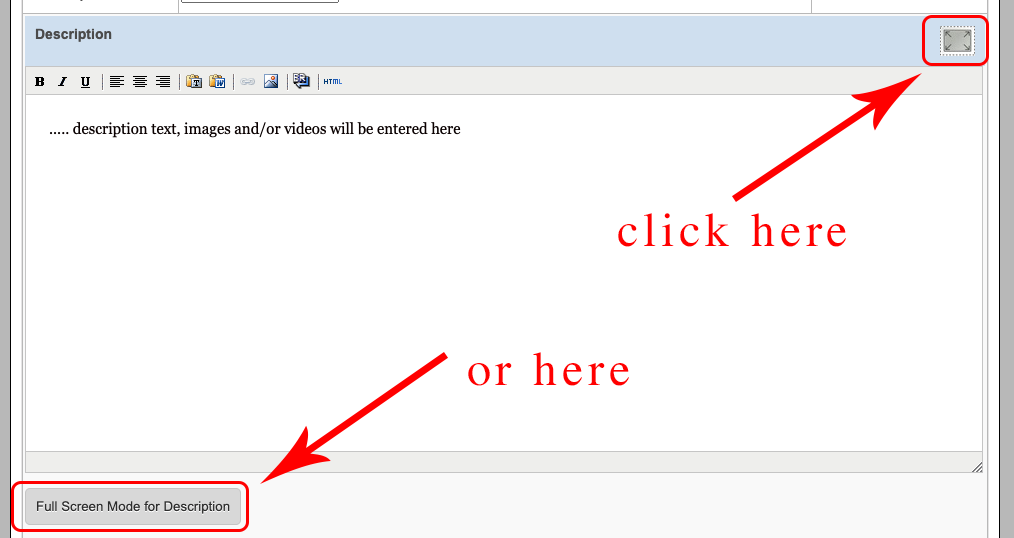
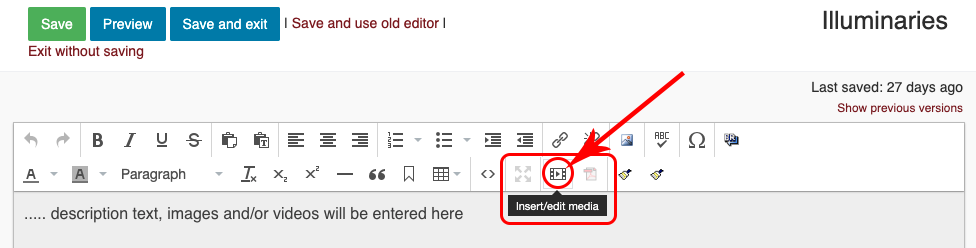
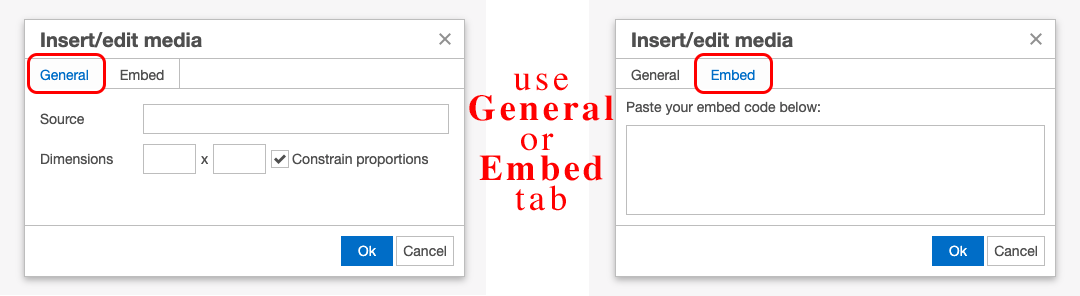
More Info
To get savvy with adding keyword-rich text, see our FAQ:
How To Get Better Search Engine Results
For the full scoop on editing your uploaded works, see:
How do I edit an image and the content on an image in my portfolio after uploading?
For quick basic steps on adding artwork details, go to:
Add or Edit Artwork Image Details
05042022