Click Here for Samples of Artist Website Templates by FASO
For How to Change Templates Video Tutorial, Click Here
To explore our modern designs and select a template for your website:
- from FASO Control Panel
- click Design icon (upper row)
![]()
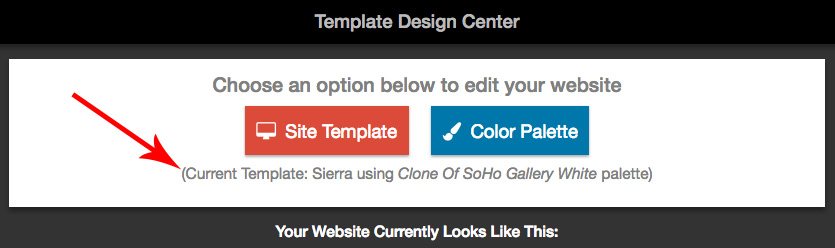
You'll see your current template and color palette below the red and blue buttons.
Make a note of this just in case you want to go back to what you have been using.
- click Site Template button
- click the arrow icon to see complete list of choices

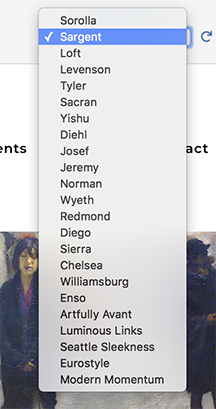
- you can navigate each example site by clicking on the navigation links such as:
Home
About
Portfolio
Blog
Events
Galleries
Contact - click Apply {{design name}} TO YOUR SITE button (far right)

- click Continue
To go back to the site style you were previously using, click the Revert button.
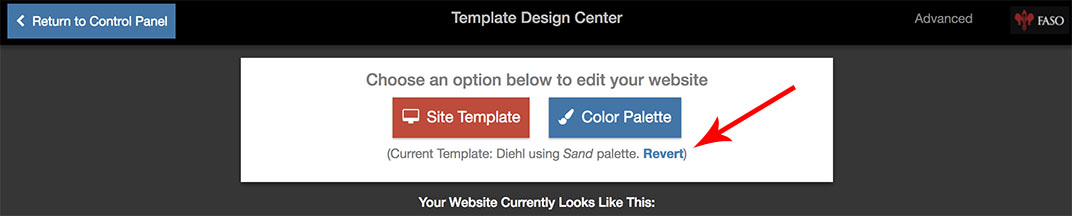
NOTE: this only goes back to the most recent previous selection.
Also see:
Templates Hard-Coded for Color
12082022