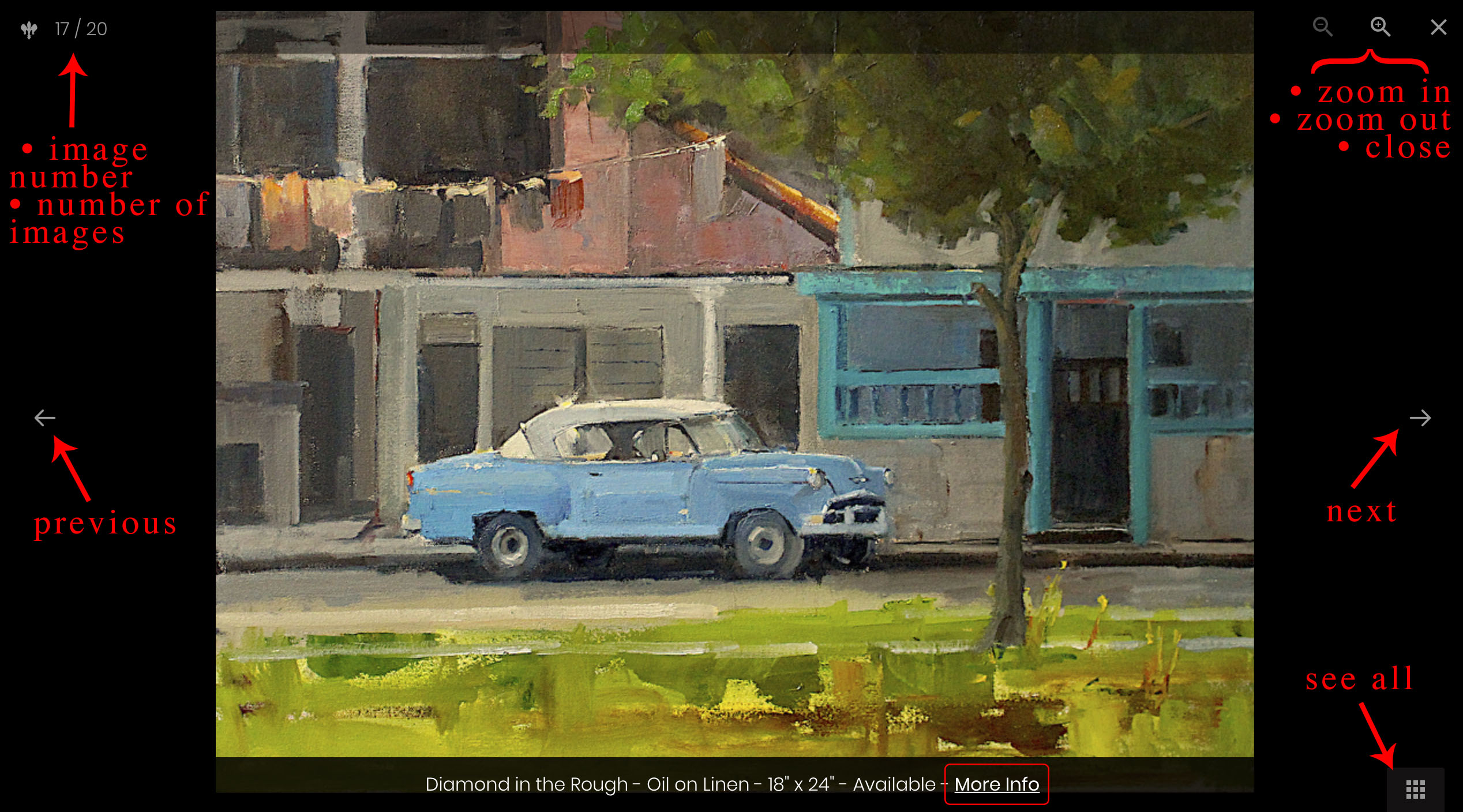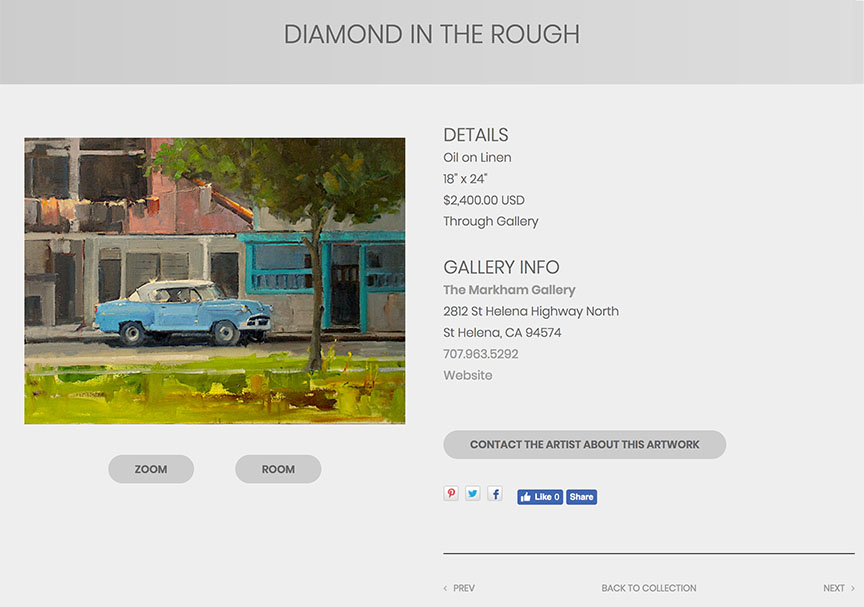FASO templates offer 2 choices for how artwork details are displayed. One of these 2 options will open when clicking on a thumbnail image to enlarge it.
-
Portfolio Viewer
or -
Artwork Detail Page
(the Zoom View)
Portfolio Viewer
The Portfolio Viewer resembles a slideshow view. It allows visitors to easily scroll through images.
It is a special feature in between the Thumbnail image and the Zoom View image.
The Portfolio Viewer page background is black and contains the following info:
- the image
- title
- medium
- dimensions
- availability
- More Info link
- multiple navigational functions (see text in RED in the example below)
Portfolio Viewer Example:
Artwork Detail Page Example:
Choose between Portfolio Viewer or Artwork Detail Page
- from FASO Control Panel
- click Artwork icon (upper row)
- click Edit the works display
- for Default Works Zoom Level, select
Portfolio Viewer
or
Artwork Detail Page - Save Changes
NOTES
- When clicking on More Info on the Portfolio Viewer Page, the Artwork Detail Page will always come up.
- The default value is set to Portfolio Viewer on all Gen 3 templates (from Modern Momentum template and higher).
05252022