How to Upgrade to a Gen 3 Template
You can easily change an outdated template to any Gen 3 site style without affecting the content of your site.
There is no additional fee for a Gen 3 template.
For instructions on how to change your site's style see this FAQ:
How do I change my template?
It literally only takes about a minute and you can have a more modern looking website that works well on mobile devices!
What can take some time is reviewing all the choices.
If you want us to do this for you, just say the word and we will be happy to make the change.
To view Samples of the FASO Templates, click here.
Names of the Generation 3 Templates
Generation 3 Templates, listed in order, with the most recently released templates at the top of the list:
- Sorolla
- Sargent
- Loft
- Levenson
- Tyler
- Sacran
- Yishu
- Zorn
- Josep
- Jeremy
- Norman
- Wyeth
- Redmond
- Diego
- Sierra
- Chelsea
- Williamsburg
- Ensō
- Luminous Links
- Artfully Avant
- Seattle Sleekness
- Eurostyle
- Modern Momentum
How to check to see if you are using a Gen 3 template.
- Login to your FASO account control panel
- click on Design icon (top row)
- The name of your template shows to the right of Current Template (below the buttons)
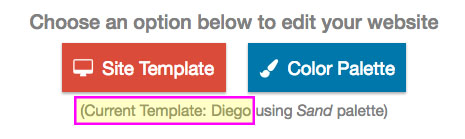
09282022