One Major 'Call to Action' on Page
When eCommerce is enabled and artwork has a retail price listed, the Contact the Artist button becomes a link.
If no purchase button exists, the 'call to action' will be the Contact the Artist button.
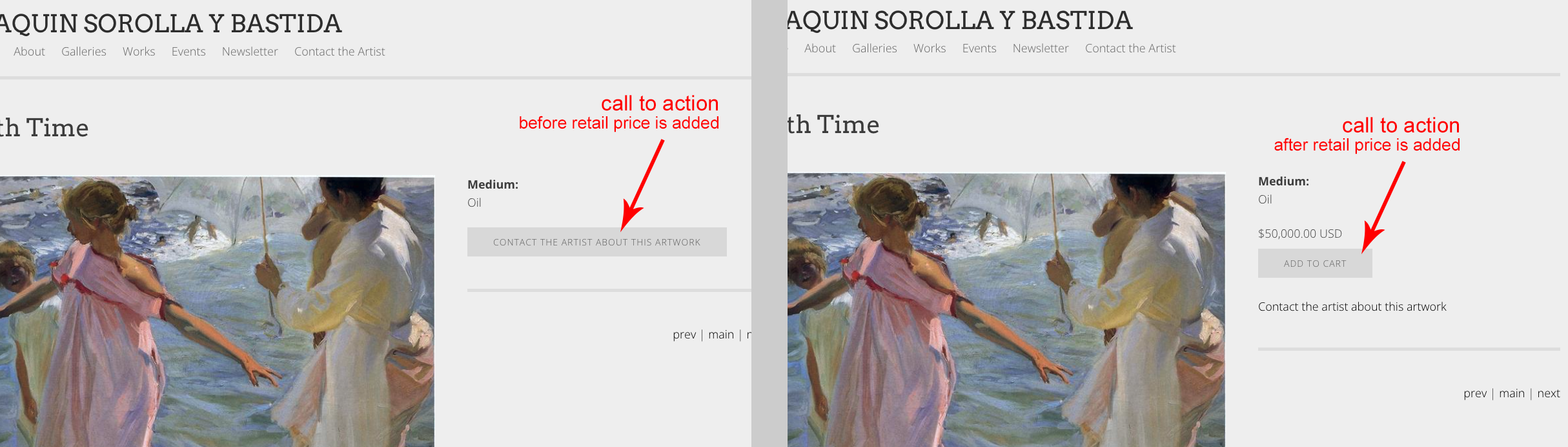
Customize with Advanced Commerce Settings
Note - this is regarding having separate Unframed vs Framed options.
- From FASO Control Panel
- Click Artwork icon (upper row)
- Click on artwork image (left column) or the word Edit (right column)
- Click Show Advanced Commerce Settings
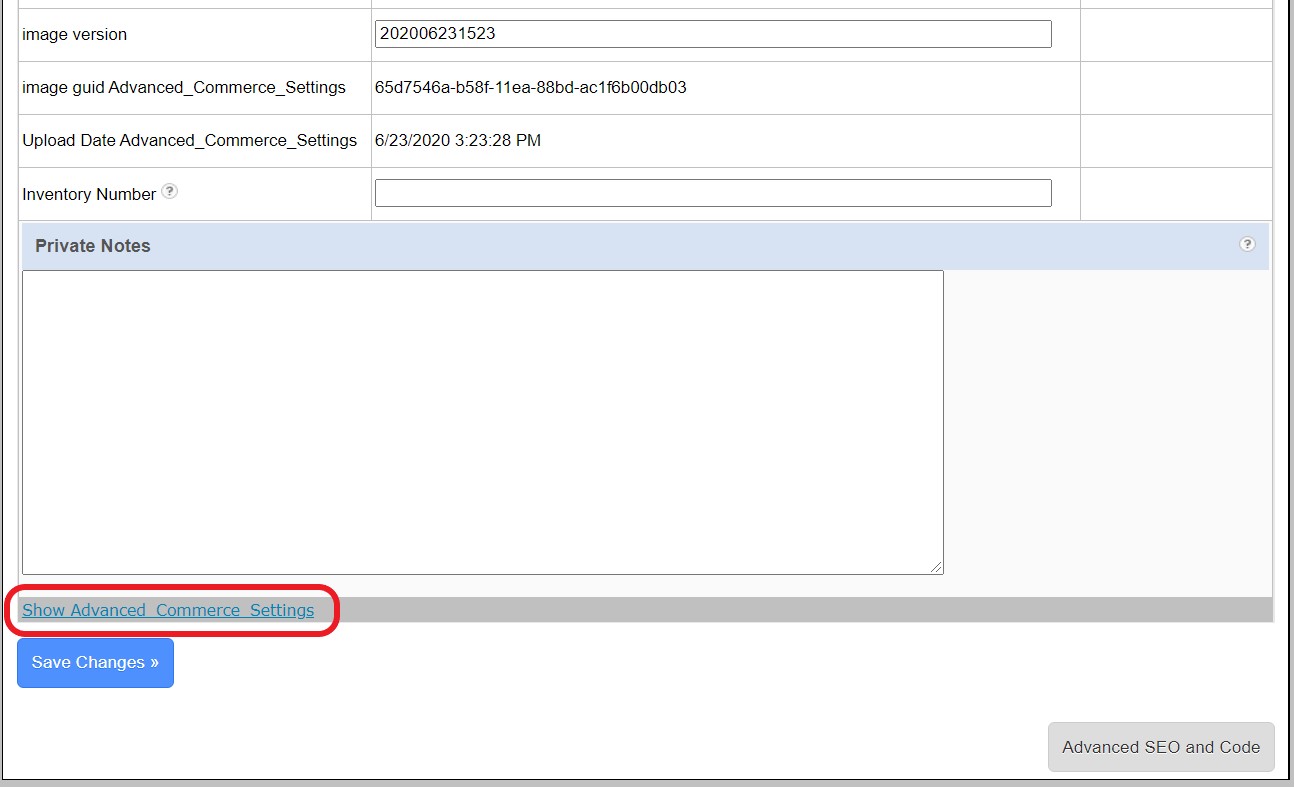
- Your options include:
- Price Display Note
- Framed Price
- User CTA Button Text (Call to Action)
- User CTA Button URL
- RetailPrice IncludesShipping (price for non-framed piece)
- RetailPriceB IncludesShipping (price for framed)
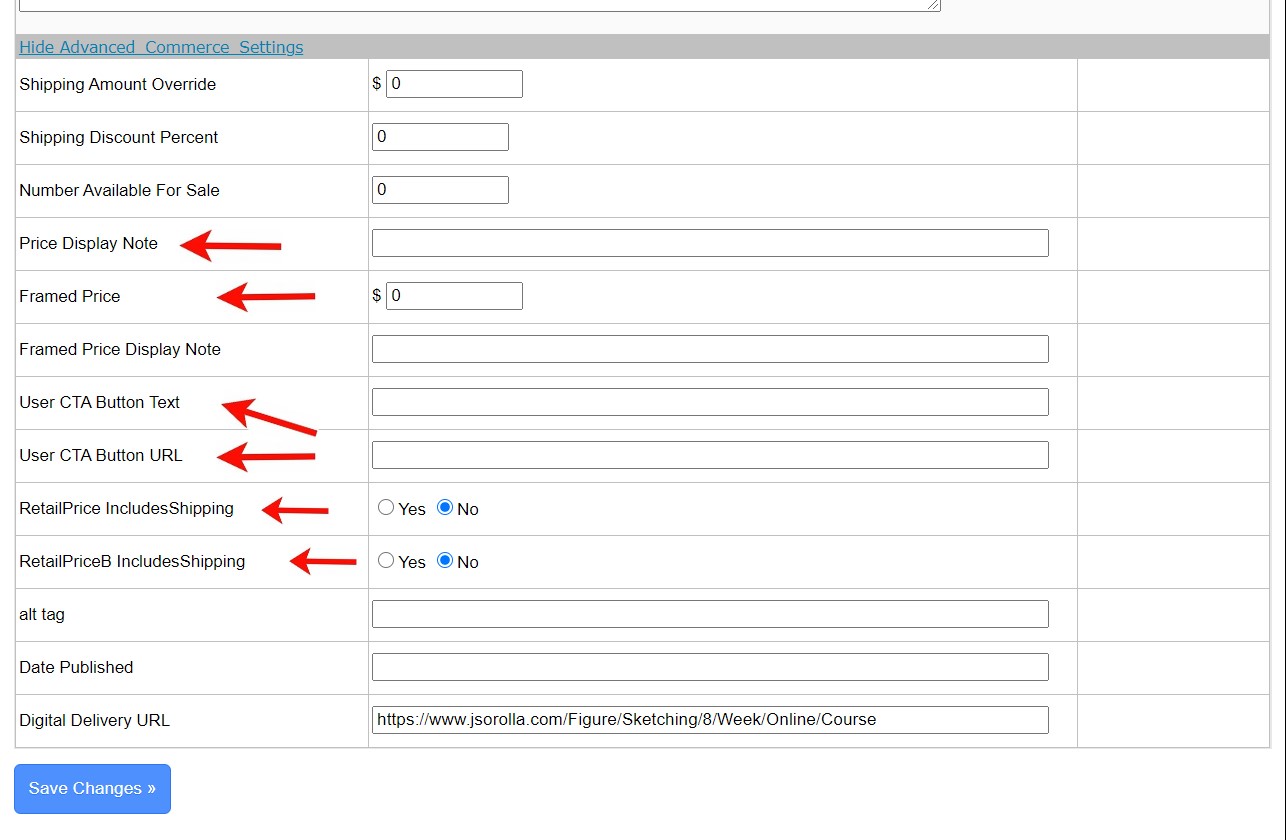
CTA ~ Call to Action Button
These allow you to create a custom call to action (CTA) button that goes to any URL you want. When these are used, they disable the purchase buttons that the FASO system generates.
NOTE: you don't need to integrate Paypal with your FASO account for this option to function.
- for User CTA Button Text field, enter your text
example: Purchase this piece on Etsy. - for User CTA Button URL, enter the url where the piece is for sale
- Save Changes
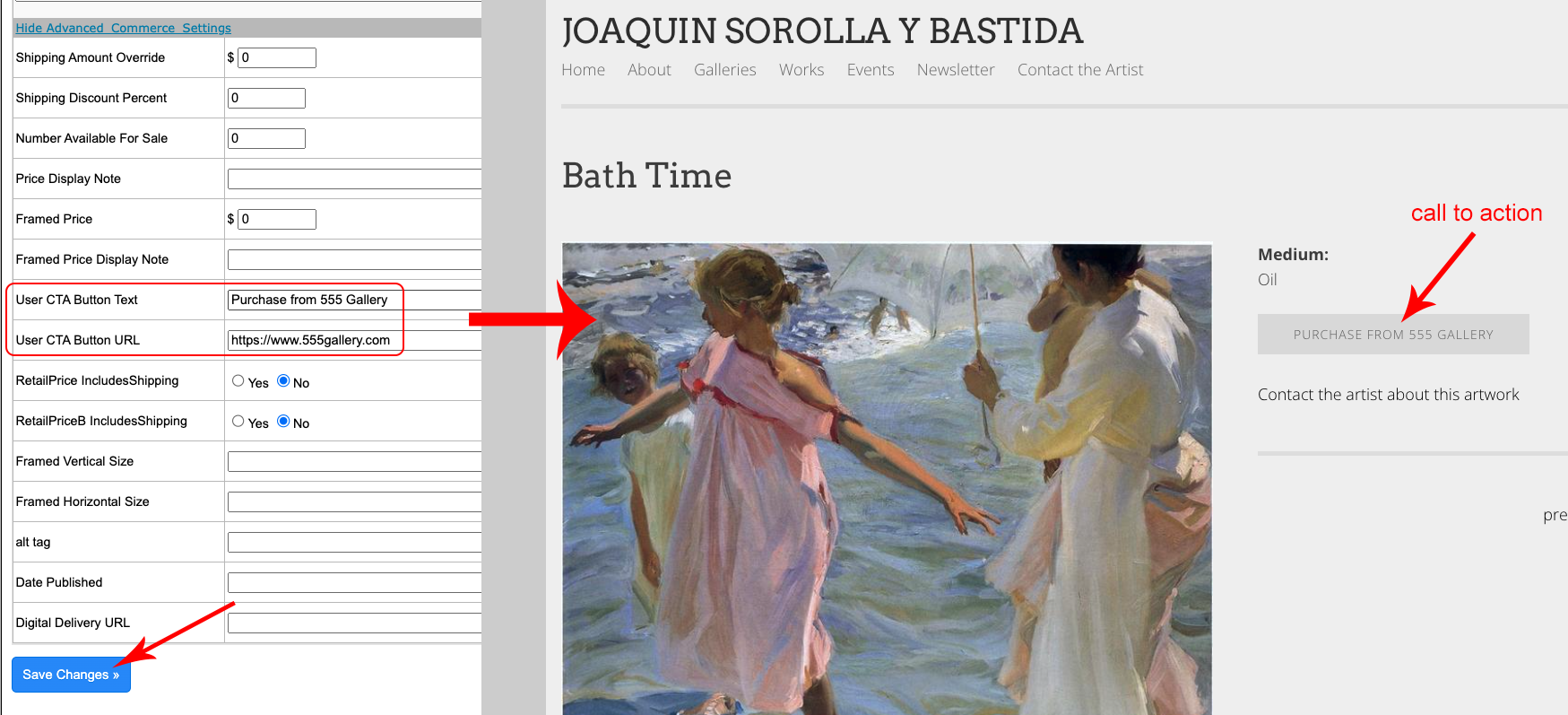
Framed Price
You can enter a framed price.
The art will get TWO purchase buttons. One for unframed (the existing price added to the RetailPrice field) and one for framed.
Only use this if you wish to offer both options for purchase.
- for Framed Price field, enter the price
- for Framed Price Display Note, enter descriptive content
It is not mandatory to add content to the Framed Price Display Note field. - Save Changes
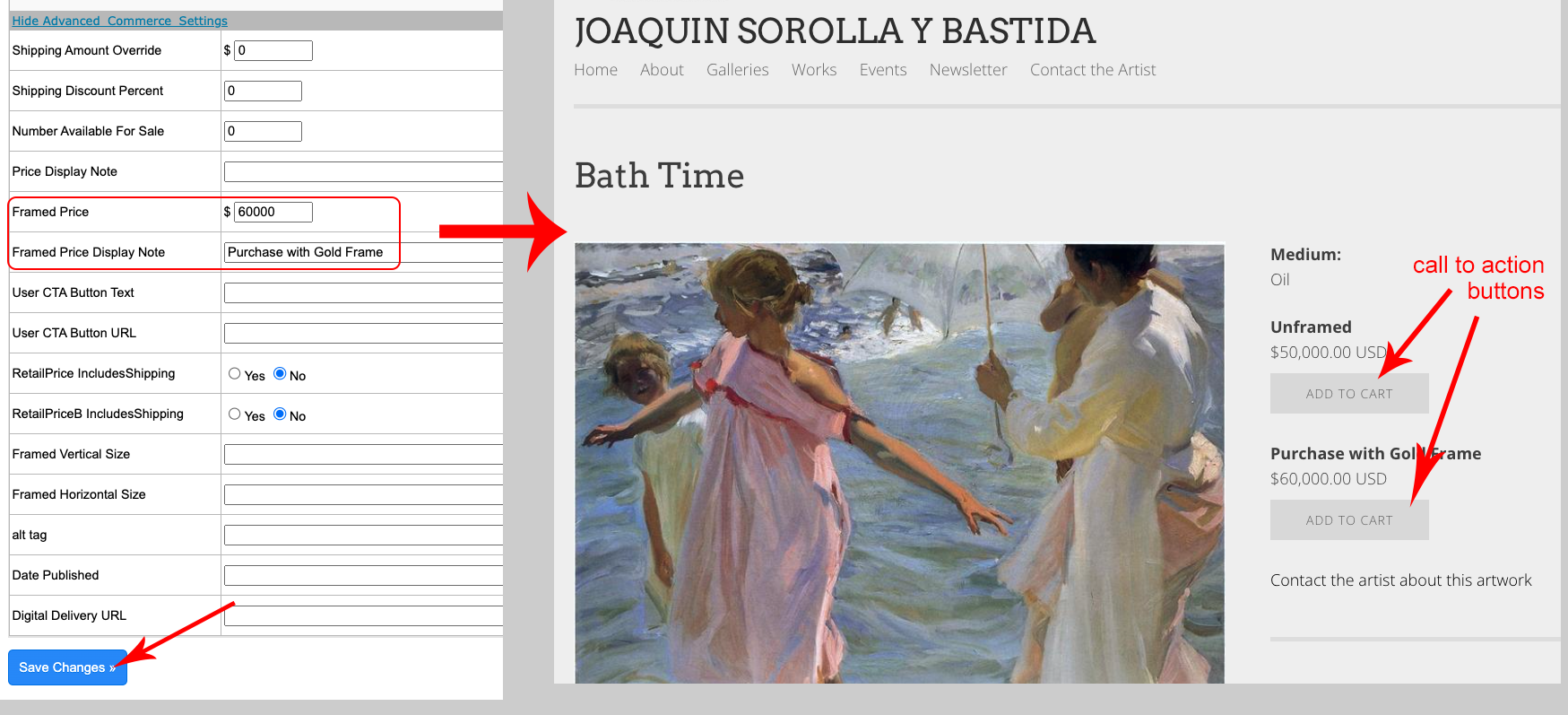
This option functions only if you have integrated Paypal with your FASO account.
For How To, see this FAQ:
How do I use PayPal and add Buy Now buttons?
Shipping Included
If you want the price to include the shipping and you want a note to appear next to the purchase button use these fields.
- select Yes for RetailPrice IncludesShipping
- select Yes for RetailPriceB IncludesShipping
- Save Changes
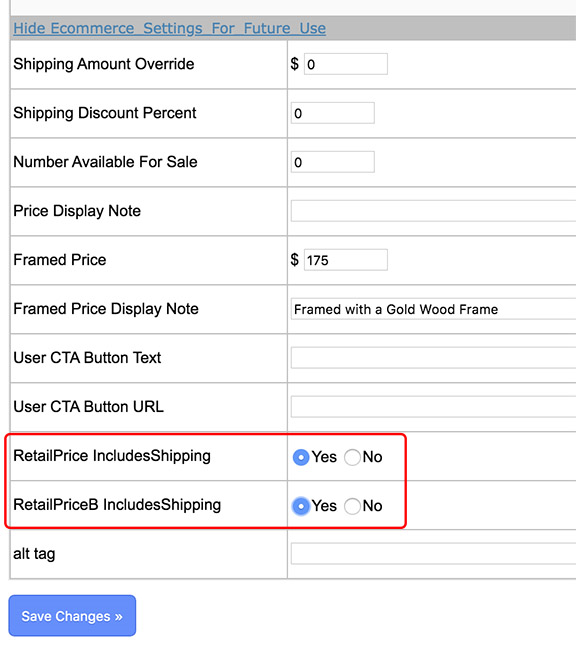
Add a Description to a Button
By default, the 2 purchase buttons will display
- Unframed
- Framed
as the text.
The default text can be changed using the
-
Price Display Note field
and the - Framed Price Display Note field
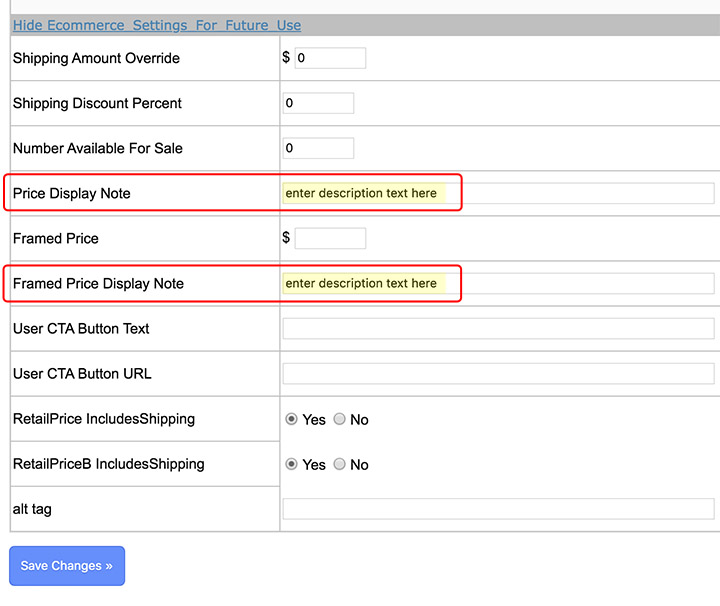
12152022