When viewing a message in your FASO email that contains images, if you see the Images not Displayed message at the top, simply click on
Show images
or
Always show images from this sender
NOTE: This can also apply to other email providers and email clients.
BEFORE:
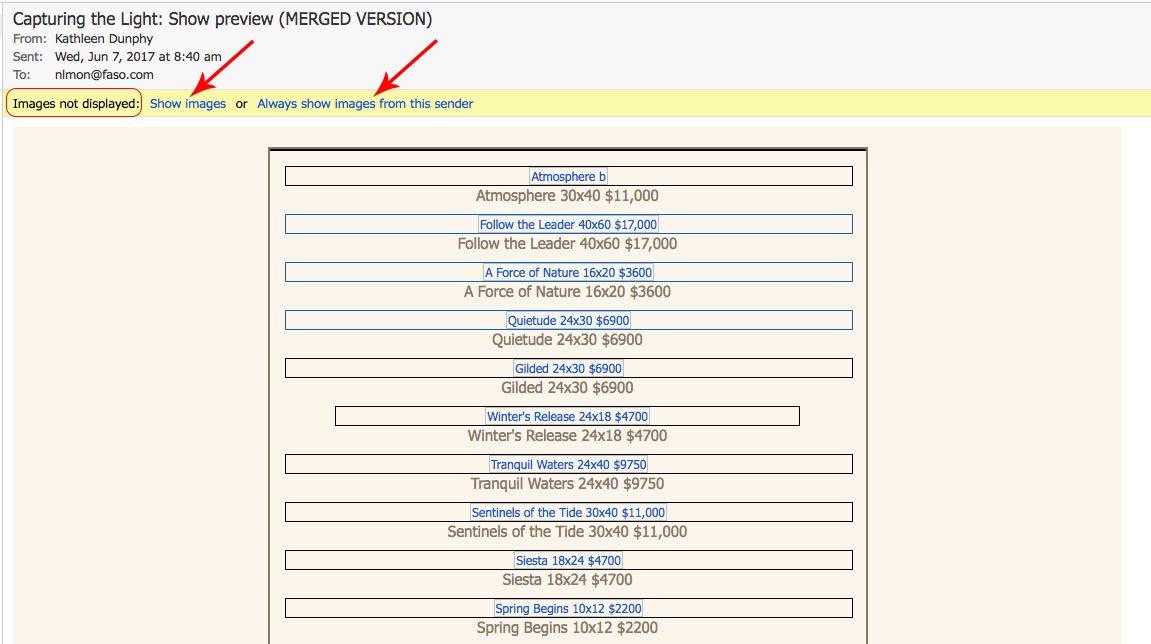
AFTER:
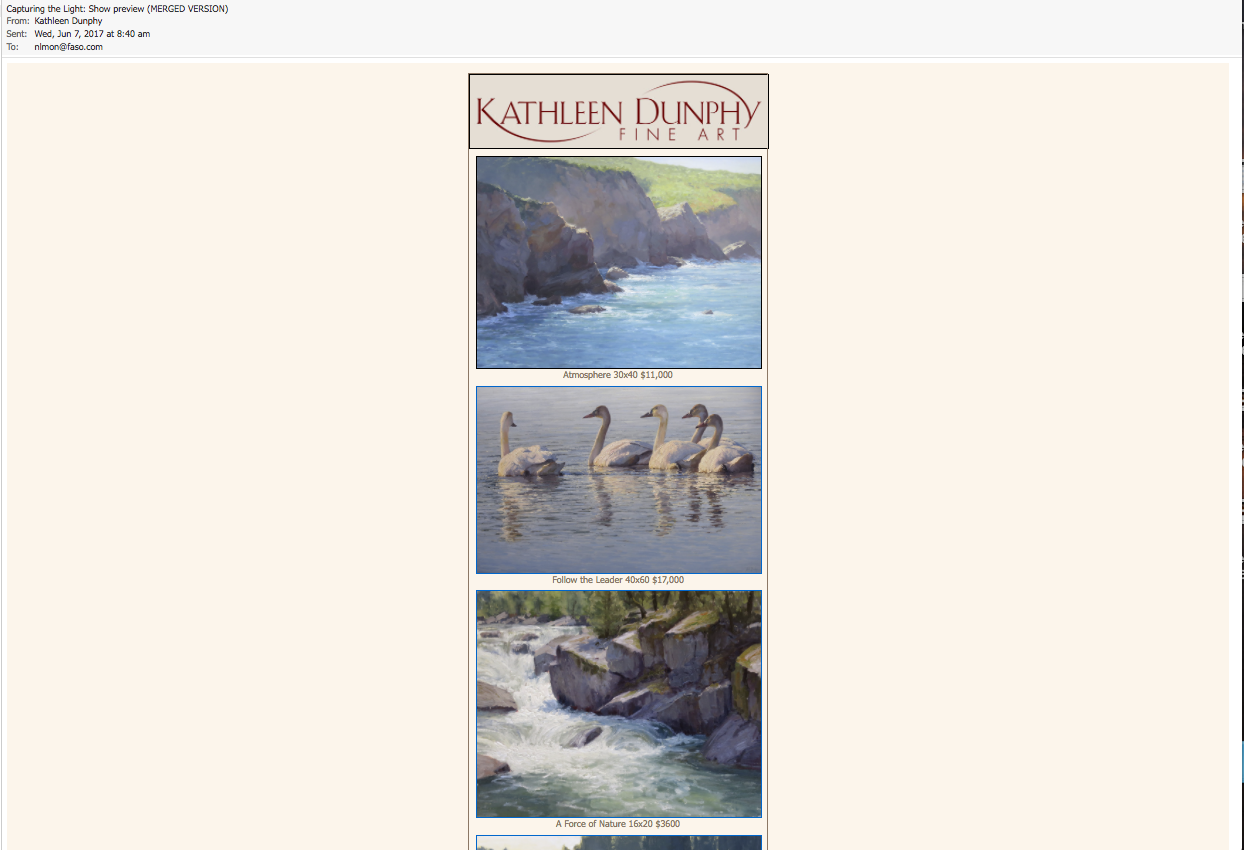
You can get rid of this message and have images show automatically in all emails, as follows:
- click on hamburger menu icon (3 horizontal lines to the right of your email address, top right corner)
- click Settings
- General Settings tab (on left)
- uncheck the box next to Block external images
- click Save
02272024