Troubleshooting tips for issues with Mac Mail / Apple Mail.
These will vary depending upon your OS and the Mac Mail version you are using.
Folder Mapping
A problem with Folder Mapping may be causing Apple Mail to delete everything in the inbox.
Apple Mail tries to locate the Inbox, but can't find the folder for whatever reason. The system then just dumps all new incoming mail into the Deleted folder due to not knowing where to put the mail.
Changing the IMAP path prefix should resolve this issue. See this video for How To:
Updating the IMAP path prefix in Mac Mail
Yosemite Auto Filling in Data
When setting up your email account in Apple Mail, Yosemite has been known to automatically add info to each field whether it is correct or not.
To disable the automatic takeover:
- Open Mac Mail
- click on Mail (in menu bar at top)
- click Preferences
- click Accounts
- select the account
- click Advanced
- UNCHECK: Automatically detect and maintain account settings
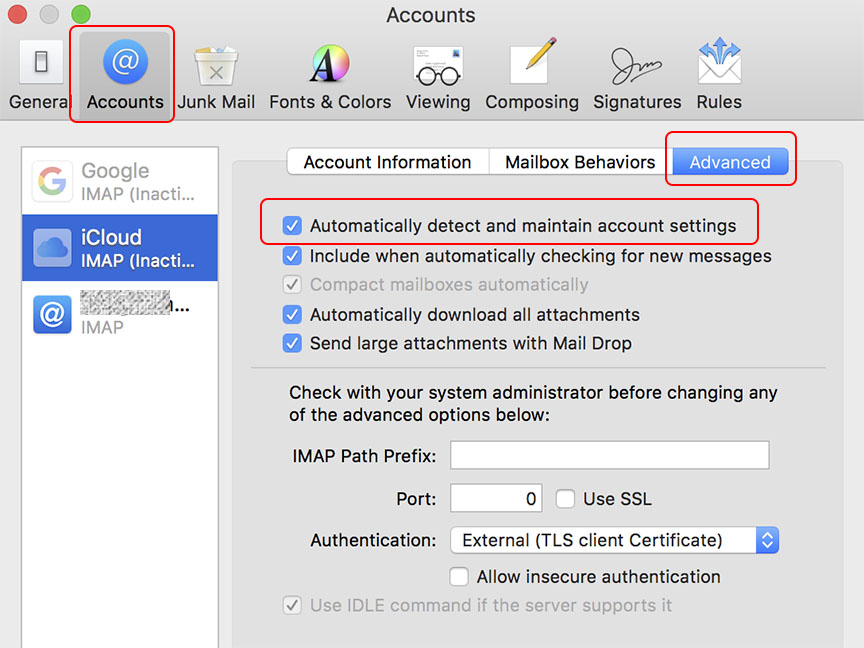
Remove Outdated Server Setting Info
If you are having trouble setting up your email account in Mac Mail, try clearing out any old SMTP server info, in Mac Mail Preferences.
You should then be able to add the emailsrvr.com settings.
Can Receive but Unable to Send Mail
This may be one error you get:
Connections to host secure.emailsrvr.com on the default ports failed.
This Rackspace doc contains instructions for resolving a 'send' issue with Mac Mail:
Update the password authentication method for Mac Mail
07192023