FASO's Facebook (FB) integration allows you to do several things.
When you click on Facebook in the left-hand column of your FASO account Control Panel, under Marketing Integrations, you'll see the options with a corresponding mini-explanation.
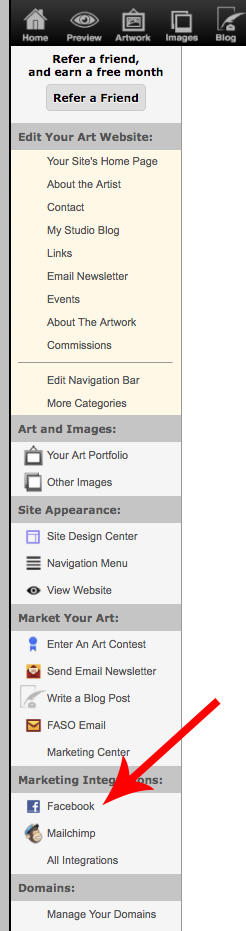
Clicking on Facebook in left column, opens this screen:
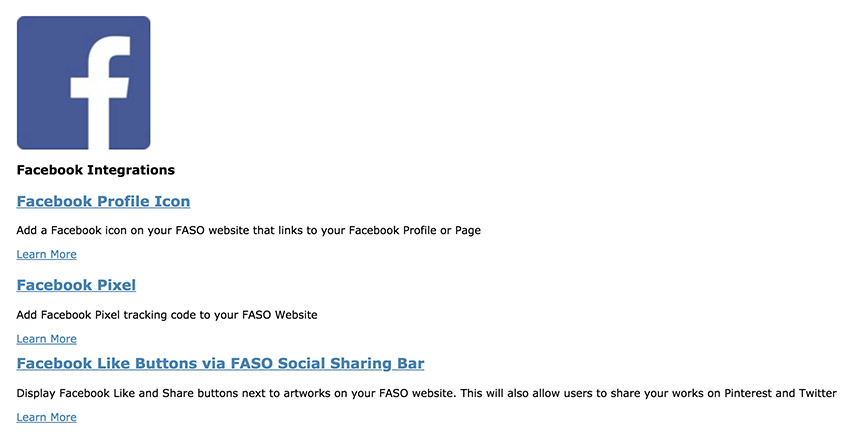
Click on Learn More below each option.
Facebook Profile Icon
Put a Facebook icon on your FASO website that links to your Facebook Profile Page or Business Page.
Facebook Pixel
This adds an FB pixel tracking code to your site.
Click here for an article on whether you really need this.
Facebook Like Buttons via FASO Social Sharing Bar
This allows a website visitor to share your artwork on their Facebook wall as well as on their Pinterest and Twitter profiles.
- in your FASO account control panel
- click Social icon
- for Use Social Sharing Bar On Artworks, Check Yes
- for Social Bar Button Style, click the drop-down and select Icon only or Icon plus text
- click Save Changes
See this FAQ:
Add LIKE Buttons to Art ~ How Like Buttons Work
11132019