Social Media accounts include a place to list your website. Each platform will have a different way of getting people to your website.
As of 2025, Instagram allows you to add multiple links in the profile section.
See this FAQ: How to Add Website Link to Instagram Profile
You can also choose to create a custom page in FASO in order to share multiple links when people click your website link from your social media accounts.
Using FASO avoids the problems associated with using a 3rd part app, like Linktree, an app over which you have no control.
First, set up the page:
- from FASO control panel
- click More Categories (left column)
- click on Pages (blue link, right column)
- click Add New
- add Social as the Title for the page
(using Social as the Title is a suggestion only - you can choose whatever name works best for you) - add your links to the text editing screen
For how to, see this FAQ: How do I add a live, clickable link to some text?
NOTE: We suggest adding a minimum of 3-4 links:- include a call-to-action link, such as your newsletter sign up page
- link to events and/or workshops
- link to collections
- add a link to new artwork
- link to blog posts, etc.
- You can change the links you add to this page at anytime!
- click Add & Save Now
To obtain the url of the page:
- go to your live website at this url: yourartistdomainname.com/pages
(substitute YOUR DOMAIN for yourartistdomainname.com) - click on the individual Page Title to open the Page
- copy the url from address bar
- it will look something like this:
https://yourartistdomainname.com/page/social
The following steps are for Instagram.
- login to your Instagram account
- tap on your profile icon, bottom right
- tap Edit Profile
- in the Website field enter the url of your page
- click Done
Note: We can add a custom URL so that it shows a page title instead of the page number. |
Example:
In FASO control panel:
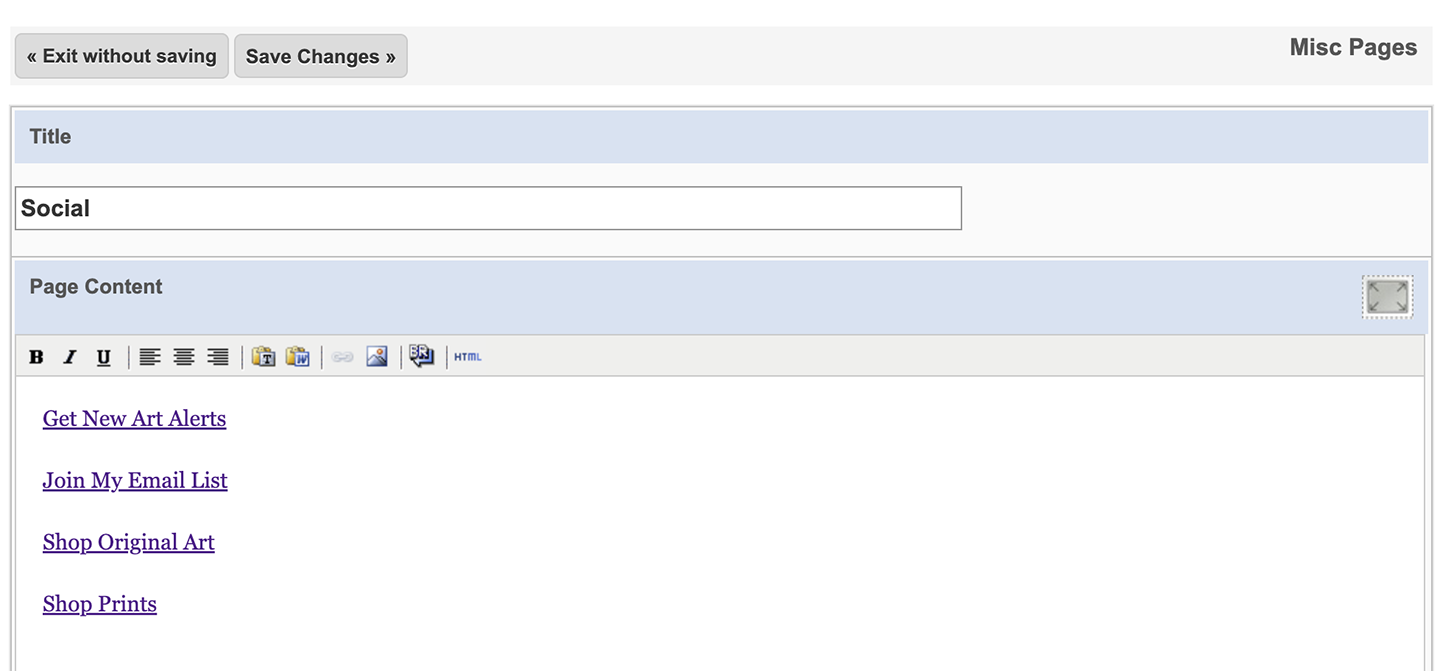
From Instagram to Website (mobile phone screenshot):
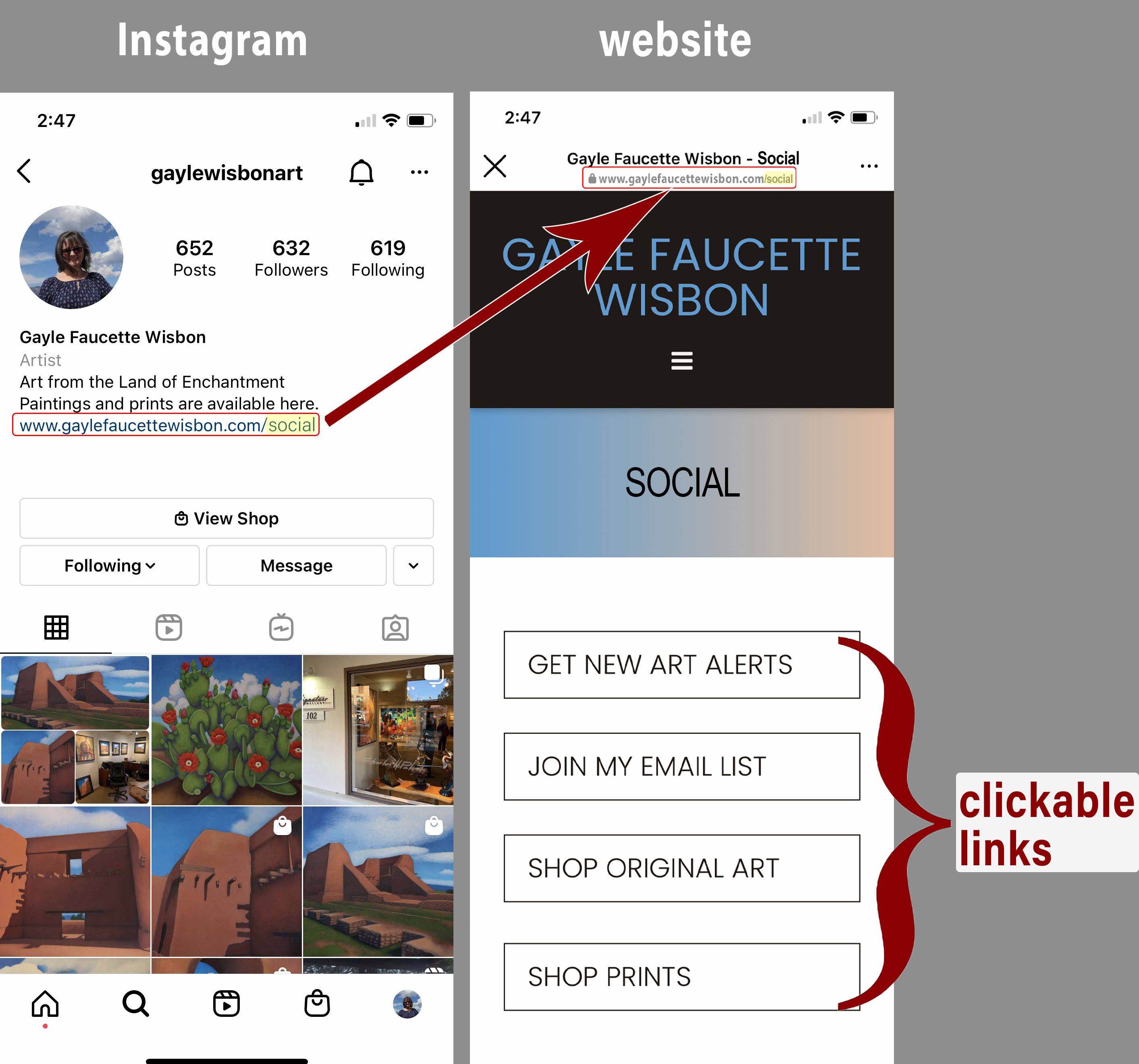
09172025