Videos you can upload for purchase or for free viewing include but are not limited to:
- video instructional tutorials
- demonstration videos
- biographical
- studio tour
- event
- fun, personal interest video
Click here for how to add your Video to your site.
Sell a Video from your FASO Site
Much is done for you automatically: PayPal integration, sending a receipt to your buyers with the video link, and more.
It's basically this easy:
1. Upload your video
2. Mark it paid (for sale) and price it
3. Add the copy
See Upload Videos for Sale or Free Viewing for full instructions.
Fees
We charge a 6% transaction fee (to cover bandwidth and support costs). It will be added to your monthly charge in the month following the sale of a video.
Here's how the hosting rates will apply per plan, for selling videos hosted from your FASO site:
- Intro - No Included Video - uploads charged at $.02/minute/month
- Silver - 60 total minutes video included; overages $.02/minute/month
- Gold - 120 minutes video included; overages $.02/minute/month
- Platinum - 300 minutes video included; overages $.02/minute/month
Example:
If an artist sells two videos for $100 apiece (a total of $200) during a month, nothing happens at the time of the video sales. The payment for the videos happen directly between the buyer and the artist.
When that artist's next FASO bill is run, FASO would add $12 (6% of $200) for "Video Sale Transaction Fees" to the normal monthly membership fee. So if the artist is on the Gold plan, the bill that month would be $42 instead of $30 (plus any $.02 applicable hosting fee).
Another Example:
If an artist sells 30 videos in one month at $100 each for a total of $3000, 6% of that total is $180. $180 would be our fee.
(not counting any overage fee for the number of minutes included in the FASO membership plan)
YouTube Videos ~ Not for Sale
Videos uploaded from YouTube, etc. aren't hosted or served directly by FASO. Hence, no FASO fees.
IMPORTANT: All YouTube videos are public/free on YouTube. Do not use a YouTube as a video for sale. It's true that you can mark it Private; however if you set it as Private or you block embedding on other sites, then YouTube will block us and you won't be able to sell your video from your FASO site. If you plan to give it away for free, then this isn't an issue.
NOTE: |
Adding Video for Sale
For organization purposes it can be helpful to create a special "video" document for your video notes such as your Descriptions.
Use the program you're familiar with like Google Docs, NotePad, TextEdit. Just be sure to clear formatting of hidden code before pasting any text into your FASO Control Panel. This can save you headaches later.
Initial Steps:
- Make sure you have a PayPal Business account
- Create your full-length video
- Optional: create a lead-in trailer (usually 2-5 min long). The trailer provides potential viewers a taste of what is included.
- You'll need to do all editing before uploading to FASO with an editor such as iMovie, Premier Pro, WonderShare Filmora, Nero, Corel, etc.
- Write separate video descriptions:
- 1 for full video (which will display for the buyer once the video has been paid for)
- 1 for trailer (if using one)
Description for your Trailer
This is where you make your pitch - so they're eager to buy your video.
- Put your title and price up top
- Add your price
- Explain that it's a streaming video - nothing to download; they can watch it all they want
- Tell them how long the video is
Here's a sample:
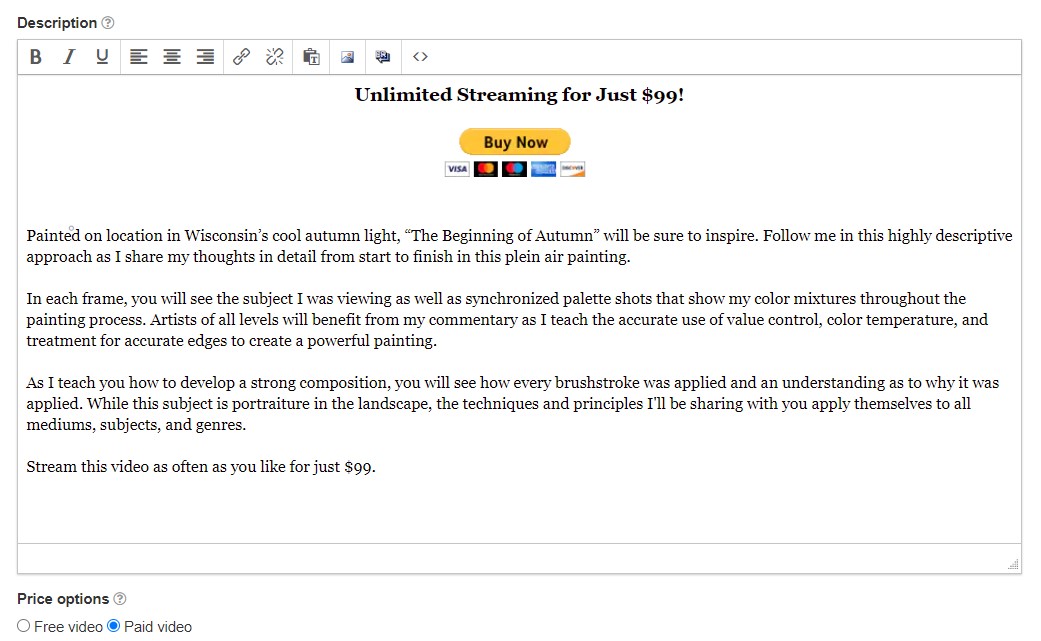
Paid Description
This one is what customers receive after paying for your video.
- Open with a friendly greeting. Thank them.
- Give the name of the video and details - what they'll learn, how they'll benefit. Add links to contact you, visit your video page, etc.
- Remind them to bookmark the page or save the link.
- Let them know it's a streaming video - nothing to download.
- Do not add any "sales speak" - they've already paid by now!
Here's an example:
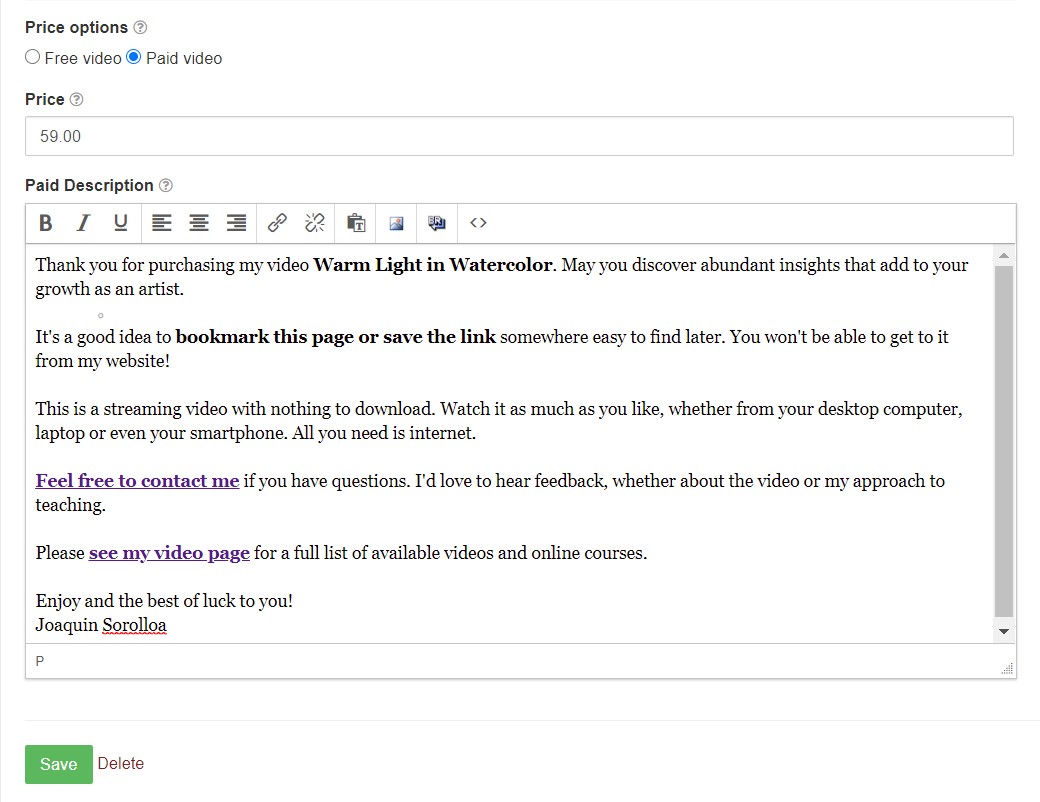
Full Steps in FAQ:
Upload Videos for Sale or Free Viewing
Here's what's covered in Upload Videos for Sale or Free Viewing
- Upload full-length video to FASO
- Upload your trailer (optional)
- Add details - title, your name, visibility etc
- Add Descriptions
Note: if you have added Custom Sales Tax to your account, Sales Tax will not be added to a video. During the checkout process there is no option to select a shipping address since the video is for streaming purposes only, hence no sales tax. |
03032025