Edit Content on your Subscribe Page
On your website's Newsletter Subscribe page
(yourdomain.com/email-newsletter),
interested people can sign up to receive your newsletter.
The default info that displays is dependent upon the template you are using.
In this example,
Title shows as: {{Navigation header text}} Email Newsletter
Message shows as: To subscribe to my email newsletter, please complete the form.
EXAMPLE ~ Before Editing
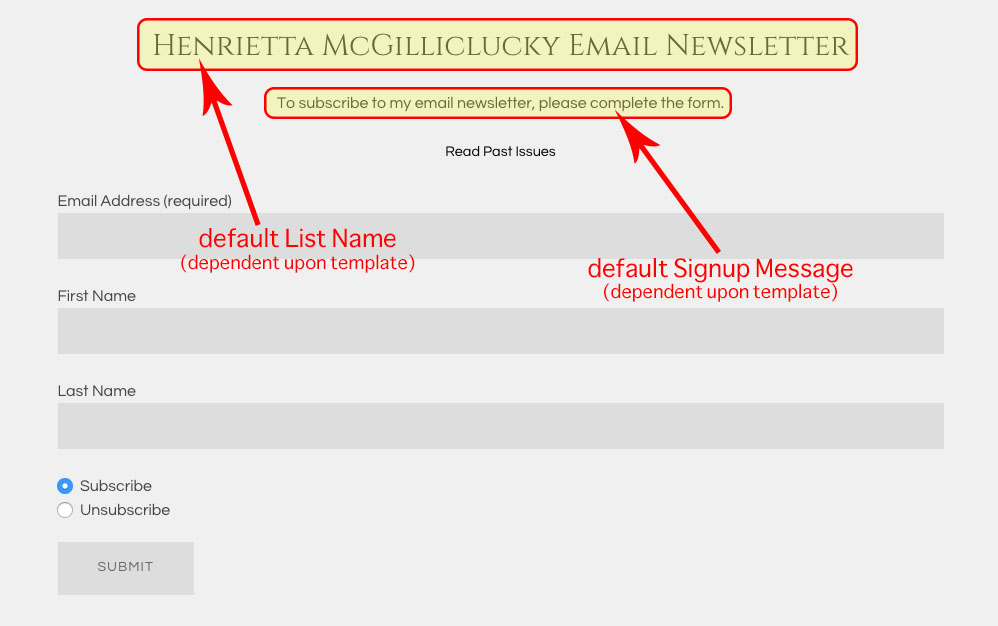
EXAMPLE ~ After Editing
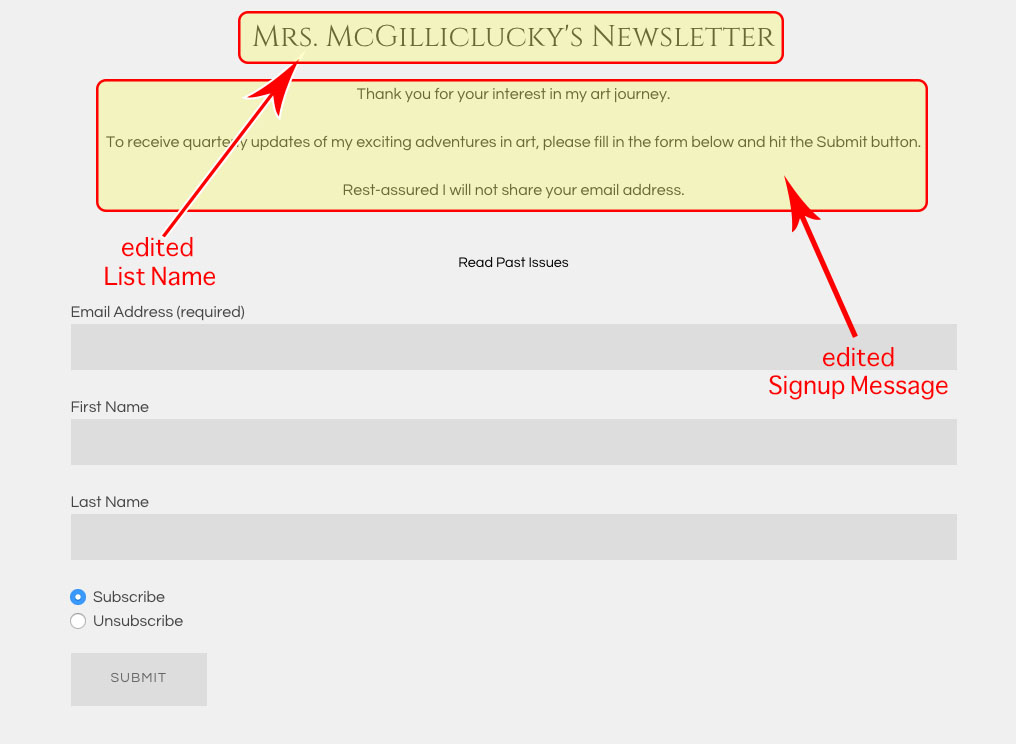
To edit the newsletter List Name and Signup Message for your Subscribe page:
- FASO control panel
- click Dragonfly / Newsletter icon (upper row)
![]()
- click Settings (left column)
- click List Name and Web Signup Form
- edit List Name title
- add text to Signup Message text box
- Save Changes
Example in control panel:

on live website:
Add an Image
To add an image to the List Name and Web Signup Form, see this FAQ:
Add Image to Text Editing Screen
Add a pdf File
See this FAQ for this option:
Add pdf File to Newsletter Subscribe Page
04072021