If you wish to personalize your newsletter, your subscribers' First Names need to be entered into your subscriber list.
To Add Subscriber's First Name to your List
- Login to FASO Control Panel
- Click Dragonfly/Newsletter Icon (upper row)
- Click Subscribers (left column)
- Click on the subscriber's email address
- Click Edit Name

- Add first name to 1st field
- Optional: add last name to 2nd field
- Click the check mark to save
- Click Back to List
- Repeat for each subscriber

No First Name Added
If your subscribers did not enter a first name when signing up for your newsletter, they will be addressed as "Subscriber."
If you prefer to address them as something other than "Subscriber" you can add your choice of "names", such as "Art Lover", into the First Name field.
You will manually have to edit each individual subscriber that is missing a first name.
Add Salutation to your Newsletter Content.
When editing your newsletter draft, add the following where you want the salutation to appear:
[FIRSTNAME]
For example if you want your newsletter to start out with Dear Joanna,
add:
Dear [FIRSTNAME],
to the top of your first text block content area:
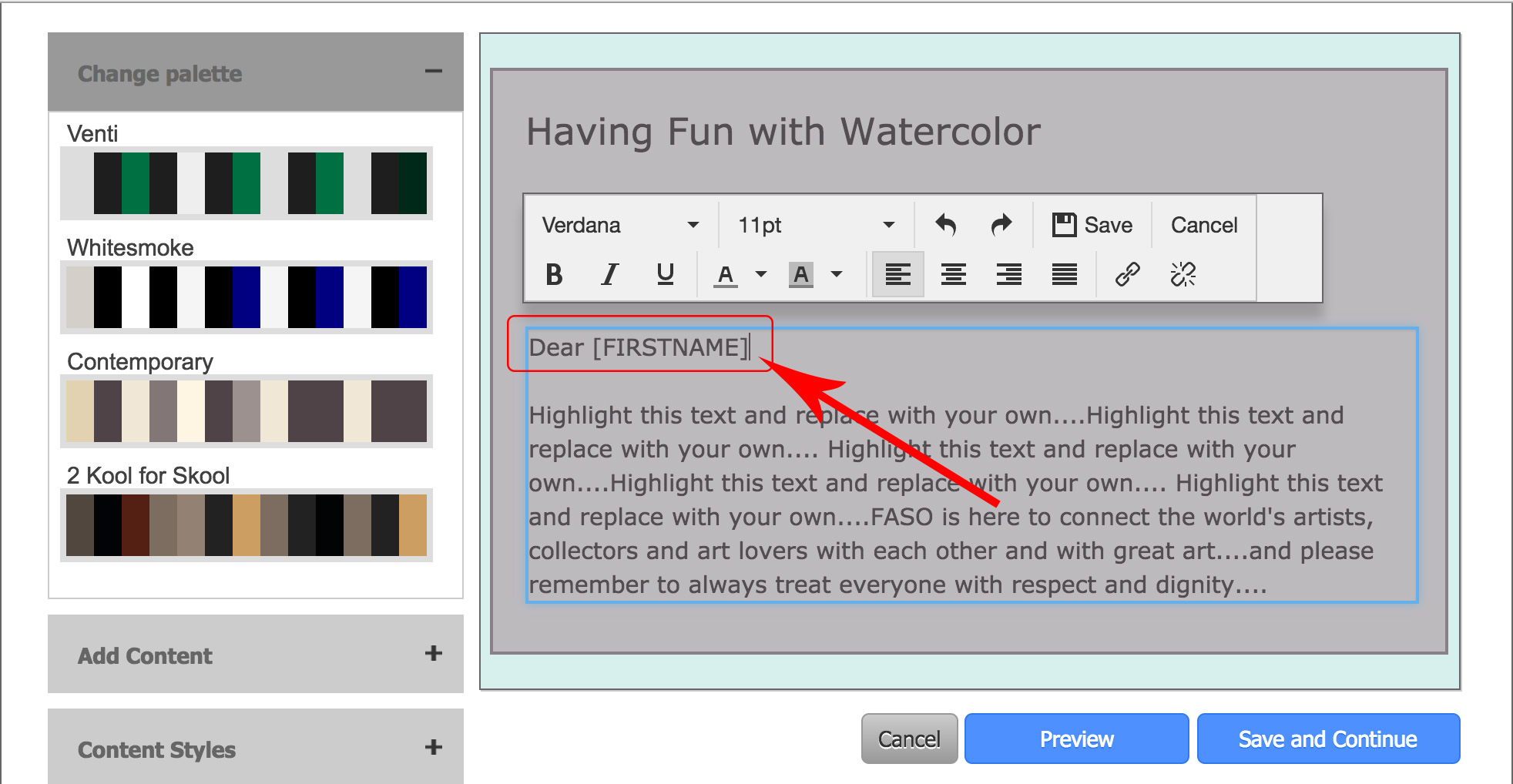
Add Salutation to your Newsletter Subject Line.
When editing your newsletter draft, add
[FIRSTNAME],
to the Subject Line along with the text content.
Newsletter Draft screenshot:
Screenshot of Newsletter received in Inbox:

The newsletter software will automatically add each person's first name to the newsletter for any subscriber that has a first name added in your subscriber list. |
Newsletter Archive Website Page
Your Newsletter Archive Website Page, yourdomainname.com/newsletter-archive, will display your sent newsletters with the Salutation showing as Subscriber (instead of FirstName).
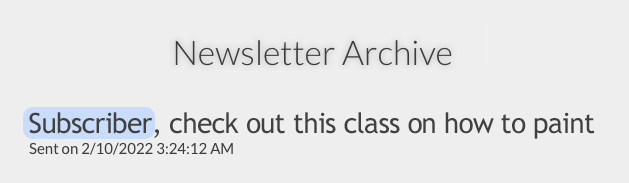
02222022