You can easily add Social Media icons for the following to your Artful Mail newsletter:
- X (Twitter)
- Tumblr
- Daily Paintworks
- YouTube
First, add your Social Media icons to your website using the steps from FAQ:
Add Facebook Icon to your Website (outlined below too)
The icons that you add to your newsletter will be correctly linked to your social media profiles.
- from FASO control panel
- click Social icon (upper row)
- click Add Icon Links to Your Social Media Profiles to Your Website
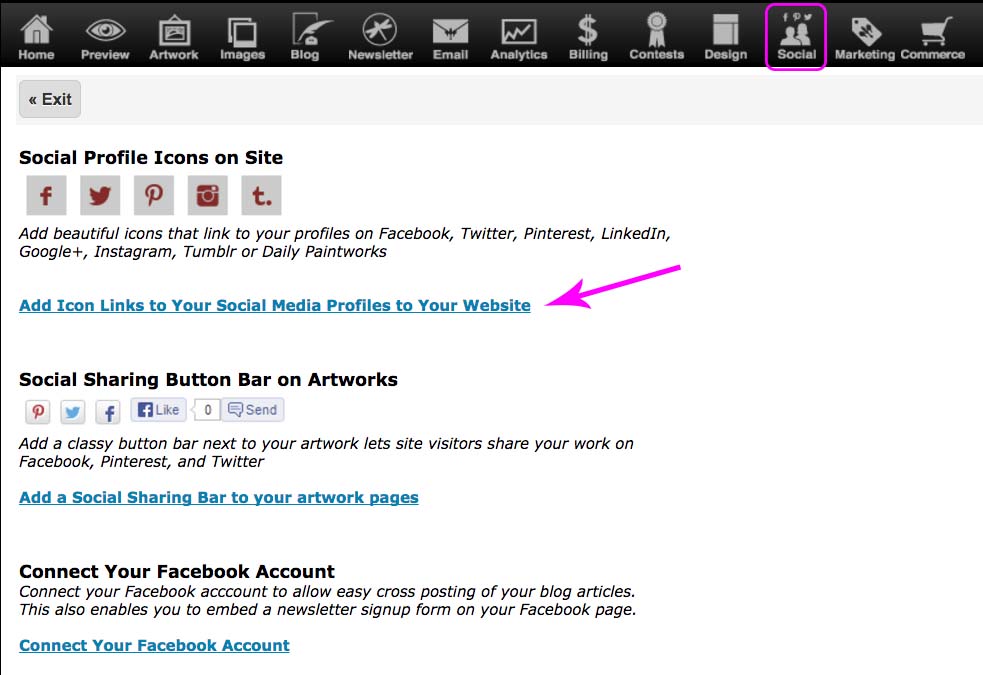
- enter the urls
- Save Changes
To add the icons to a newsletter draft:
- from FASO Control Panel
- click Dragonfly/Newsletter icon (upper row)
- click on New Newsletter (blue button), select a template
OR
click on Drafts, click Edit (to the right of the draft) - In the Add Content section (bottom of left column)
-
click on Social block (to add it to the bottom of newsletter)
OR
drag it (into a content section of your newsletter where you want them to appear) - click Save and Continue before leaving the newsletter editing screen.
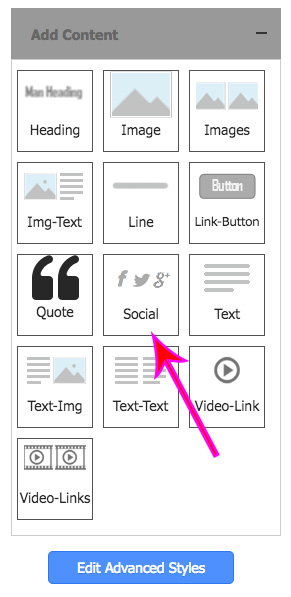
Edit the Icons
Once the icons have been added to the newsletter draft, you have the option to click on the blue 'pencil' icon to edit your social media content.
![]()
You can:
- edit the Icons Opacity
- add additional URLs for your personal Social media sites
- remove the Boldbrush url (highlight the url, click 'delete' key on your keyboard)
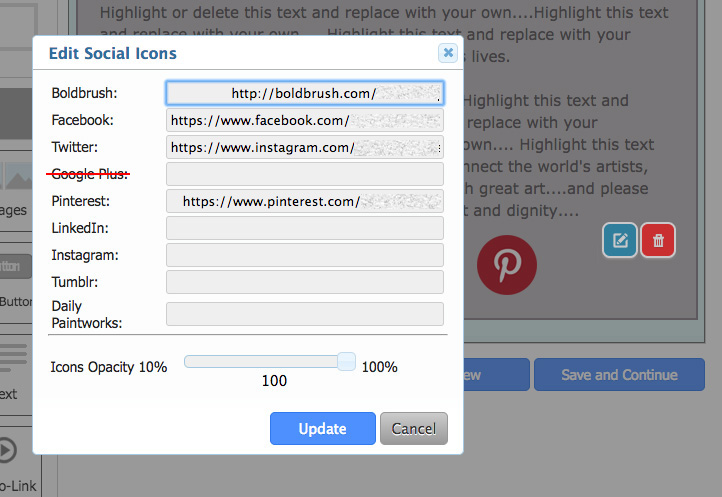
12092021