For FASO members that do not have eCommerce (PayPal or Stripe) set up on their account, we offer a Direct Pay option in order to facilitate sales of your art.
If that is the case then any artwork with a Retail Price added and Status set as Available will have the option to be purchased with the "Direct Pay" method.
NOTE: if you have ecommerce connected this feature will not apply to you and your site. |
How it Works
From FASO website, your collector clicks on the Add to Cart button and continues to follow the steps in the Shopping Cart as shown in these screenshots.
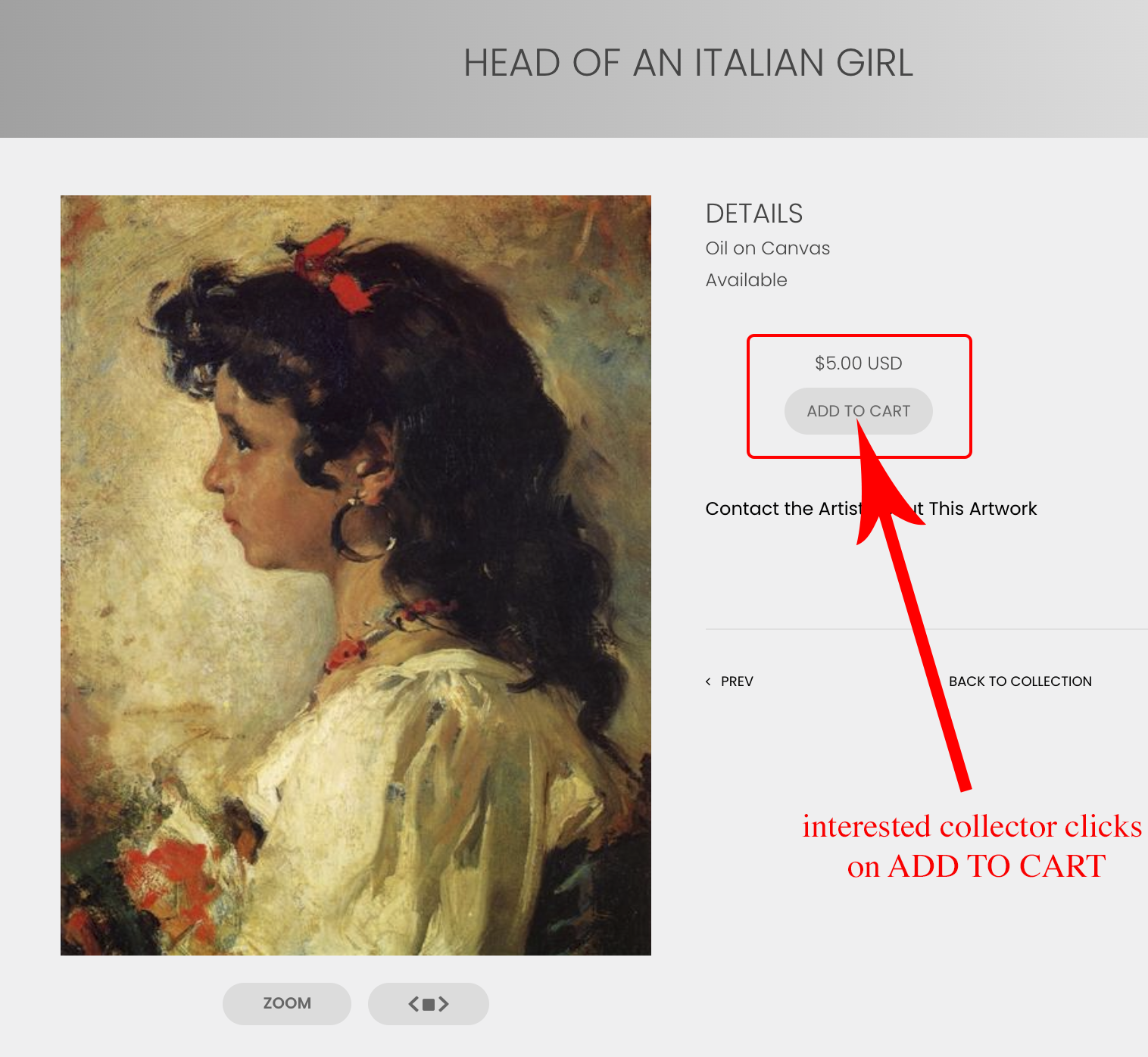
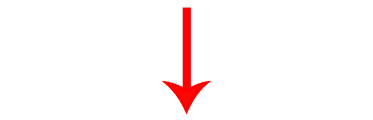
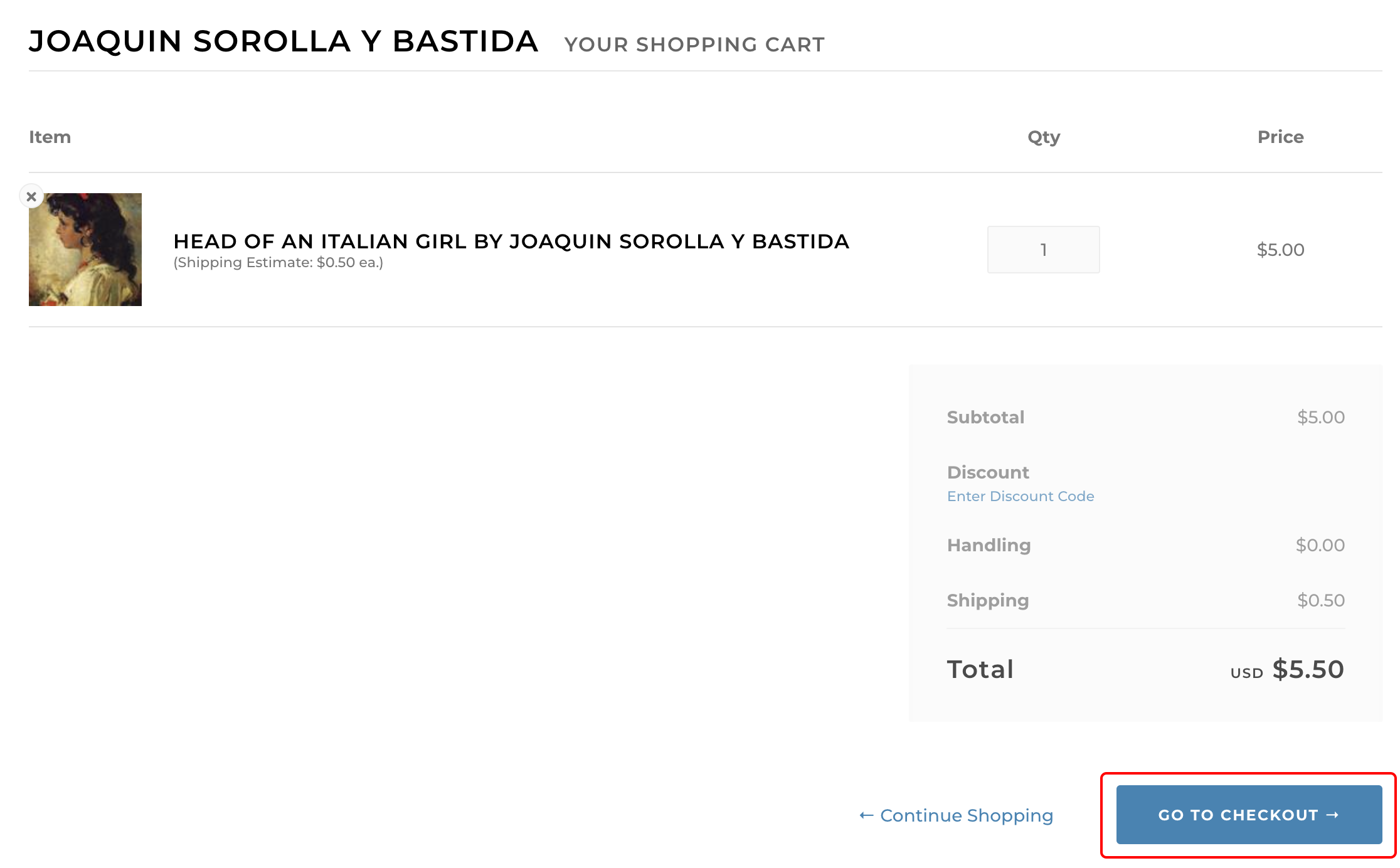
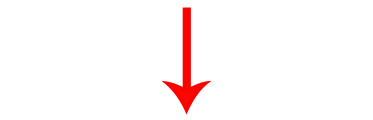
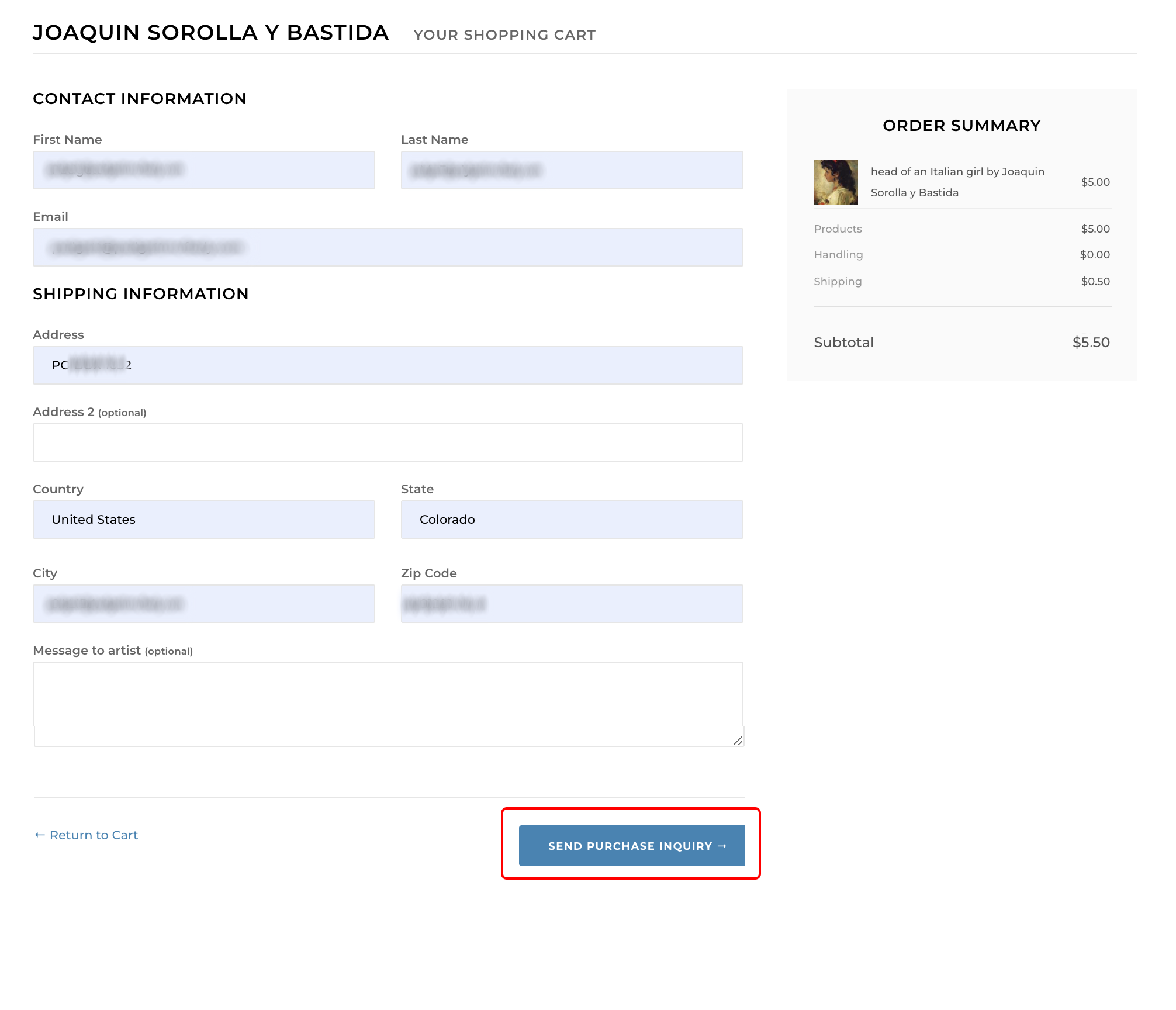
Once your collector clicks on the SEND PURCHASE INQUIRY button, they see this screen:
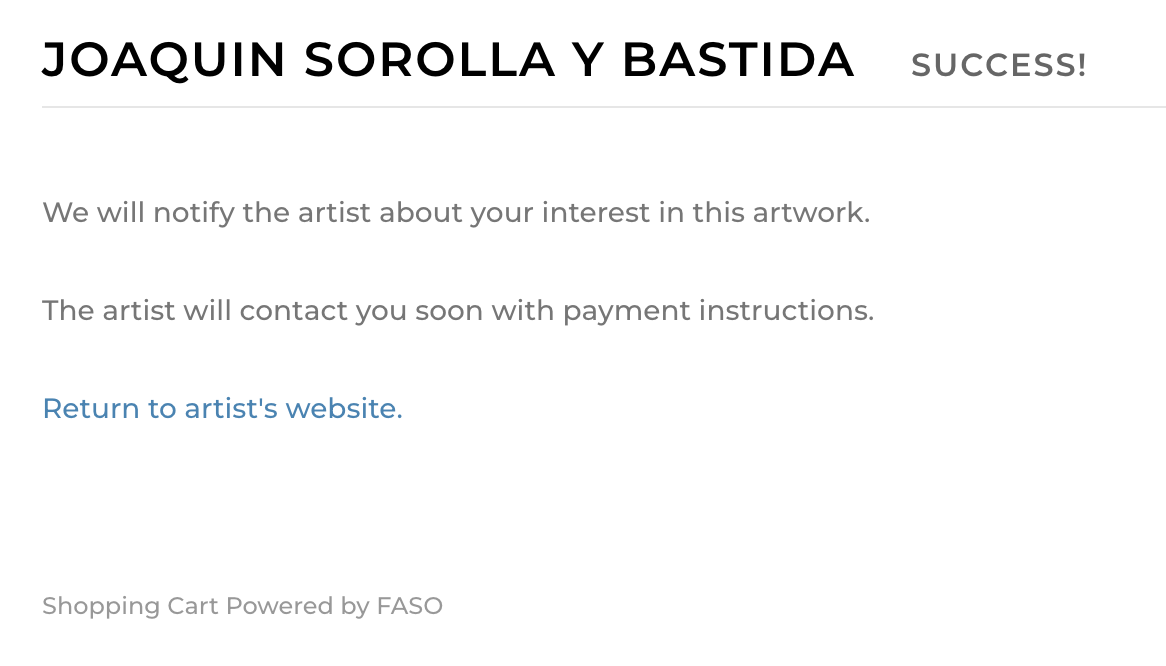
At that point you, the artist, will receive an email informing you of the interest in purchasing the art. Simply reach out to the interested person to follow up with the sale's transaction via your chosen method of payment.
Example of Email you receive:
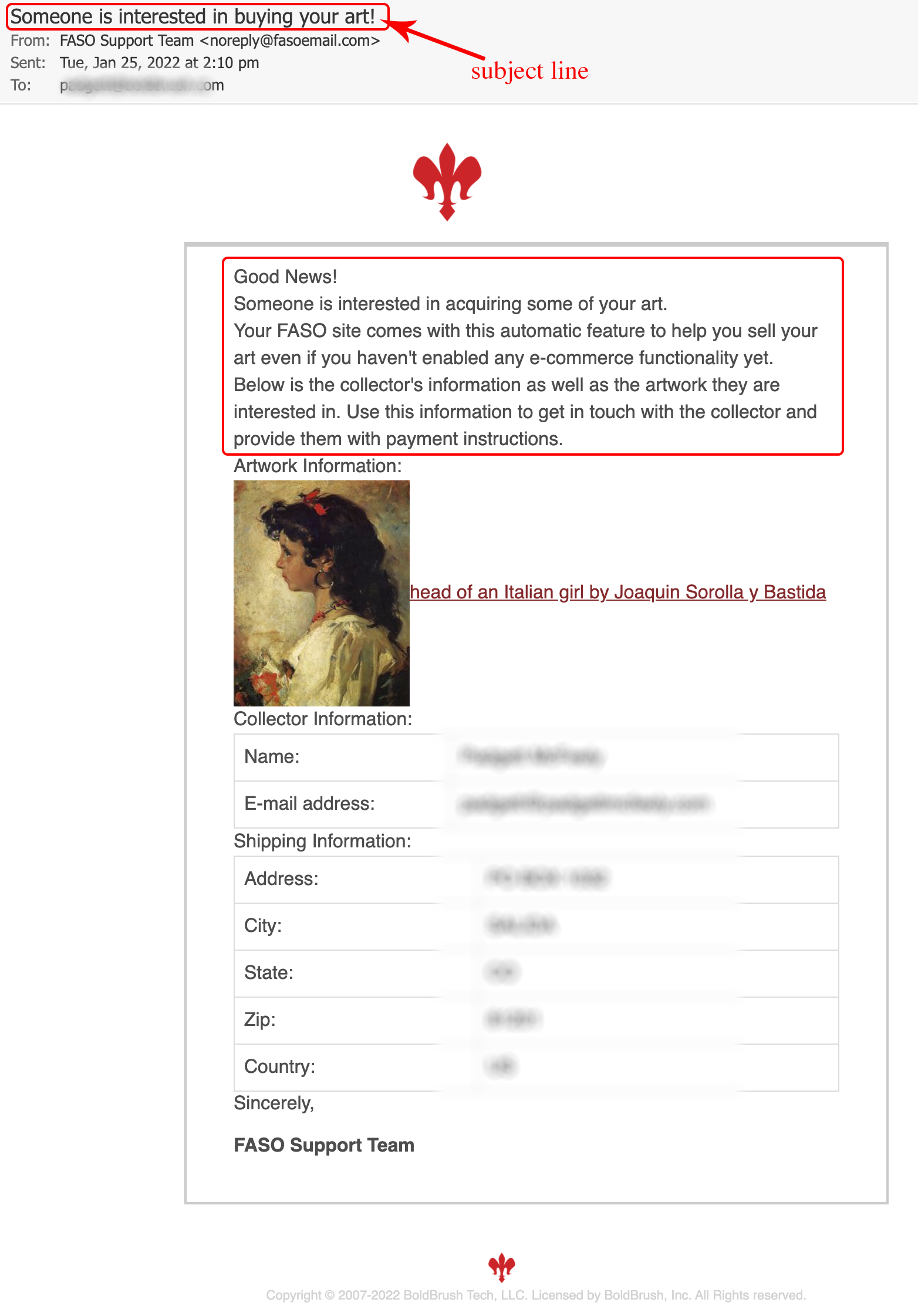
Payment Options
Utilizing the Direct Pay option, the payment options are up to you, the artist, to determine. If you have a square account or another credit card processing account, you could accept credit card payments. Venmo and Apple Pay could be utilized. Checks could be an option, which we do not recommend unless you personally know the client. You could also work out arrangements for a wire transfer or electronic fund transfer.
The payment method would be up to you to work out between you and your client.
FASO would not have any involvement in the transaction and would never be connected to your bank account.
|
IMPORTANT |
NOTE: If you prefer not to have this feature enabled, contact Support and request them to disable it for you.
02082022