Since you are not able to change the Artwork Availability options, you can add your studio as a Gallery.
- login to FASO account Control Panel
- click on Artwork icon (top row)
- click on the artwork thumbnail (left column) or the word Edit (right column)
- scroll down to Gallery ID
- click on the Add New Gallery button on the right
- for Gallery Name, enter something like Your Name's Studio
- for Representation Type, select Studio
- enter additional information
- Click Add and Save Now
Go back to the artwork editing screen:
- click on Artwork icon (top row)
- click on the artwork thumbnail (left column) or the word Edit (right column)
- scroll down
- for Gallery ID, select Your Name's Studio Gallery
- for Availability option, select Available
- Save Changes
The image will then display your studio info as a Gallery on your website.
Example:
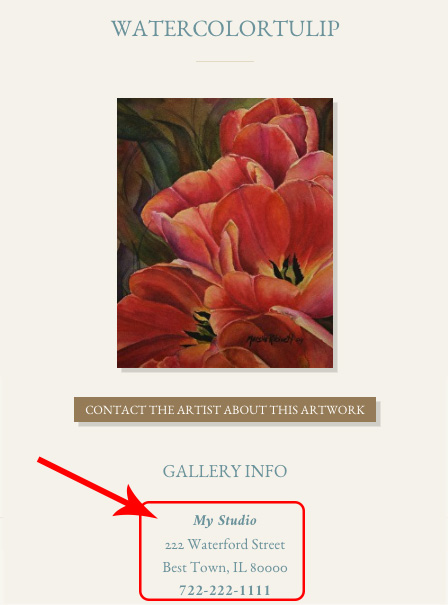
10312017- 277194