The Galleries category is set up to list your galleries in alphabetical order on your website.
If you have multiple galleries and have selected the Representation Type, the galleries will be sorted together alphabetically in this order:
- with Permanent ones first
- then Studio
- then Temporary
In order for all Galleries to show in alphabetical order, the Representation Type in the Gallery Details must be set to Permanent.
(Permanent is the default setting).
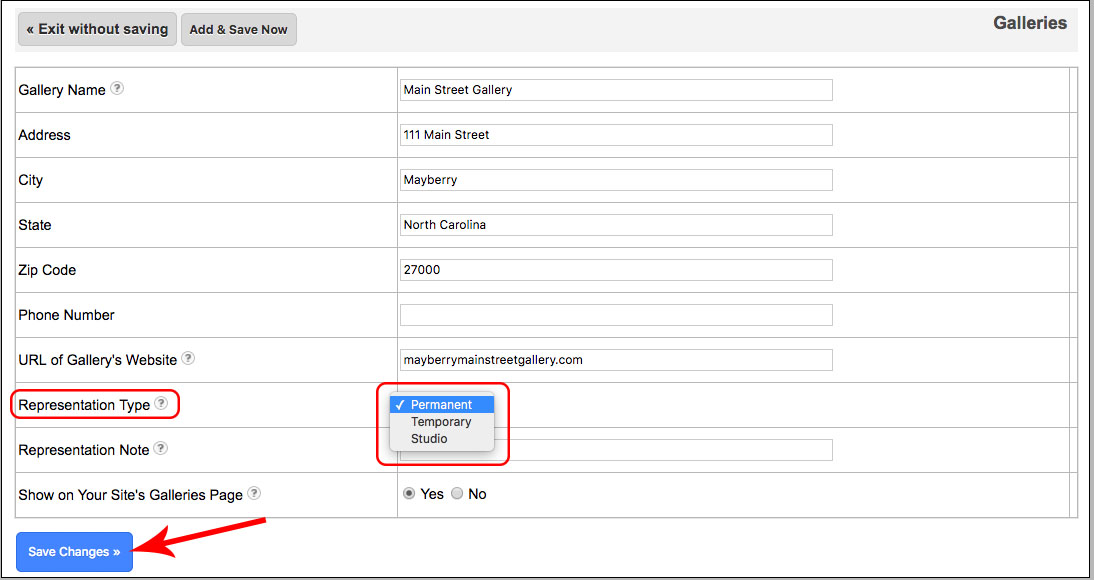
How to Manually Change Their Order:
- Login to your FASO Control Panel
- Click Galleries (left column)
- Click Sort Your Galleries
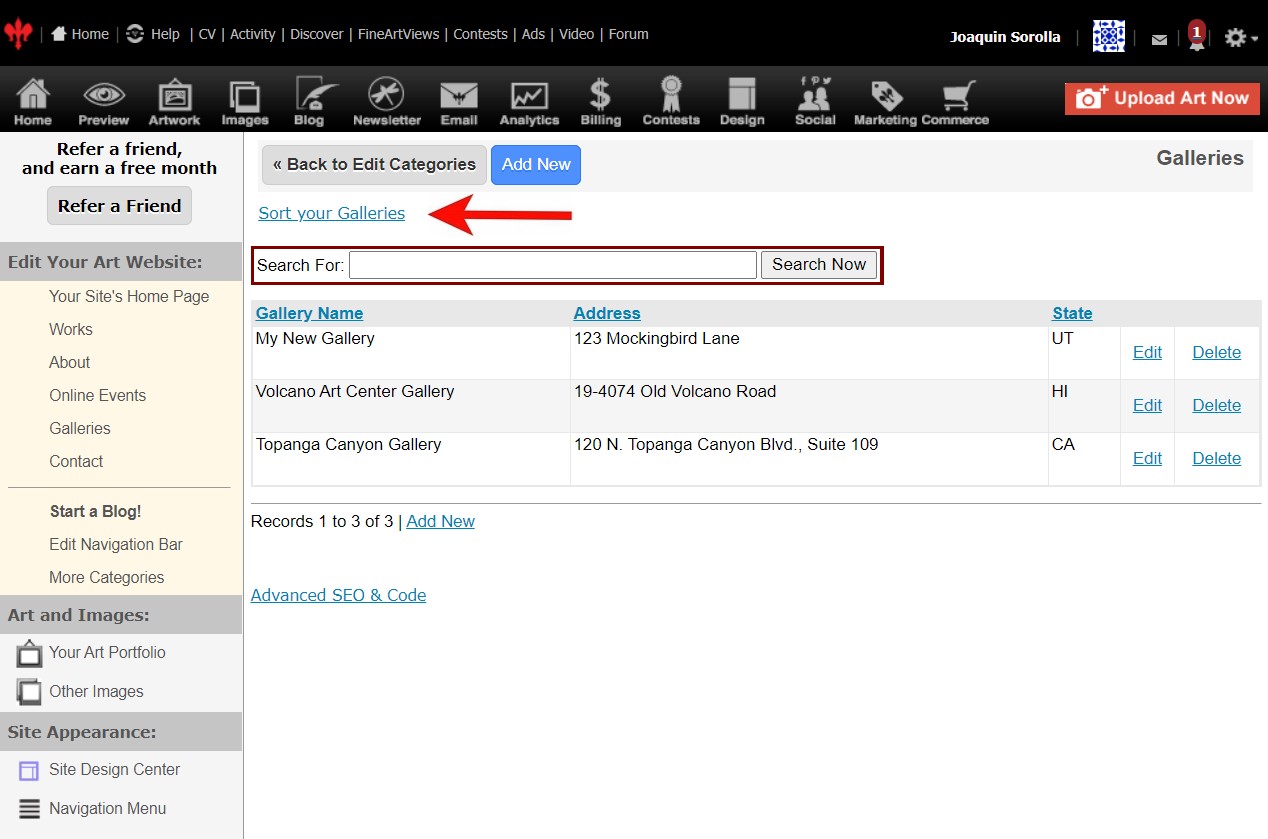
- Drag and drop into the order you want (click/hold/move little arrow icons)
- Click Save
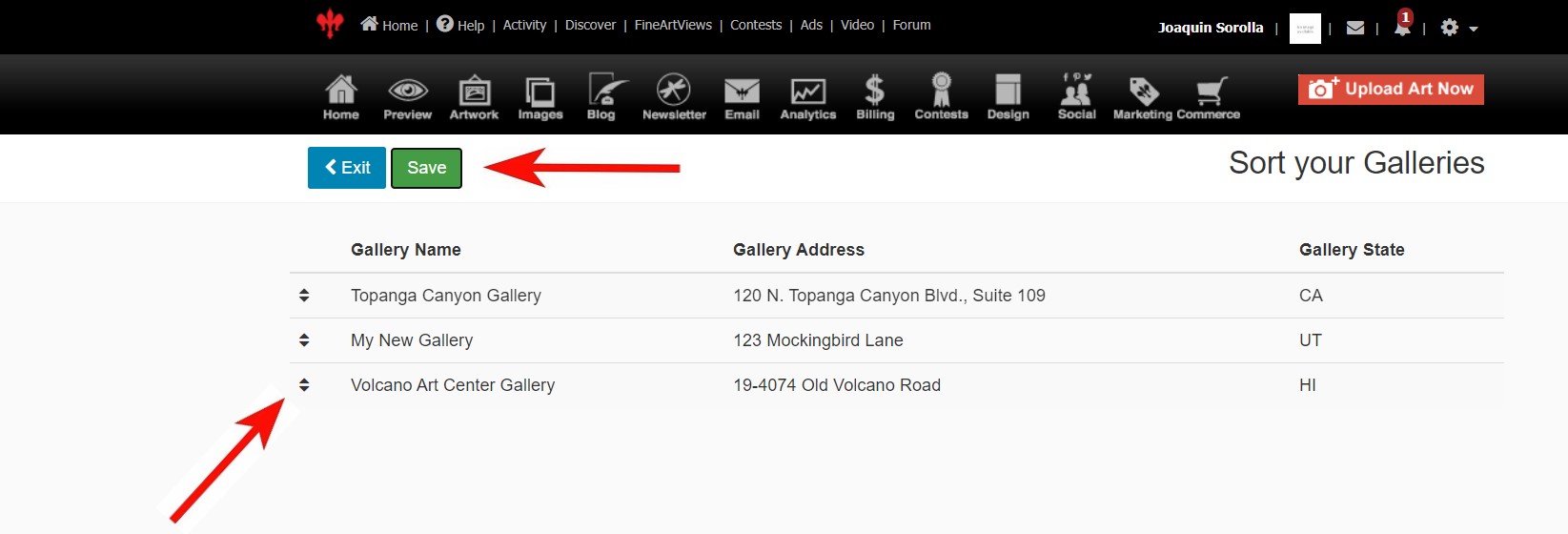
Website View:
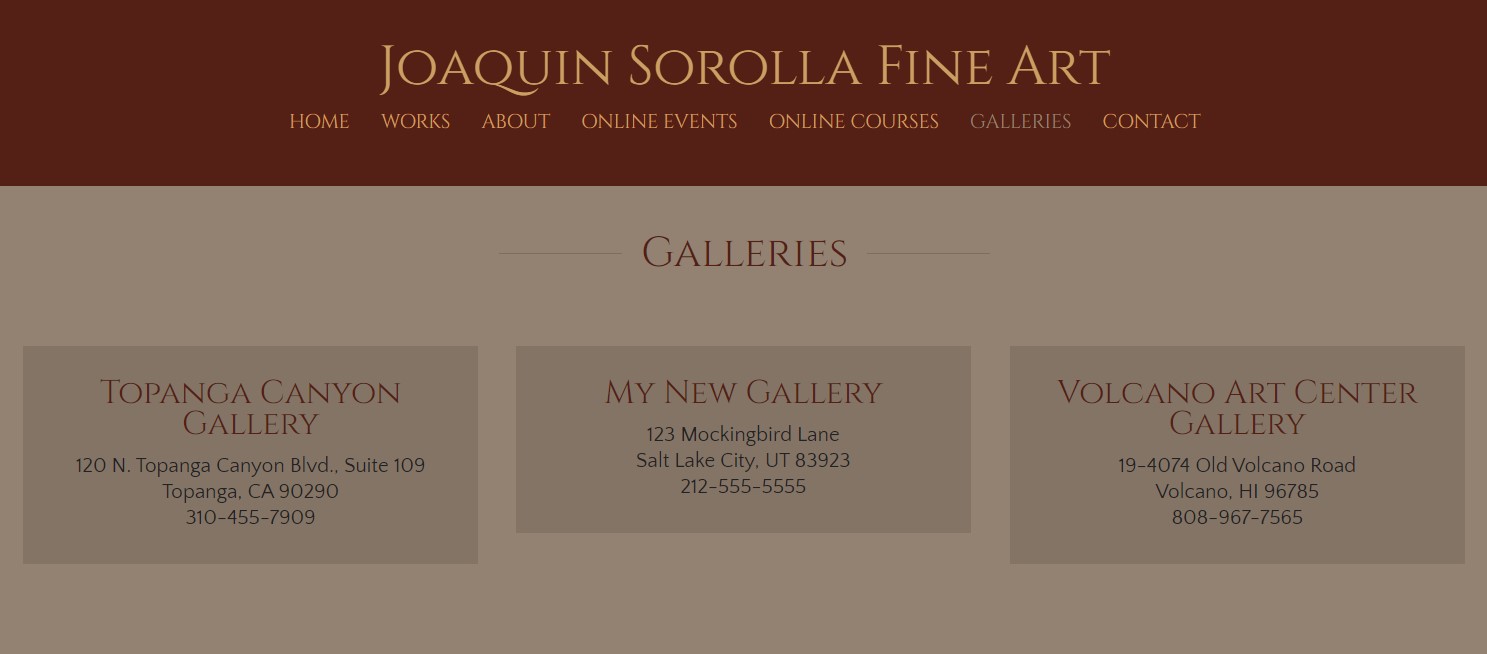
NOTE: You can also override the order by using the Position field on each individual gallery listing.
01182023