To get started, be sure to check out this FAQ:
How do I sell prints or notecards?
The following info outlines the 2 settings that need to be adjusted in order to make sure that more than one item is available for purchase.
Using this feature also ensures that the sold tag will not be placed on the item after one is sold.
- from FASO control panel
- click Artwork icon (upper row)
- click on the image (left column) or the word Edit (right column) to edit the image
- change Type from Original to one of the following:
- Limited Edition,
- Limited Edition Print
- Open Edition
- Open Edition Print
- scroll down
- click Show Advanced Commerce Settings (bottom left)
- for Number Available For Sale, enter desired number you want to sell
- Save Changes

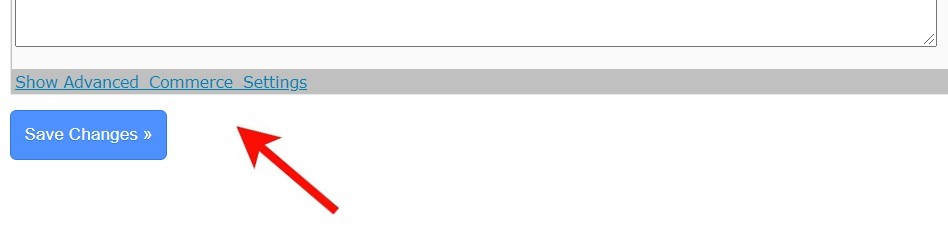
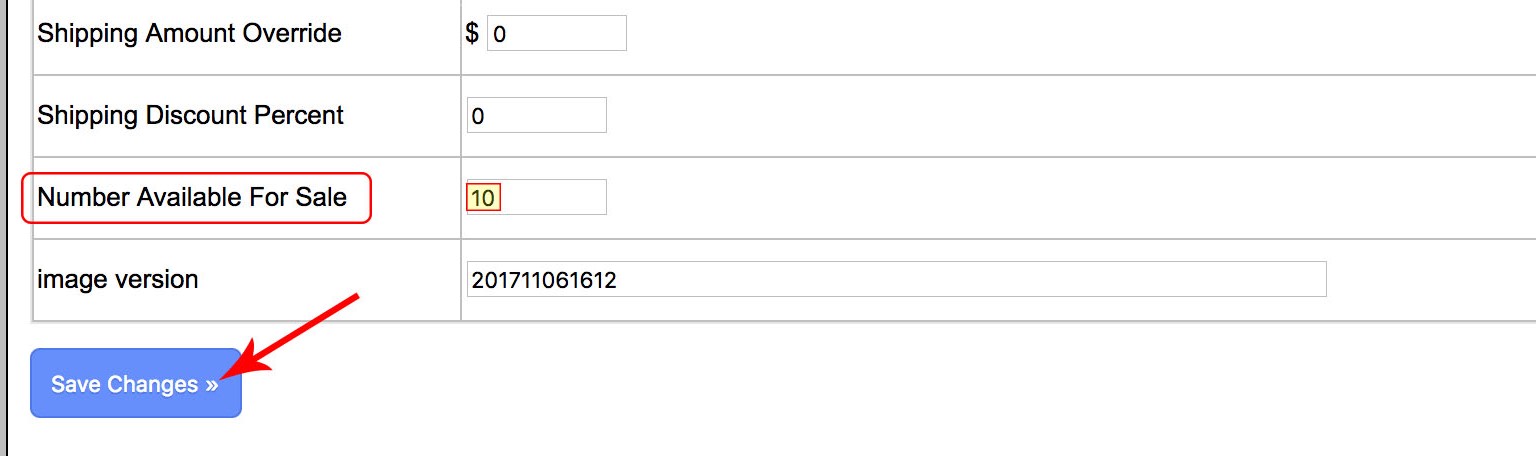
|
Limited and Open Editions need to have an Available Number for Sale greater than 1. The Available Number for Sale does not automatically update after a sale. While this doesn’t matter for Open Editions, remember to manually update the number available after a Limited Edition sale. Limited Editions: Open Editions: |
Also see this FAQ:
Add a Buy Now Button with Multiple Choices
12152022