Reset Password using Password Recovery Screen
- click here to go to the Webmail Password Recovery screen
- enter your email address
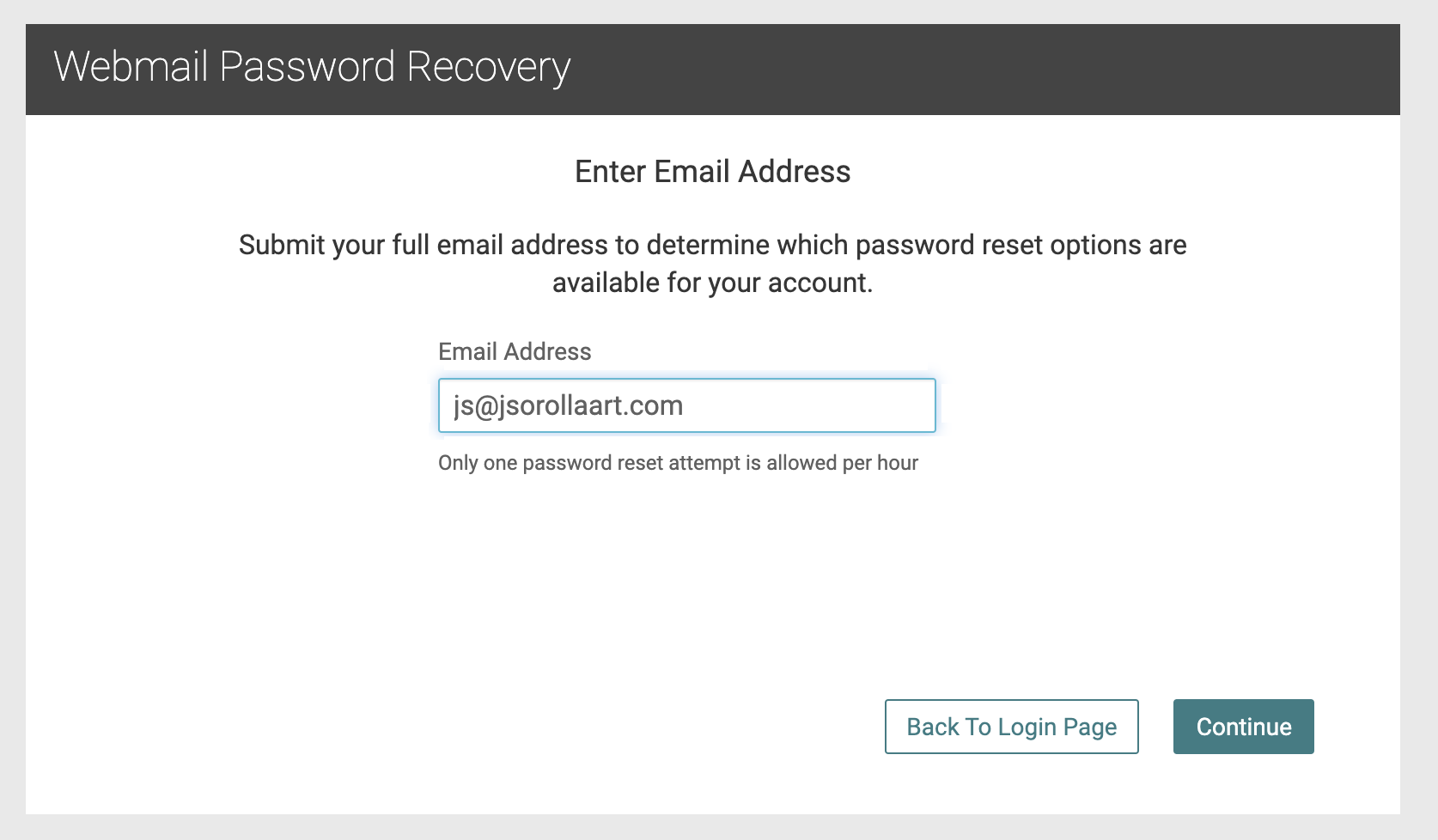
- click Continue
- follow the prompts to Verify
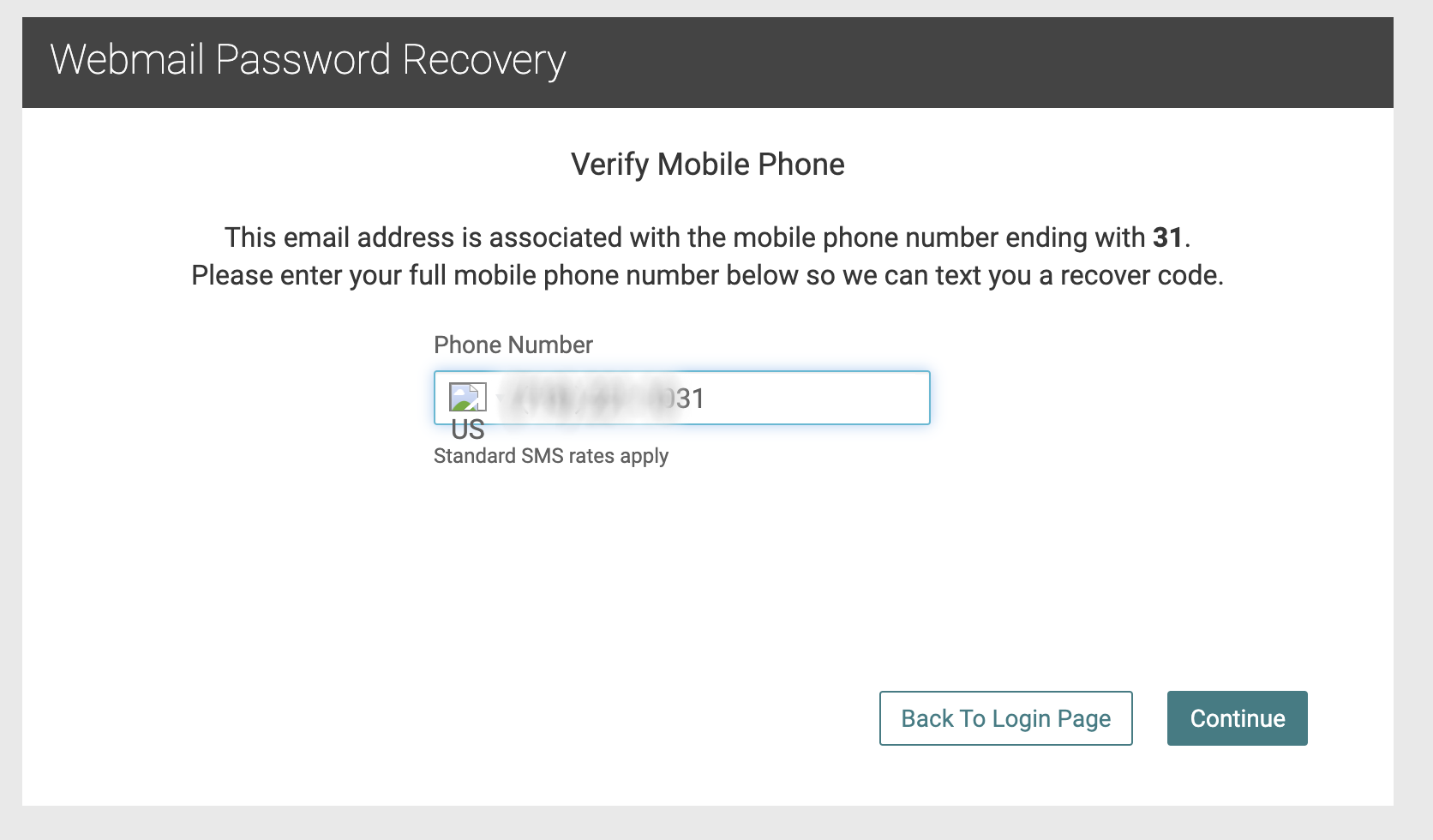
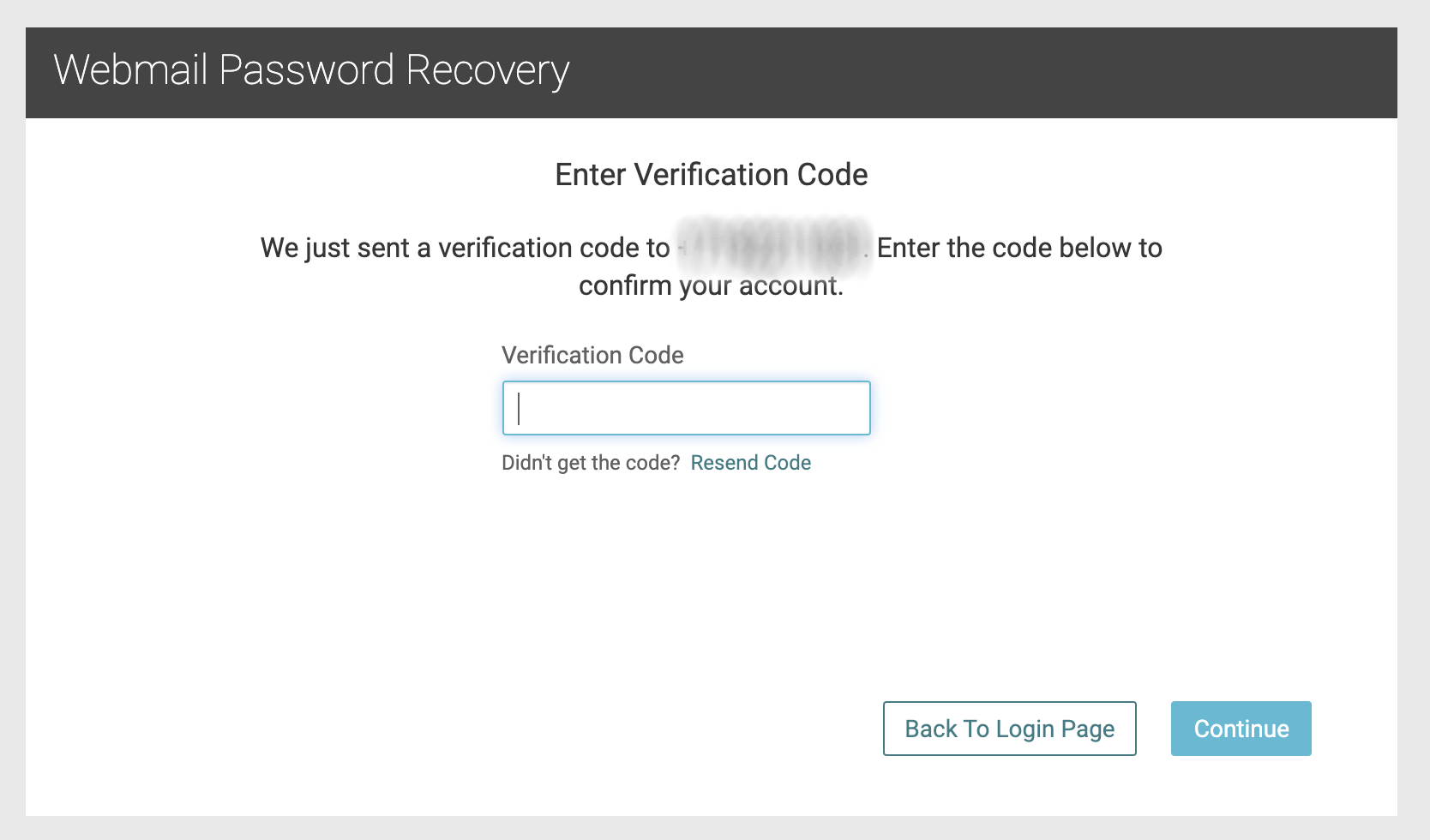
- enter a New Password
- Confirm Password
- hit Reset Password
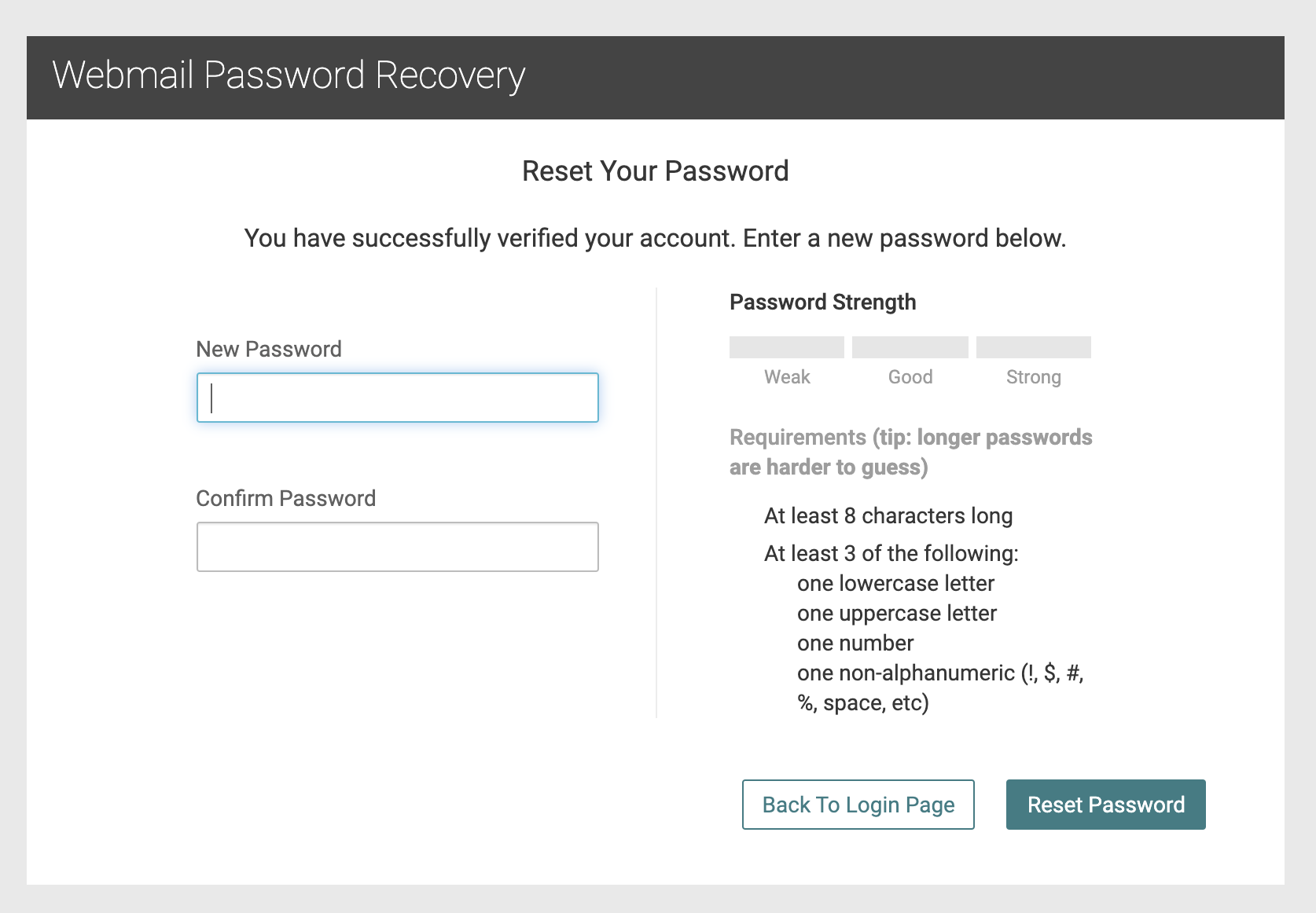
Reset Password from Control Panel ~ 2 Options
Option 1
- from FASO Control Panel
- click Email icon (top row)

- click Forgot Password

- follow the prompts
Option 2
- from FASO Control Panel
- click Email icon (top row)
- click Your Email Accounts

- click Reset Password

- follow the prompts
Change Password by Logging into Email
If you know the current password and can login to your email account follow these steps:
- login to email account (from FASO control panel or from webmail link)
- click Hamburger Icon (3 horizontal bars), upper right corner
- click Settings
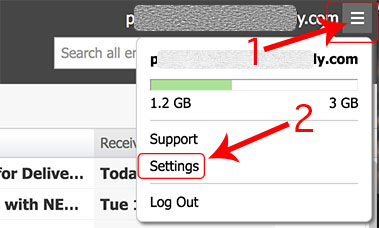
- click Security
- click Change Password
- for Login Credentials, click Change it Now button
- enter Current Password
- enter New Password
- Confirm New Password
- Save
Password Requirements
- Must be at least 8 characters long
- Must contain 3+ of the following:
- Uppercase letter
- Lowercase letter
- Number
- Special character
Examples of email account passwords are:
FASO39go
#faso411
faso27GO!
08182025